Summary of good tips for iPhone (Part 2)
As you know, iPhone is becoming more and more "close" to Vietnamese users. However, not everyone knows how to use the device "smartly" to both improve efficiency and protect the life of the device. Therefore, starting today, TipsMake.com would like to send you a series of general articles about good usage tips for iPhone.
- Summary of good tips for iPhone (Part 1)
- How to recover data on iPhone?
- How to Find My iPhone to find a lost phone?
Enter the accented letter
You press and hold a character to see alternate characters. Then, select the character you want.
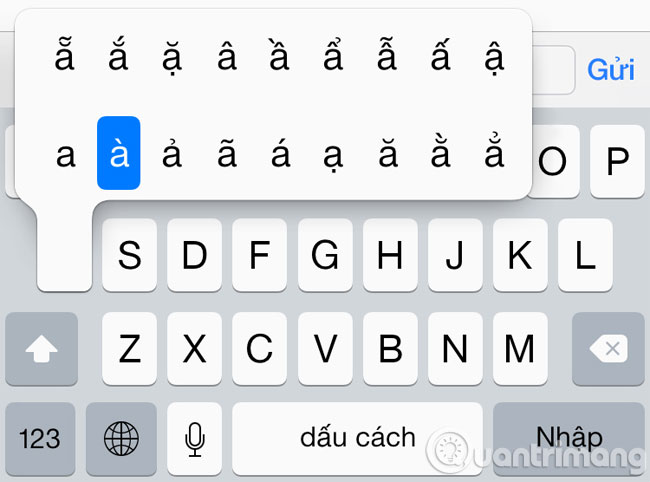
Look closer
Go to Settings > General > Accessibility > Zoom > Zoom .


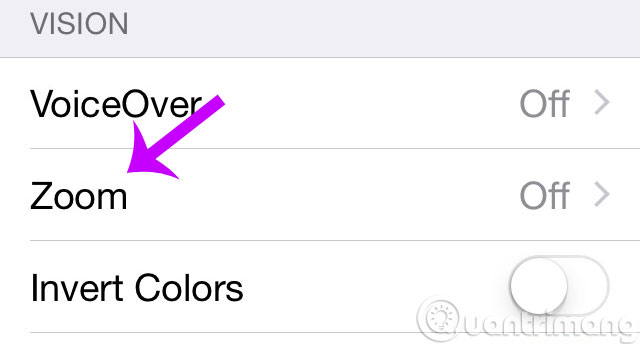


Speak instead of enter
You press  on the keyboard and read your message ( including punctuation ), then press Done .
on the keyboard and read your message ( including punctuation ), then press Done .
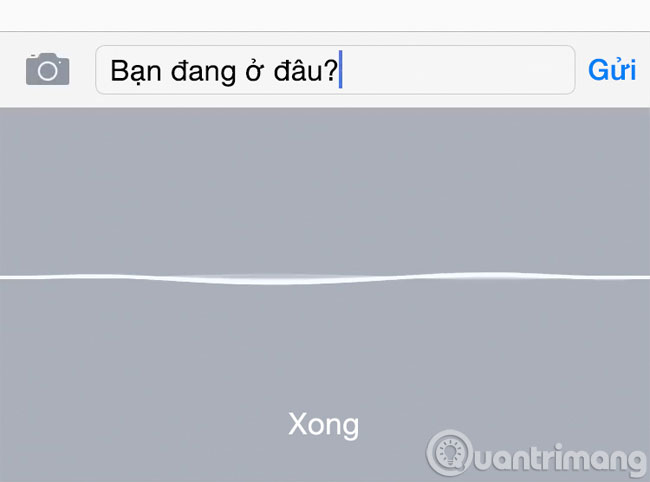
Set mood with filter
In Camera, you can apply a filter before taking a picture. Tap the filter button, select a filter, then take a picture
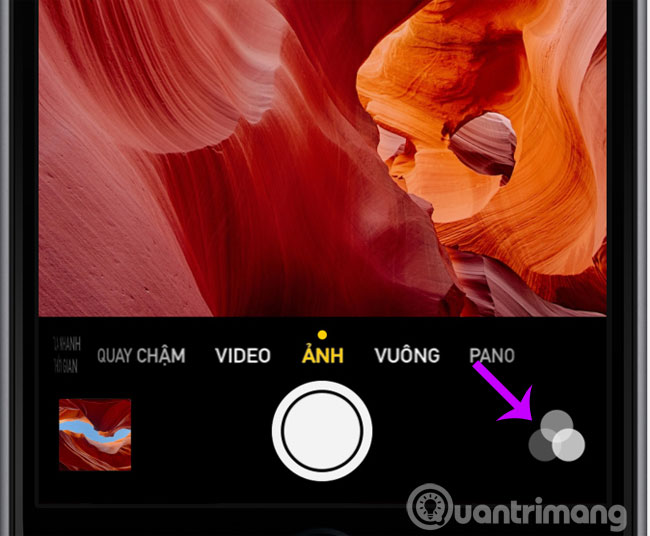
Send your photo in Message
Click on the camera icon, select one or more photos to share, then press Send .
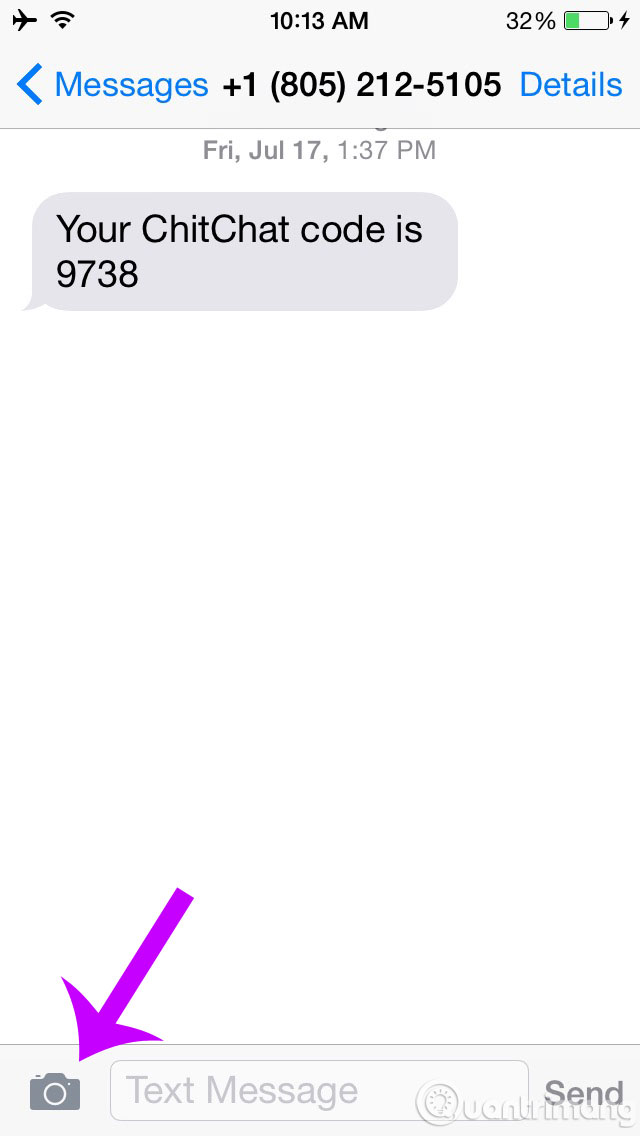
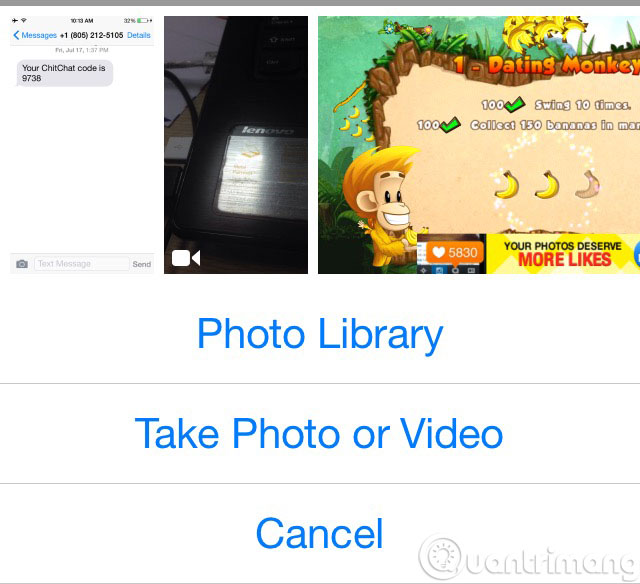
Eliminate disturbance on the site
Safari can make articles easier to read. If the page you are viewing supports, tap the reader button to view only text and images - no ads or distractions.
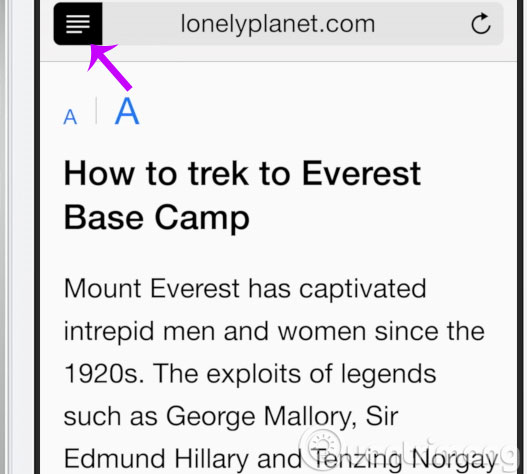
Gather your best photos into an album
Touch the favorites button to select your favorite photos and they will automatically be gathered in the Favorites album.

Quickly enter the Internet address
When entering the Internet address, touch and hold the dot on the keyboard to select from .com and other suffixes ( in supported applications ).
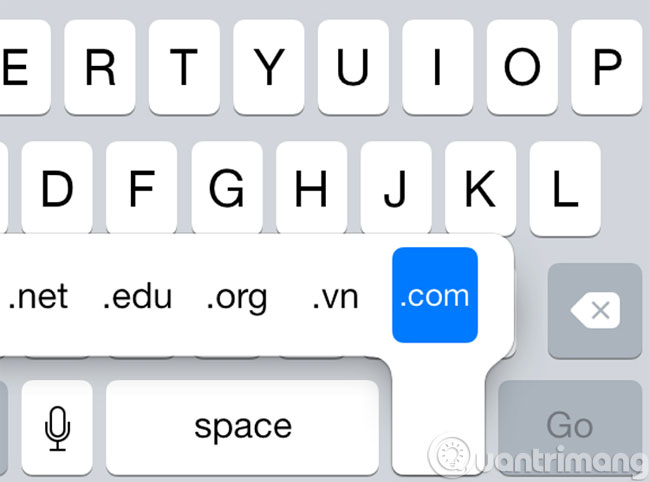
Share with your family
Buy the application once and other family members can use it. With Family Sharing , all family members can share purchased content even if they have their own accounts. Set up in Settings > iCloud .
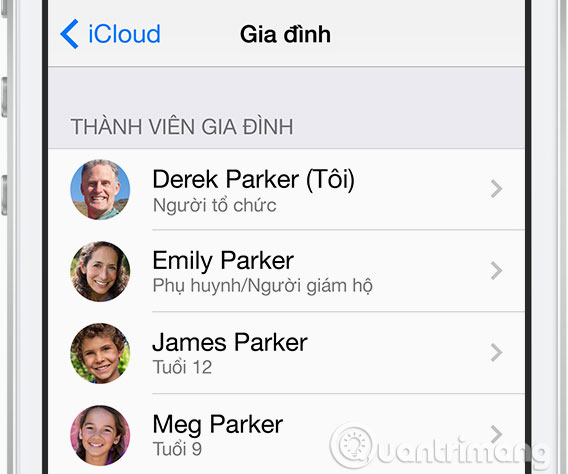
Take a snapshot while recording a video
When you are recording a video, press the shutter button to take a snapshot without interrupting the scene.

 Small tips to turn on 2 Flash at the same time on iPhone
Small tips to turn on 2 Flash at the same time on iPhone How to change information on my News Feed on iOS?
How to change information on my News Feed on iOS? The trick that makes iPhone use a bar-line number
The trick that makes iPhone use a bar-line number Bad habits need to be removed on iPhone
Bad habits need to be removed on iPhone How to retrieve messages sent on iPhone?
How to retrieve messages sent on iPhone? How to turn off iPhone application notifications?
How to turn off iPhone application notifications?