Tips to help you master iPhone X
iPhone X launches worldwide market with completely new interface changes compared to previous iPhone generations. Besides, Apple manufacturer also changed some features such as removing the Home button to open the device, and equipped with many advanced technologies such as Face ID, AR, dual cameras, etc. However, the change The biggest rating ever on iPhone X sometimes makes it difficult for users to use it. This greatly reduces the device experience, as well as using features on the iPhone X. Some tips on using the iPhone X in the article below will help you use the device more easily.
- Download the official iPhone X Reflection ringtone from Apple
- 4 ways to protect iPhone X
- How to take Portrait Mode selfie photos on iPhone X
1. Restart the device:
For iPhone series before the device hangs, it will restart the phone to keep the power key and Home key at the same time. But on iPhone X, you will have to hold down the up and down keys and press the power key until the Apple icon appears on the screen.

2. See the battery percentage on iPhone X:
iPhone X did not display the percentage of the device's remaining battery capacity, but only the status bar. There are several ways you can see the battery percentage, but the fastest way is to open the Control Center. We will swipe down from the upper right corner to see the battery percentage.
- How to view the battery percentage on iPhone X
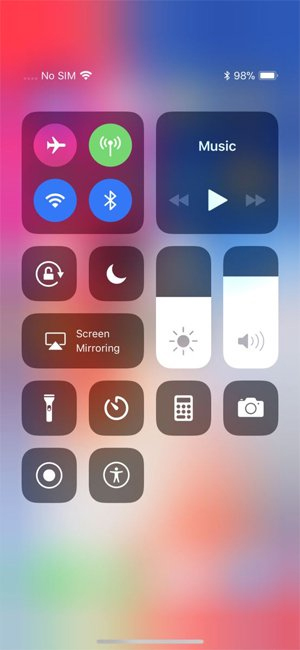
3. Improve face recognition on Face ID:
- How to reset Face ID on iPhone X
iPhone X has added Face ID security features, mechanical identification through face scanning. And to improve this recognition, users can provide regular unlock code. If the face changes, this will make the feature more easily identifiable.
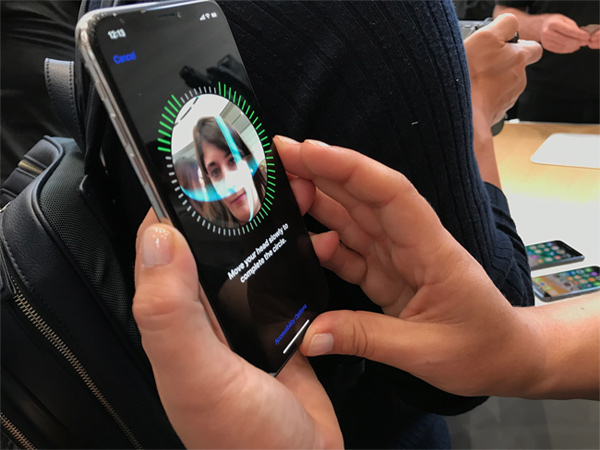
4. Turn off face detection:
If you do not want to use face detection and want to turn off this function, users press the side button 5 times. Face detection will turn off so you can unlock it with a password. After that, the recognition function will work again.
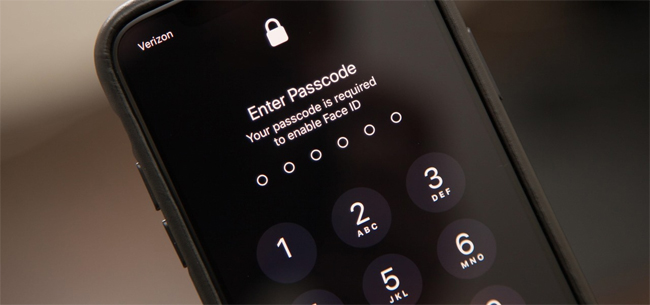
5. Create Home button on iPhone X:
By default iPhone X has removed the Home button on the device, but we can bring the Home button back. Users access Settings (Settings)> General settings (General)> Accessibility (Accessibility)> Assistive Touch . The Home button will appear again on the screen.
- How to turn on Virtual Home on iPhone X
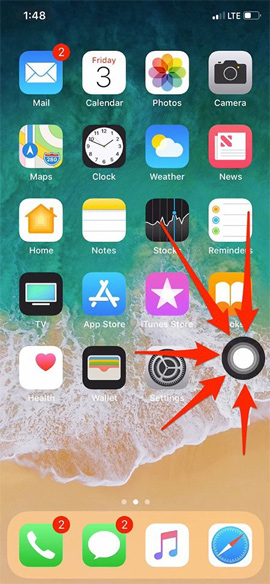
6. iPhone X battery saver:
Although iPhone X can access the battery for about 1.5 days, you can also use the battery saver mode on your device, or use a black wallpaper to reduce the amount of device consumption. Thus, the machine can save up to 60% battery.
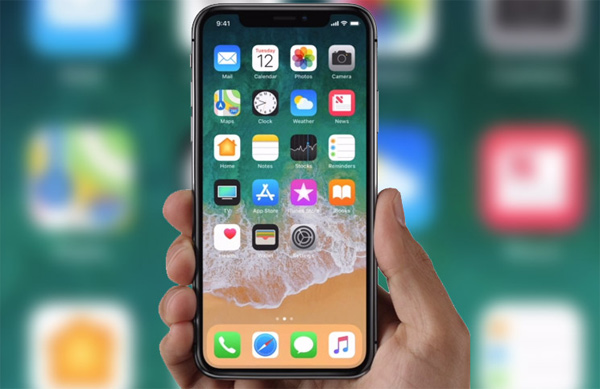
7. Turn off the alarm on iPhone X:
If you want to turn off the alarm on your iPhone, you just need to bring the phone up close to the face like when you recognize the face. The alarm sound will gradually decrease.

8. Use Animoji like Sticker:
- Did you know how to create Animoji Karaoke - this wave of waves on iPhone X?
Animoji will help you create extremely funny lipos karaoke videos, but also create stickers. We just need to create an animated image and then touch the image to automatically send it to the chat.
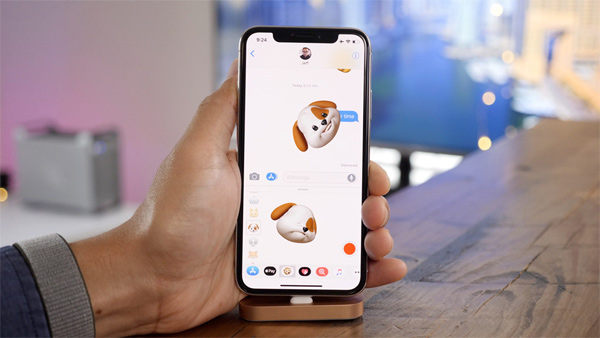
9. Touch to open iPhone X:
We can open the iPhone X with one touch on the screen, to see the clock, check the incoming message without opening the phone with face detection.
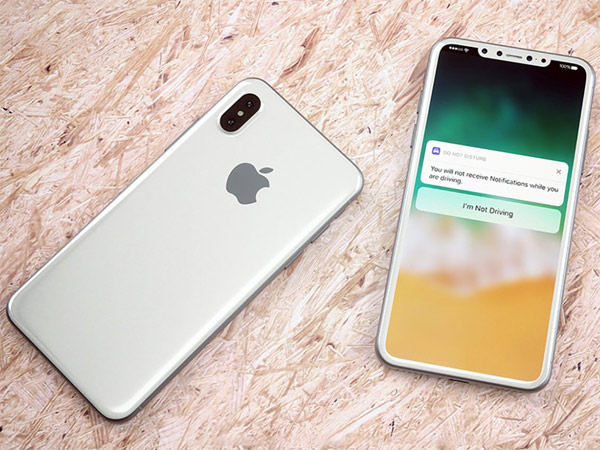
Here are some tips for using iPhone X, with simple but effective ways to use it. Changing the interface, or providing new features on the iPhone X, can sometimes embarrass you when using the device.
Hopefully the article on the user will be easier to use the device.
See more: How to create a free Apple ID account on your computer.
You should read it
- Replacement operations for home button on iPhone XS, and iPhone XS Max
- These are only available on iPhone X, if it is worth $ 999
- How to use iPhone X with screen swipe operations
- How to turn off the feature Press the Home button to unlock it on iPhone
- How to set Face ID on iPhone X
- 5 tips to know when using iPhone 7 and iPhone 7 Plus
 Review who Thuong's movie is, the opposite of tears, .. on VTV
Review who Thuong's movie is, the opposite of tears, .. on VTV How to learn English on the phone with Johnny Grammar's Word Challenge
How to learn English on the phone with Johnny Grammar's Word Challenge 11 eye protection tips when using the phone
11 eye protection tips when using the phone How to dig Bitcoin on Android and iOS phones
How to dig Bitcoin on Android and iOS phones How to fix wireless charging errors on iPhone 8, 8 Plus, iPhone X
How to fix wireless charging errors on iPhone 8, 8 Plus, iPhone X 10 tips to know to master the entire messaging application on iPhone
10 tips to know to master the entire messaging application on iPhone