Summary of 60+ latest keyboard shortcuts on Windows computers
When using your computer, you often take time to open a window or another browser, shortcuts will be the first choice to help your operation faster. The following article will introduce you to the top 60+ latest keyboard shortcuts on Windows computers today.
1. The keyboard shortcuts commonly used on Windows
Ctrl + A: Select everything on the window.
Ctrl + C: Copy selected objects.
Ctrl + V: Paste selected objects.
Ctrl + X: Cut selected objects.
Ctrl + Z: Return to the action just performed.
Ctrl + N: Open a new window of the active application.
Ctrl + Y: Undo action.
Shift + Delete: Permanently delete selected objects.

Ctrl + Shift + N: Create a new folder on the Desktop or File Explorer (This PC).
Alt + F4: Turn off an application and open application window.
Ctrl + D: Delete selected object to Recycle Bin.
F2: Rename the selected object.
ESC: Close an open application window.
Alt + Tab: Switch open application windows.
Windows + Tab: Move back and forth between the elements on the window.

2. Shortcut keys used on the Desktop, Start Menu and Taskbar
Windows or Ctrl + ESC: Enable / Disable Start Menu.
Windows key + T: Move between active tabs on the Taskbar.
Windows key + D: Open the Desktop.
Ctrl + R or F5: Refresh the window.
Ctrl + Alt + Tab: Open active application windows, left-click to select.
Alt + Left Arrow (left arrow): Return to the previous page.
Alt + Right Arrow (right arrow): Go to the back page.
Ctrl + plus key: Enlarge the screen size.
Ctrl + minus key: Minimize the screen size.
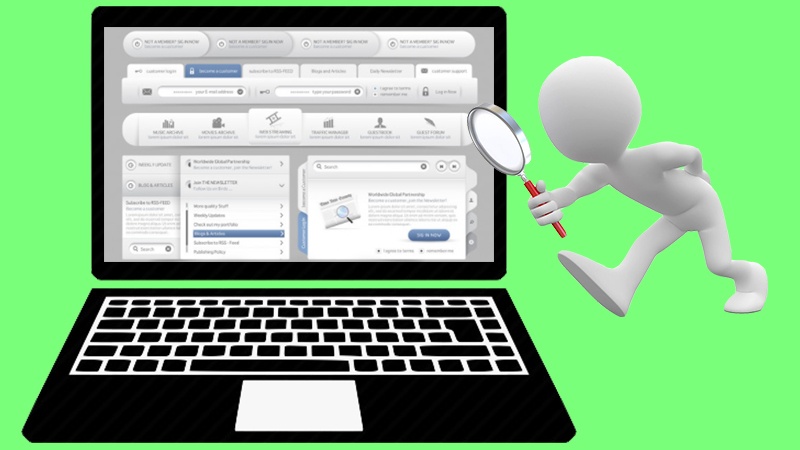
3. The shortcuts often used with the Windows button to operate
Windows + Shift + M: Recovers all hidden application windows.
Windows + Home: Hide all open application windows except the open application windows.
Windows Key + Up Arrow: Maximize the open application window.
Windows + Down Arrow: Minimize an open application window.
Windows + Left Arrow (left arrow): Move the application window to the left side of the screen.
Windows + Right Arrow (right arrow): Move the application window to the right side of the screen.
Windows + Tab: Move back and forth between the elements on the window.
Windows + F: General search.
Windows + M: Hide all open application windows.
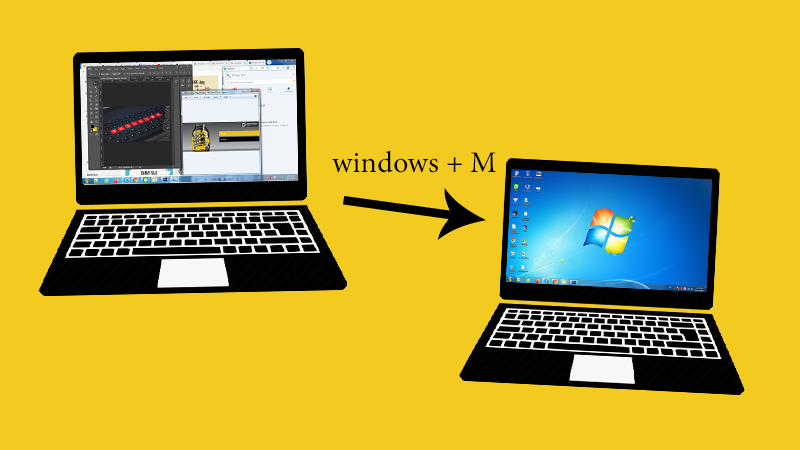
4. Shortcuts often used with the Windows button to open functions
Windows + P: Select a presentation display mode (when connected to the projector, an external display).
Windows Key + R: Open a Run window.
Windows + U: Open the Ease of Access Center in Control Panel.
Windows + A: Open the Action center.
Windows key + C: Opens Cortana in listening mode.
Windows + Alt + D: Display, hide date and time on the computer.
Windows Key + I: Open Settings.
Windows key + L: Lock the computer screen.
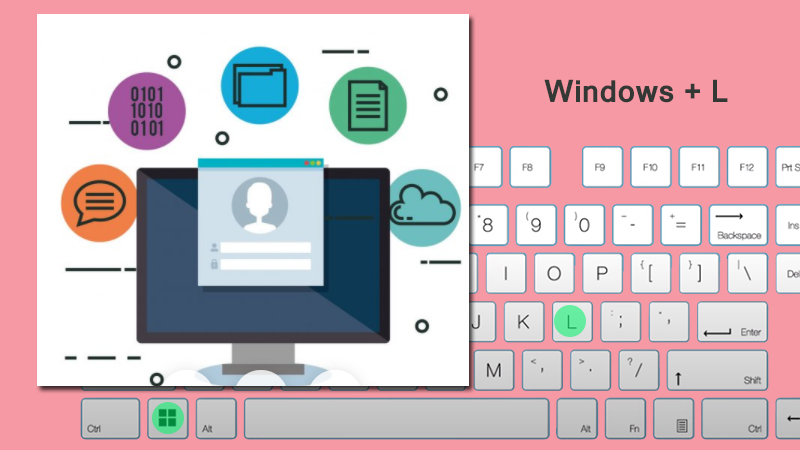
5. The keyboard shortcuts commonly used on File Explorer
Alt + D: Select the address bar.
Ctrl + E or Ctrl + F: Open the search feature.
Ctrl + N: Open a new window.
Ctrl + T: Open a new tab.
Ctrl + W: Close an open window.
Ctrl + H: Open browsing history.

Ctrl + Shift + E: Display the entire tree in the Navigation Pane.
Ctrl + Shift + buttons 1-9: Change the view of File Explorer.
F11: Switch to full screen mode.
F5: Refresh File Explorer.
Home: Move to the first position.
End: Move to the last position.
6. Keyboard shortcuts commonly used in Command Prompt (CMD)
Ctrl + A: Select all lines in Command Prompt.
Ctrl + Up Arrow (arrow up): Move screen up one line.
Ctrl + Down Arrow (down arrow): Move screen down one line.
Ctrl + F: Turn on find.
Ctrl + M: Open Mark Mode - allows using mouse to select lines.
Shift + Home: Move the mouse pointer to the first position and highlight the line.
Shift + End: Move the mouse pointer to the last position and highlight the line.
Quite great, right, the above hot keys make your time on the computer smoother and faster, right?
You should read it
- Useful keyboard shortcuts in Microsoft Word (Part 2)
- How to change keyboard shortcuts in Photoshop
- All the keyboard shortcuts on obscure computers
- Summary of new keyboard shortcuts on Windows 11 to help you work faster
- 8 common keyboard shortcuts you need to know to use Windows professionally
- Useful keyboard shortcuts in Microsoft Word (Part 3)
 4 helpful tips for working on Windows 10
4 helpful tips for working on Windows 10 11 tips for shortcut keys when using windows computers
11 tips for shortcut keys when using windows computers How to lock the keyboard, unlock the Windows laptop keyboard
How to lock the keyboard, unlock the Windows laptop keyboard How to batch rename files on Windows without software
How to batch rename files on Windows without software How to choose a suitable operating system when deploying a virtual server
How to choose a suitable operating system when deploying a virtual server 3 ways to fix the error can not take screenshots because of privacy policy
3 ways to fix the error can not take screenshots because of privacy policy