8 common keyboard shortcuts you need to know to use Windows professionally
1. Quick access to My Computer
If you want to open This PC (My Computer) quickly instead of pressing the This PC (My Computer) icon on the screen, just press the Win + E key combination.
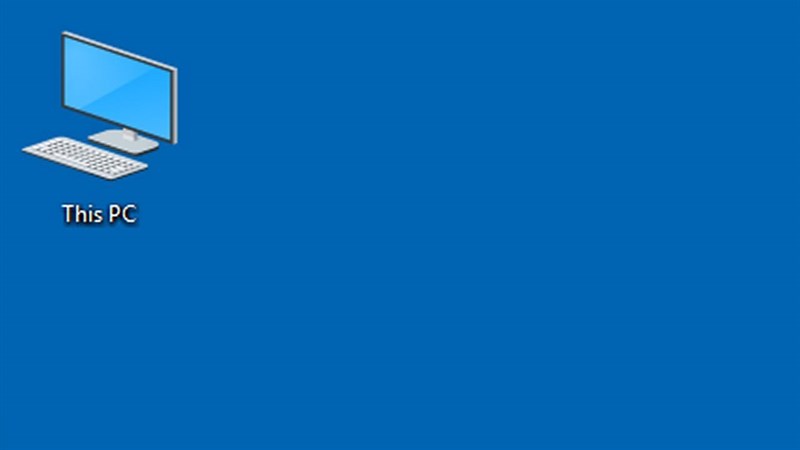
2. Switch between Tabs
Use the Alt + tab combination to quickly switch between applications.
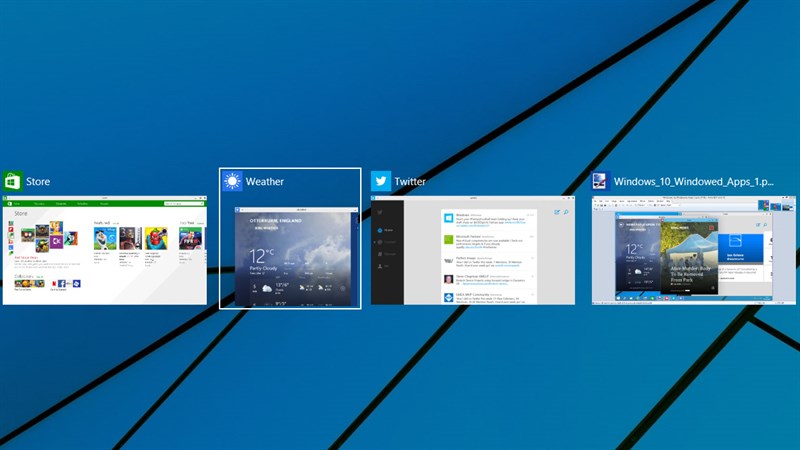
But when you have too many apps open at the same time, use Win + Tab to open a small window of the applications you want to switch to without having to Alt + Tab repeatedly.
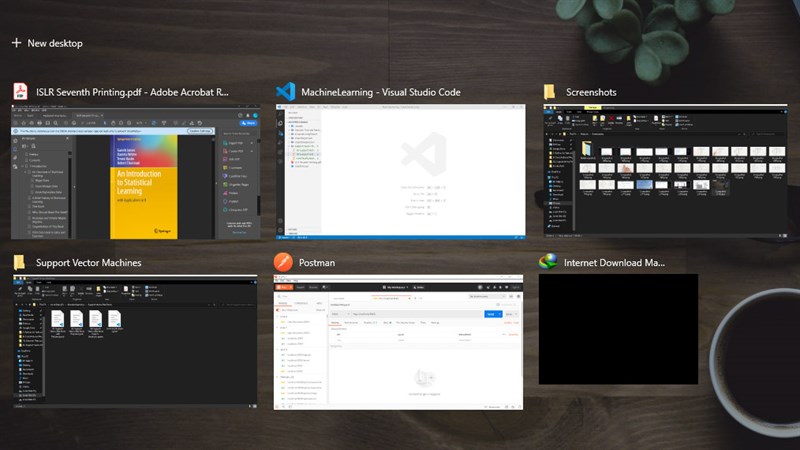
3. Fast lock the computer
To lock the computer screen when you need to go somewhere without anyone else touching any documents on your computer, just press Win + L. Make sure that your computer account has created password. password for security.

4. Windows Video Recorder
To record the screen video without having to download any software, just go to the Run dialog box (Win + R)> then type psr.exe> press Enter to open the video recorder.

To record a video you choose Star Record and to stop you choose Stop Record.
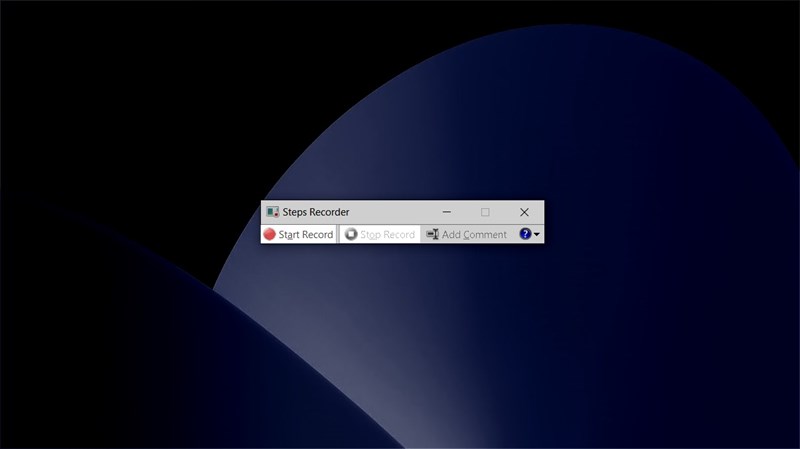
5. Rescue when application crashes
To quickly open the Task Manager window when the program crashes, just press Ctrl + Shift + Esc> then select the frozen application and press End task. At this moment, the frozen application will be released and your device will work properly again.
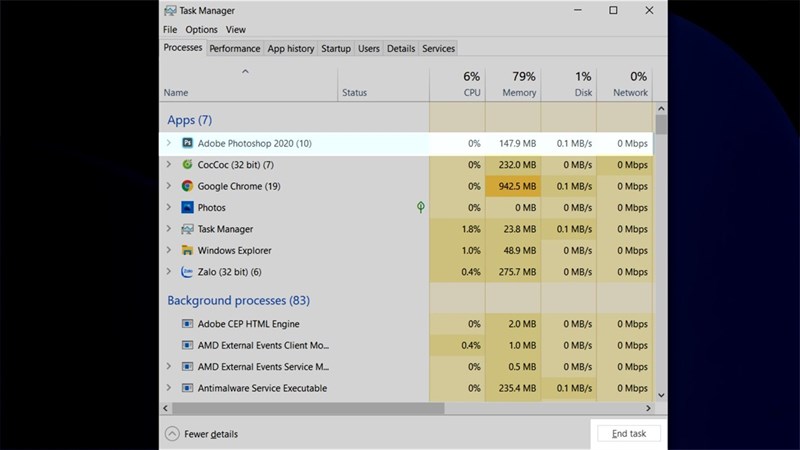
6. Access the Desktop
When you are stuck with an application in full screen mode, you have no way to get out, just press Win + D to exit the desktop.
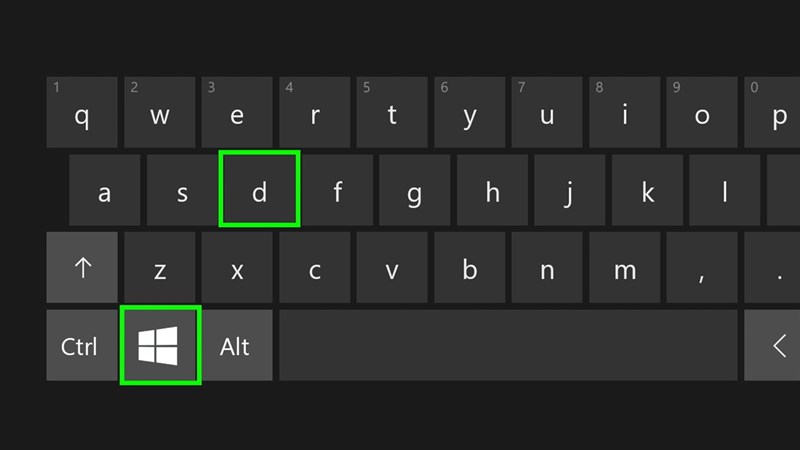
7. Virtual keyboard
When your keyboard is paralyzed a few buttons, to be able to use the virtual keyboard, just go to the dialog box Run (Win + R)> then enter osk.
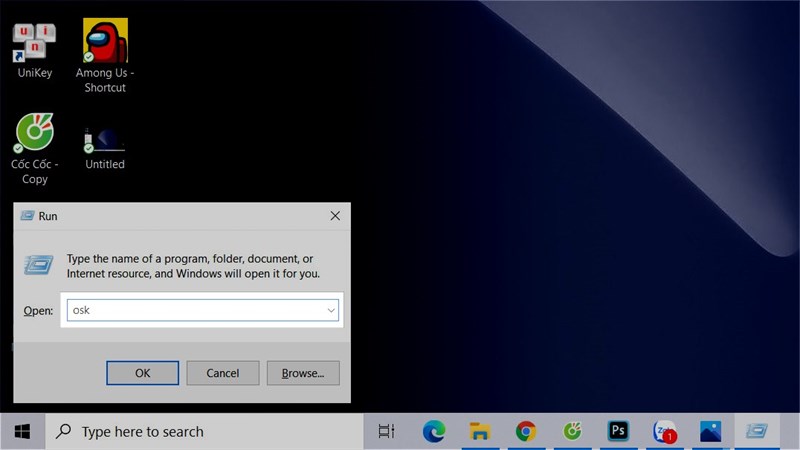
Then you press Enter to open the virtual keyboard. This will be the best assistant for times when your computer is stuck or damaged. Great if you use a touchscreen.
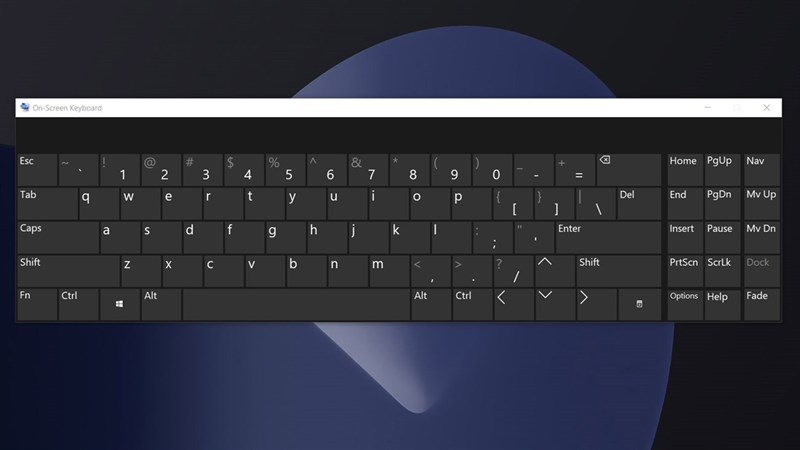
8. Quickly open a menu of commands
A shortcut that I really like to use is Win + X, it includes a variety of options such as cmd access, Task Manager, Control Panel, Device Manager…. in order to be used very quickly without having to access the traditional way.
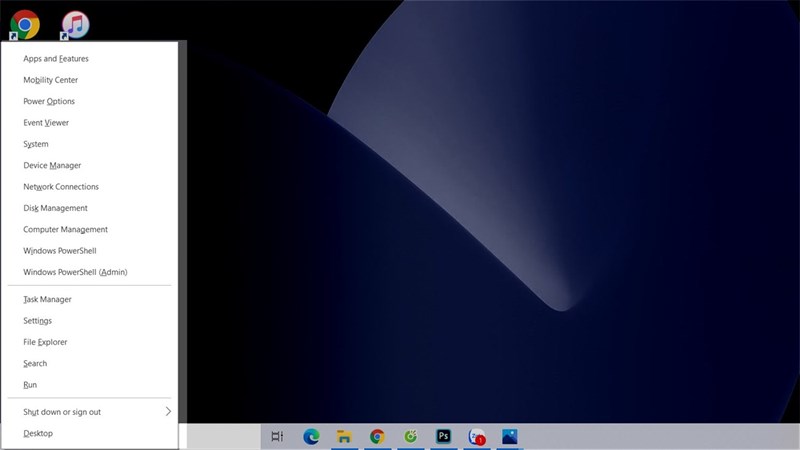
Although there are a lot of shortcuts on Windows, but above are a few common shortcuts that you need to know to use Windows professionally and quickly.
You should read it
- Summary of new keyboard shortcuts on Windows 11 to help you work faster
- Useful keyboard shortcuts in Microsoft Word (Part 2)
- Hide / unhide folders with keyboard shortcuts in Windows 8
- How to disable the Windows key shortcut
- Keyboard shortcuts in Illustrator are often used, keyboard shortcuts are commonly used in AI
- Useful keyboard shortcuts in Microsoft Word (Part 3)
 6 simple tips to help cool your computer when used for a long time
6 simple tips to help cool your computer when used for a long time How to download all photos stored from Google Photos to your computer
How to download all photos stored from Google Photos to your computer Top 6 tips for using Gmail that are very useful?
Top 6 tips for using Gmail that are very useful? 2 ways to unlock iPhone are disabled on computer fast
2 ways to unlock iPhone are disabled on computer fast How to recover messages on iPhone
How to recover messages on iPhone Top 8 tips for buying and using a watch
Top 8 tips for buying and using a watch