Steps to fix 'This app has been blocked for your protection' error
Don't worry, follow the article below to know how to fix 'This app has been blocked for your protection' error on laptops and PCs quickly and effectively!
The 'This app has been blocked for your protection' error appears on the computer when the user runs a strange file or application, of unknown origin, which is prevented by the Windows Defender SmartScreen feature, built-in from Windows 8 and above. (including Windows 10).

Whenever you install an application or a file, SmartScreen will check it against data from Microsoft and will warn when it encounters malicious software, helping to avoid installing malicious code ( malware ) on the device. .
Below I will show you how to unblock application installation, so you need to carefully check the installation file before doing so. If there is any problem with your device due to the installation file containing harmful software, I will not be responsible.
1. Unlock programs blocked by Windows Defender SmartScreen
Once you're sure the file you've downloaded is safe and doesn't cause system errors, you can quickly grant permission to open it with these simple steps:
Step 1: Find the file you want to install (file with .exe extension ) > Right-click on the file > Select Properties.
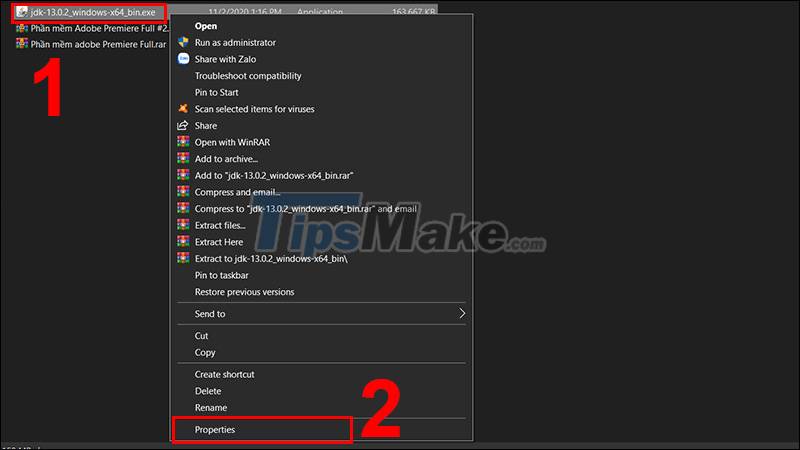
Step 2: When the Properties window is displayed, check the box for Unblock > Click Apply > Click OK.
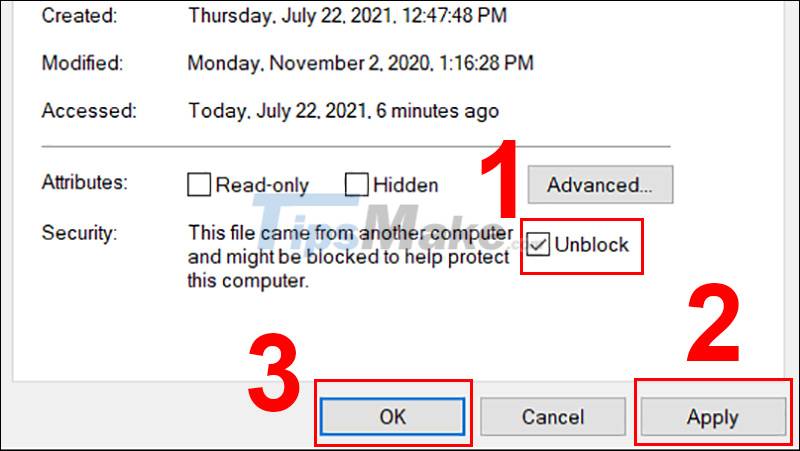
2. Use Local Group Policy
Through Local Group Policy, you will be allowed to turn off approval permission from the administrator. This will allow you to run and install the application on your computer.
The steps are as follows:
Step 1. You press the Windows + R key combination to open the Run window > Enter the command "gpedit.msc" > Click OK.
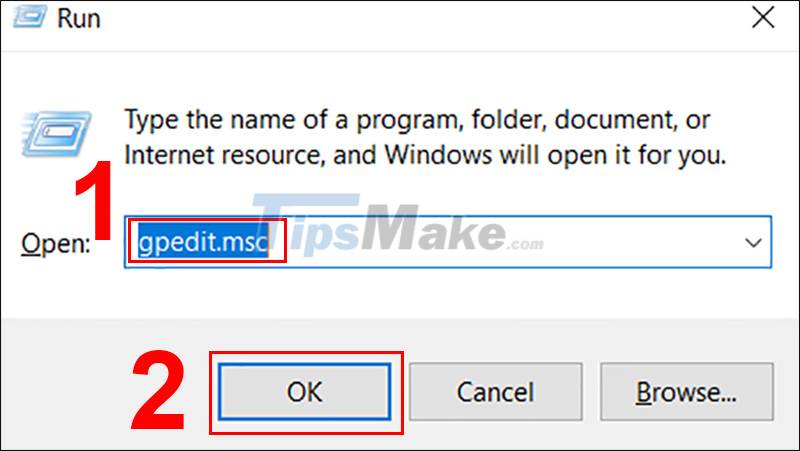
Step 2: Now a new window will appear, click the drop-down arrow in front of Computer Configuration and follow the following path:
Computer Configuration > Windows Settings > Security Settings > Local Policies > Security Options.
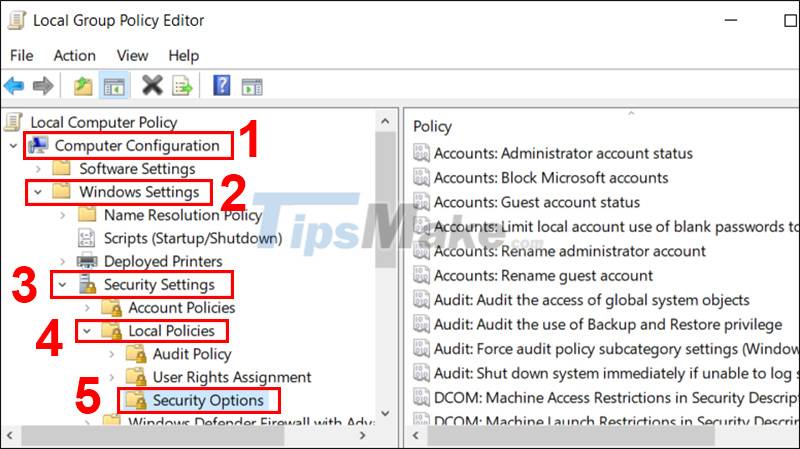
Step 3: In the right pane, scroll to User Account Control: Run all administrators in Admin Approval Mode > Double-click this item.

Step 4: A pop-up appears , select Disable > Click Apply > Click OK.
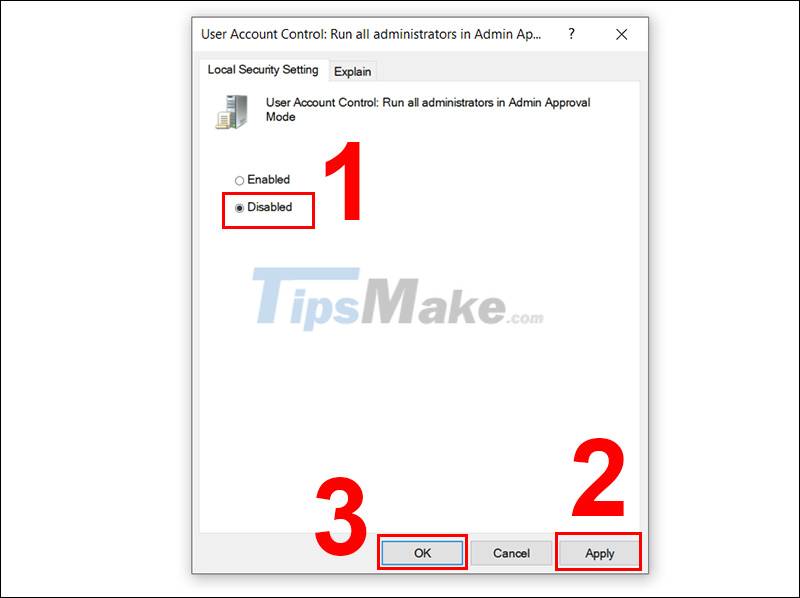
Note: To protect your device, you should click Enabled again after installing the application.
3. Disable Windows Defender SmartScreen
Although not recommended, SmartScreen can be disabled through Windows Defender . By disabling it, you can fix the problem, including unblocking file installation.
The operation is as follows:
Step 1: Type 'Windows Security' in the Windows search box > Press Enter.
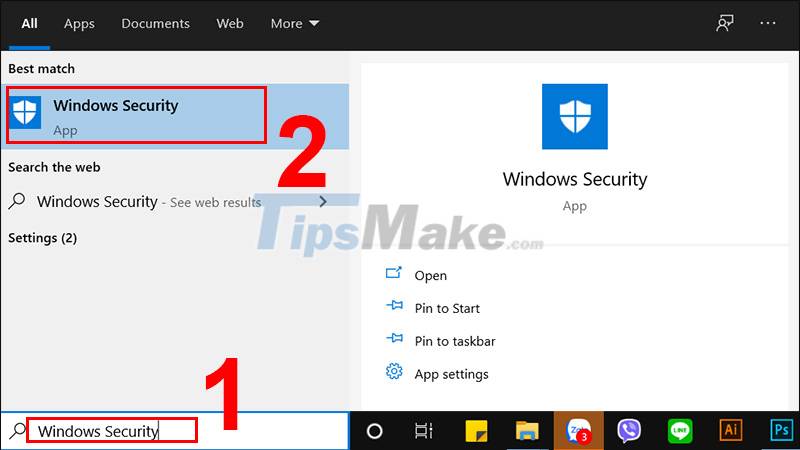
Step 2: In the new window, select App & browser control > At Check apps and files, select Off to turn off Smartscreen.

You can also turn off Smartscreen for 2 more applications, Microsoft Edge and Windows Store, as above.

You should re-enable Smartscreen to protect your computer by selecting Block or Warn after the installation is complete.
4. Use Registry Editor
In addition, you can also fix the error by turning off Windows' User Account Control through the Registry .
For this method you can apply on all Windows operating systems . The steps are as follows:
Step 1: Type 'regedit' into the Windows search box > Right-click > Select Run as administrator > A pop-up pops up, click Yes.
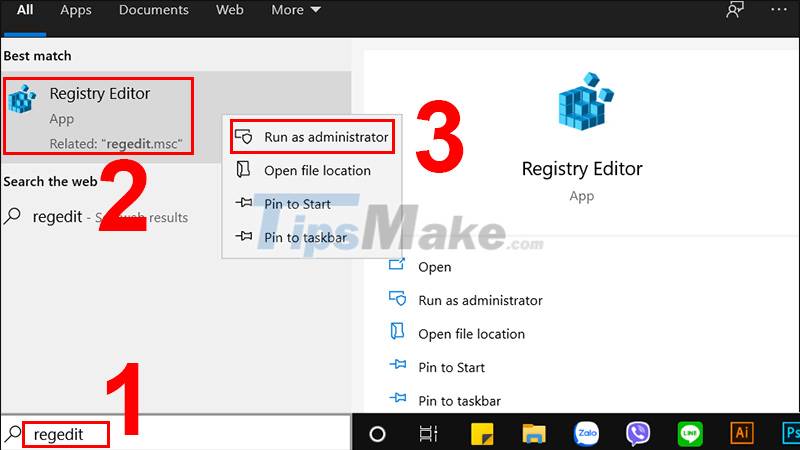
Step 2: In the Registry Editor window, access the following path:
HKEY_LOCAL_MACHINE > Software > Microsoft > Windows > CurrentVersion > Policies > System.
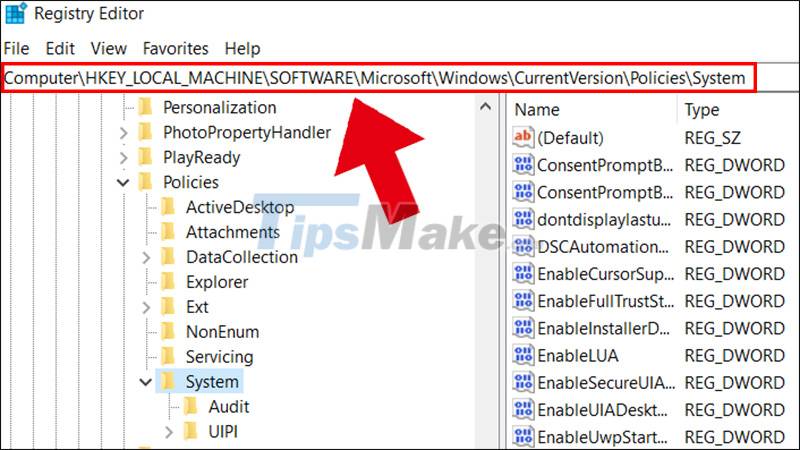
Step 3: In the right pane, click the EnableLUA property > Change the Value data value to 0 > Click OK.
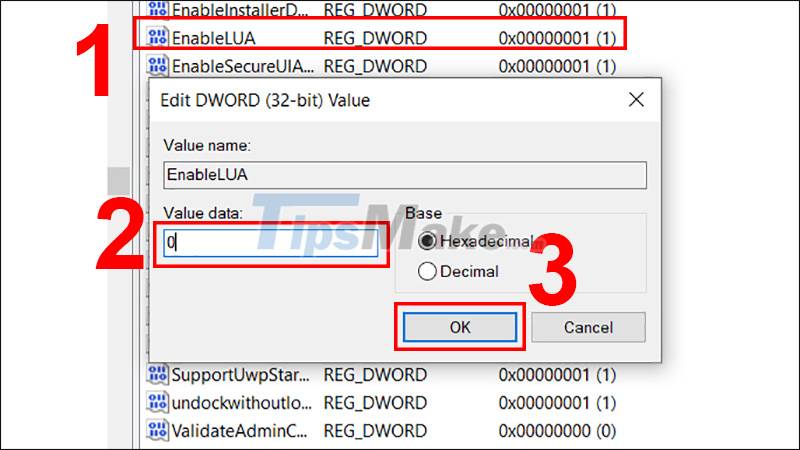
Step 4: Restart the machine.

Above is a guide to fix 'This app has been blocked for your protection' error on your computer. Hope this knowledge is useful to you, see you in the next topic!
You should read it
- Windows 10 computers with Coc Coc installed are temporarily blocked from updating Windows 11
- Fix error 'This Publisher has been Blocked from Running Software on your Machine' on Windows 10
- How to fix 'Windows Defender Firewall has Blocked Some Features of This App' error
- How does Windows 7, 8 not automatically upgrade to Windows 10?
- How to turn on Tamper Protection for Windows Security on Windows 10
- Use images instead of passwords - Should I use them?
 How to fix laptop in sleep mode but when turned back on it won't turn on
How to fix laptop in sleep mode but when turned back on it won't turn on How to fix Windows computer error that cannot install software?
How to fix Windows computer error that cannot install software? Steps to fix Recovery error on Windows computer
Steps to fix Recovery error on Windows computer Steps to fix the error of not being able to click on the Taskbar on Windows 10
Steps to fix the error of not being able to click on the Taskbar on Windows 10 Steps to fix Start PXE over IPv4 error in Windows 11/10
Steps to fix Start PXE over IPv4 error in Windows 11/10 How to Fix Roblox error code 523 in Windows 11/10
How to Fix Roblox error code 523 in Windows 11/10