How to fix 'Mmc.exe blocked for your protection' error on Windows 10
You may get 'Mmc.exe blocked for your protection' error on Windows 10 when trying to run Computer Management. However, don't fret, this is not a big deal and can be handled with just a few tweaks to the settings.

Method 1: Enable Computer Management in Group Policy
The error 'Mmc.exe blocked for your protection' may be caused by Group Policy settings and to fix it, you need to make some changes as follows:
1. Open the Run dialog box by pressing the Windows key + R
2. Type mmc and press Enter . This step will launch the Local Group Policy Editor window.
3. From the list of options on the left, click User Configuration> Administrative Templates> Windows Components> Microsoft Management Console> Restricted / Permitted snap-ins .
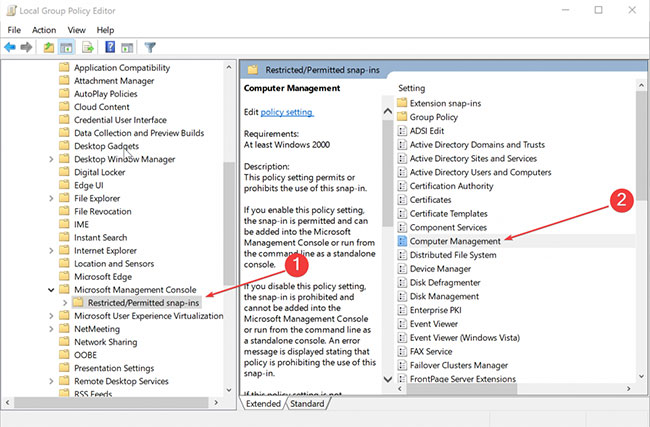
4. In the right panel, right click Computer Management and select Edit.
5. Select Not Configured or Enabled.
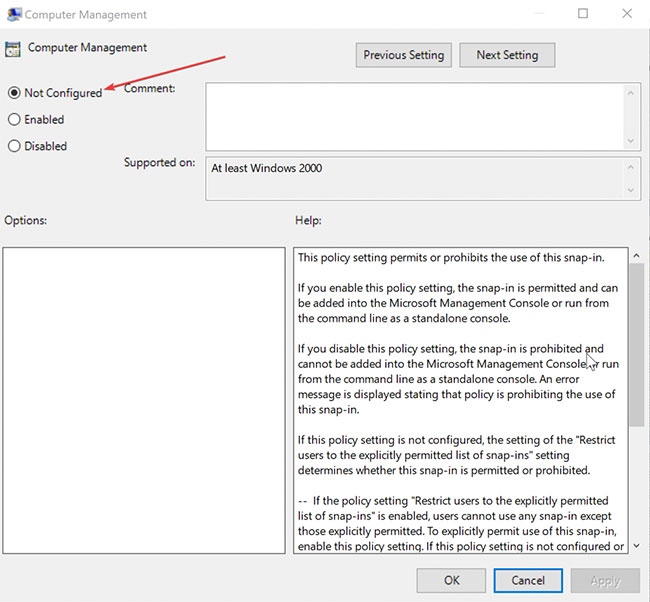
6. Click OK.
7. Next, close the Local Group Policy Editor .
Restart your PC and you'll see the 'Mmc.exe blocked for your protection' error in Windows 10 has been resolved.
Method 2: Disable SmartScreen
Most likely Computer Management is blocked by SmartScreen. To fix the 'Mmc.exe blocked for your protection' error, turn off SmartScreen and see if it works. Here's how:
1. Launch Windows Security Center . You can do this simply by clicking on the vertical shield icon on the left of the Taskbar.
2. Click App & browser control from the list of options on the left.
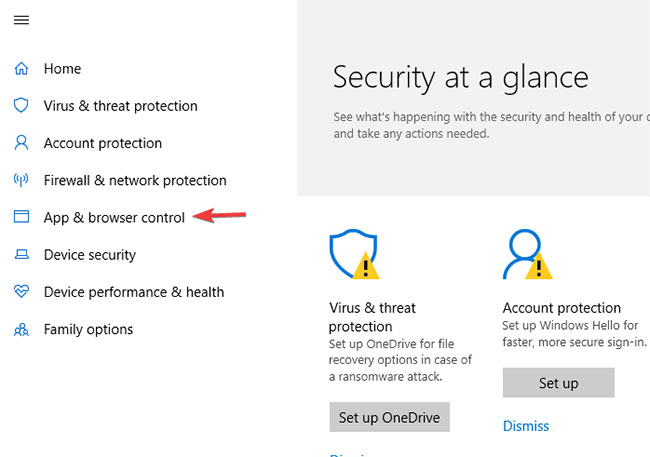
3. Select the Off setting for Windows Defender SmartScreen to apply to each aspect, such as Check apps and files, SmartScreen for Microsoft Edge and SmartScreen for Microsoft Store apps .
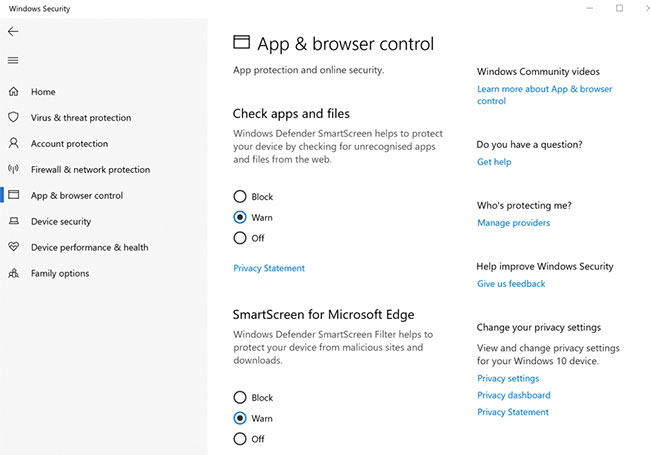
4. There will be a warning that the device may be in danger when you turn off the SmartScreen protection. If you want to fix the error, you must be willing to take risks.
5. Agree to any confirmation boxes that appear.
All operations are completed. However, if the PC used by another user also has admin rights, you will need to ensure that the account has Computer Management enabled in Group Policy (Follow Method 1).
 How to hide / show the status bar in File Explorer on Windows 10
How to hide / show the status bar in File Explorer on Windows 10 How to add / remove 'Allow wake timers' from Power Options in Windows 10
How to add / remove 'Allow wake timers' from Power Options in Windows 10 How to increase laptop volume in Windows 10
How to increase laptop volume in Windows 10 How to run Startup Repair in Windows 10
How to run Startup Repair in Windows 10 How to change the background light and dark Windows with 1 mouse click
How to change the background light and dark Windows with 1 mouse click How to use Indexer Diagnostics in Windows 10
How to use Indexer Diagnostics in Windows 10