Steps to fix computer freezes or crashes on Windows 7/8/10
This is the most common phenomenon that appears on computers and laptops. And the cause also comes from many different factors such as: Software conflict , hardware failure , virus intrusion , weak configuration , etc., causing the system to stop working or power off suddenly, greatly affecting the system. your job, and you don't know how to handle it?. Then refer to the article below to better understand the problem.
I. Cause the computer hangs, freezes
Here are some causes of computer crashes and freezes. You should refer.
1. About software
- Because the computer is infected with viruses: There are many types of viruses that cause the computer to freeze, this is the most basic cause.
- Software error: Maybe the version is too old.
- Not enough memory to run: It may be because the computer's CPU and RAM are overloaded.
- The error is caused by the driver not being compatible with the operating system or certain software.
- Error about garbage cleaning problem in Windows Registry is not reasonable.
- Your customization when using 3rd party software is not reasonable, you can't find it to change certain options in the system.
2. About hardware
- System memory problem: It is possible that the RAM is damaged or the contact circuit is misaligned.
- Error due to damaged processor: It may be because the CPU fan is damaged or because the CPU part is faulty, causing the operating frequency to be reduced.
- Video card error: A damaged video card can also cause the computer to freeze while processing high-quality images.
- Connected devices are intermittent: This is also a cause of computer freeze.
- Incompatible hardware: If you're trying to upgrade something, incompatibility can also cause freezes.
- Too high a computer temperature is also a major cause (see how to cool down the computer)
II. How to fix a computer that is frozen or frozen?
In this section, I would like to share with you how to fix the situation of the computer being frozen while in use.
1. Test your computer's mouse and keyboard
You are using a wireless mouse and keyboard, when one of these devices runs out of battery, it may also cause the computer to freeze, and you should check to see if the battery is still there.
2. Delete junk files in temp . folder
On the computer there will be a place to store junk files, and if you use the computer for a long time without regularly cleaning up the garbage on the computer, these files will take up a huge amount of memory, and when the computer is running Overloading causes the machine to freeze.
And what you need to do is delete these junk files regularly, the steps are as follows.
Step 1: Open the Run dialog box by pressing Windows + R key combination , then enter "Temp" and click OK .
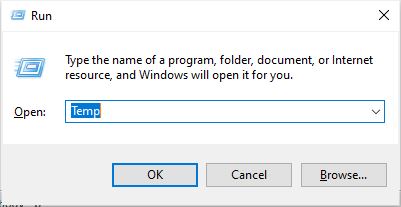
Step 2: The dialog box below appears, press Ctrl + A to select all.
Then right-click and select Delete to delete all those junk files.
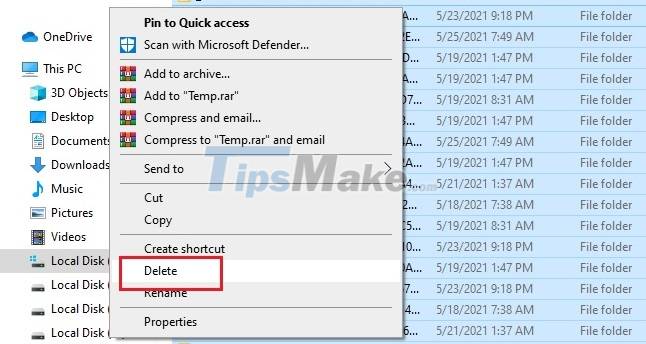
3. Use the SFC tool to fix system errors
On the Windows operating system, a very useful tool is currently integrated, which is System File Checker (SFC), which can fix errors when programs are damaged or missing and how to do it as follows.
Step 1: On the Desktop screen, click the Windows icon in the left corner of the screen and type Cmd in the search box, then open the Command Prompt program under Administrator.
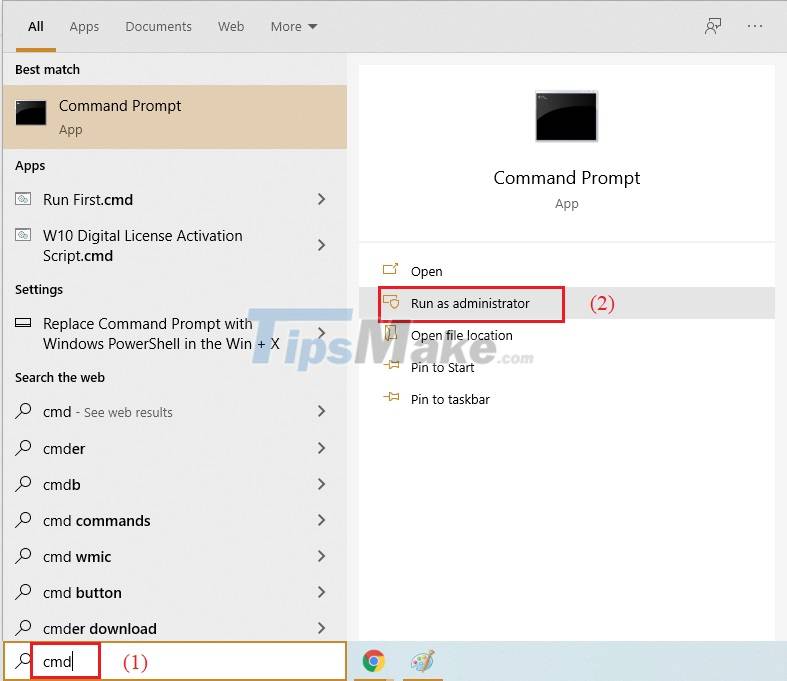
Step 2: The Cmd window appears, enter the command sfc /scannow and press Enter.
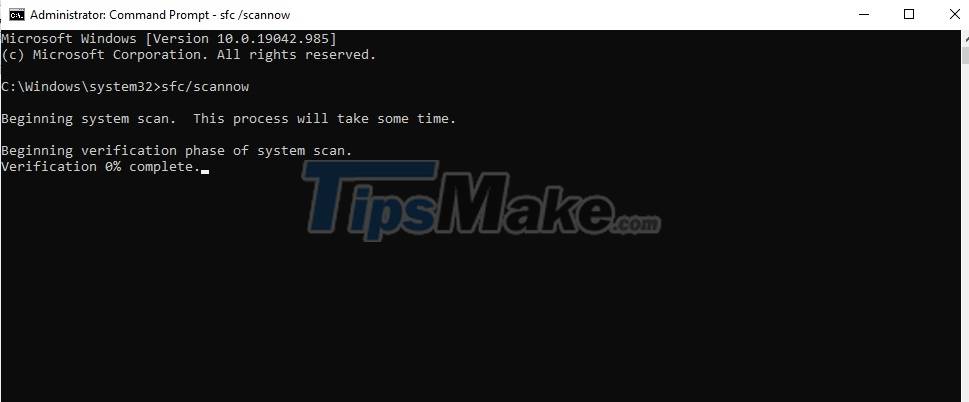
Step 3: Restart the computer and done!
4. Check the RAM on the machine
When the computer is frozen, then you proceed to check the Ram on the computer to see if there is any error, the steps are as follows.
Step 1: Open the Run dialog box (Windows+R), then enter mdsched.exe and click OK.
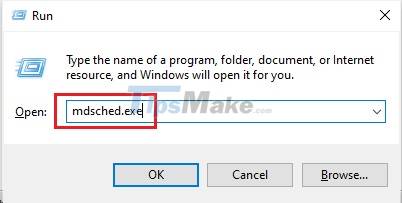
Step 2: The dialog box below appears, click Restart now and check for problems .

Step 3: Wait a few minutes for the system to find the error.
If there is no problem with Ram, it may be because your Ram is too weak, not enough performance, so you need to increase Ram or replace the new Ram with a higher capacity.
5. Turn off unnecessary apps
Your computer will have unnecessary applications running in the background, and consume a lot of memory, making it less efficient and dirty.
So you need to turn off unnecessary applications, the steps are as follows:
Step 1: In addition to the Desktop screen, press Ctrl + Alt + Delete => Task Manager.
Step 2: The dialog box below appears. You select the unnecessary software, then click and task.
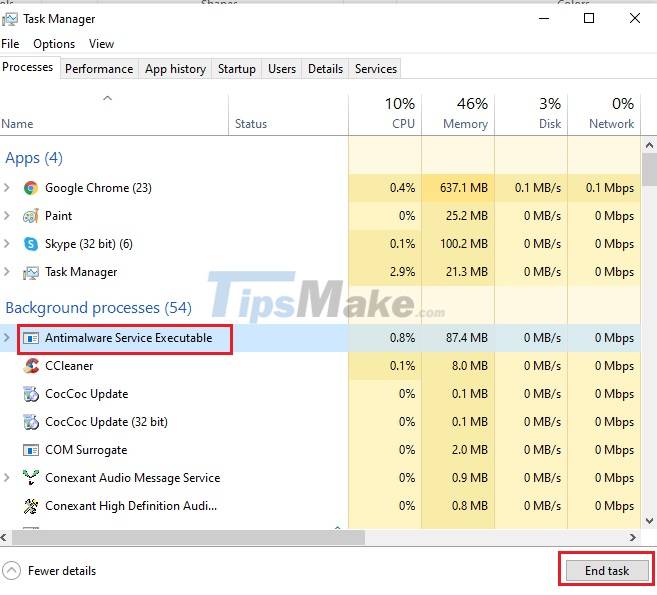
Step 3: Restart the computer to run the program again.
6. Restart the computer
In case the computer freezes, you cannot use the mouse to turn off the computer, then you use the key combination Ctrl + Alt + Delete to restart the computer.
In case the keyboard cannot be used, you only have to hold down the power button to turn off the computer and press it again to start the computer.
7. Check with Reliability Monitor
The ways to fix the above error are still not effective, now I will guide you to use the Reliability Monitor feature to find errors and handle system errors, the steps are as follows.
Step 1: Open Start Menu, enter reliability => View reliability history=> Open.

Step 2: The dialog box below appears, showing a graph of the computer's activity in different time periods.
And you can search for errors in this table, and then find ways to fix them.
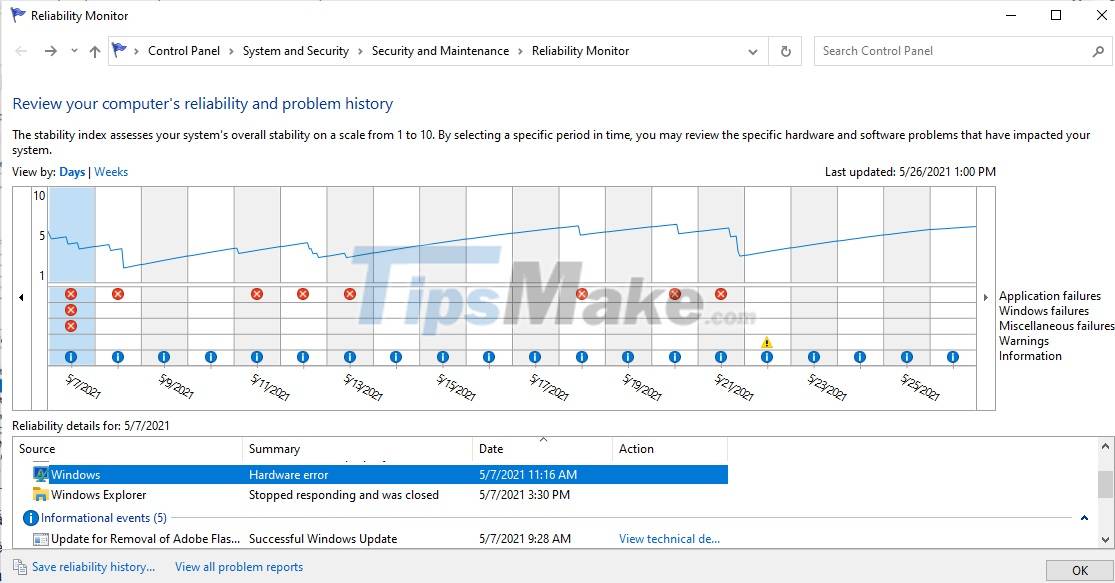
8. Turn off apps that are open at the same time
If the computer you are using is too weak, while you are running many software at the same time, this makes your computer freeze, and you need to turn them off to ensure safety.
9. Update your computer's driver
You should regularly update the computer Diver versions to be able to overcome the freezing situation. There are 2 ways to do it:
Manual update: Go to the manufacturer's website, find the latest driver version, download and install it on your computer.
Automatic update: Please download software that supports automatic driver update such as Driver Easy, IOBit Driver Booster, .
These software when installed on the computer, it will list the drivers that need to be updated, and your job is to just click OK, then the software will automatically update for you.
10. Free up computer hard drive space
The possibility is that your computer has a small capacity, and when you install software and heavy games, making the computer overload, not enough performance to work.
And what you need to do is check which software takes up high memory space, if it really doesn't matter then delete them.
III. Tips to help fix a frozen, frozen computer
In the event of an emergency, if your computer is running a program, it freezes, and you can't use the mouse to shut it down in the usual way. So now I will show you how to use keyboard shortcuts to start the computer.
1. Use the key combination
In Windows there is a standard key combination to restart the video driver, which can be used for any graphics driver, from Nvidia to AMD and even Intel.
When the machine crashes, press Win + Ctrl + Shift + B, then the screen will go black for a while, then there will be a beep. So the system is restarting the video driver. After a few seconds, the screen will return to normal.
2. Some more tips
You can use the keyboard shortcut Ctrl + Shift + Esc to open the Task Manager, then go to the Processes tab to find the frozen application and press End Task to close.

So, in this article, I have shared with you how to fix the computer freeze error. Hope the article will be helpful to you.
You should read it
- If the computer crashes, press this key combination
- 9 steps to quickly and effectively fix frozen computers at home
- Chrome browser on Windows computer crashes, this is what you need to do
- Fix File Explorer not responding error in Windows 11/10
- Fix Excel crashes in Windows 10
- Google Chrome crashes on Windows 10? Here's the fix!
 Steps to fix 'Windows Could Not Automatically Detect Network Proxy Settings' error
Steps to fix 'Windows Could Not Automatically Detect Network Proxy Settings' error Steps to fix error 0xC004C003 when activating Windows
Steps to fix error 0xC004C003 when activating Windows Steps to fix error 0xc0000135 when opening the application
Steps to fix error 0xc0000135 when opening the application How to fix Msstdfmt.dll Not Found error
How to fix Msstdfmt.dll Not Found error Steps to fix missing Bluetooth button in Windows 10 Action Center
Steps to fix missing Bluetooth button in Windows 10 Action Center Steps to fix slow Windows File Explorer
Steps to fix slow Windows File Explorer