How to fix a computer or hang
There are many reasons for your desktop or laptop to crash, possibly due to software, hardware, sometimes due to unstable power supply. Depending on the specific cause, we will guide you how to fix accordingly.
Software problems cause the computer to hang
1. Computer is infected with virus
This is considered the most common reason. There are many types of viruses that cause operating system errors and hang up. You can fix it by using a reliable antivirus program to scan the entire system.
You can consult the list of the best antivirus software at: 9 most effective antivirus software for Windows today
2. Problems caused by other software running in the machine
- Press Alt + F4 . This will close the program without problems.
- Simultaneously press Alt and Tab to switch to another program. If you do not see any changes after pressing Alt + Tab , try Task Manager by pressing Ctrl + Shift + ESC . If you press this combination of keys and still cannot open Task Manager then press Ctl + Alt + Del , then press the down arrow 4 times to select " Start Task Manager " and press Enter.
- Identify the problem: If the cursor is still moving freely, then you need to lock the program and find the process that is consuming the CPU. If the entire system is jerky and you hear the drive still running, the memory is probably running out.
- Go to the " Processes " tab . Click on the CPU or Memory column to sort in descending order. If the mouse does not work, press Tab and the arrow keys to move, when you have moved to the CPU or Memory, press Enter to select.
- Select the first item of the list - usually the program that causes the problem. If the mouse doesn't work, use the Tab or Shift + Tab keys to navigate in the list.
- Click the End Process button or press Alt + E. Then click " End Process " in the confirmation dialog or press the spacebar. If both of these methods do not work, then perhaps the computer is frozen due to the components in the machine.
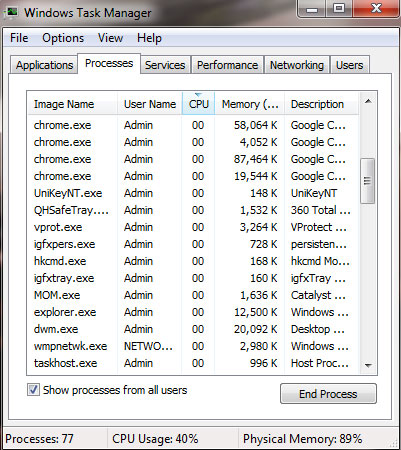
The problem with hardware caused the computer to freeze
1. System memory error
Another common cause of a computer crash is a RAM error. You can download the Memtest86 utility to check if your RAM is corrupted.
If RAM is broken, it is best to replace the new component. In case RAM still works normally, you should clean and plug in the RAM stick to enhance the contact circuit area.
To clean and plug in RAM, follow these instructions: Turn off the device and unplug it from the power source. For desktop computers, open the case, refer to the user manual if necessary to locate and reinstall RAM. Push 2 blocks of RAM lock on the sides and pull out the RAM stick. After that, plug in the RAM stick again, be aware of the RAM slot to see the fixed edges on the slots and RAM. Put RAM so that the gap on the RAM leg matches the RAM slot on main. Finally, close it again.

Pay attention to the fixed edge in the RAM slot to plug the RAM in the right direction
For laptops, RAM is usually behind the labeled cap. Turn the latch to open the lid, pull and hold the RAM clip and pull the RAM toward you at a 45 degree angle and push the RAM out of the slot. Then, plug the RAM into the slot at a 45-degree angle, rotate gently until the grip is tight.
2. Microprocessor error
Damaged microprocessor may lead to hang up. There are cases where the CPU has failed but still works, when the system requires too much processing, the CPU does not meet and causes the computer to hang. If the CPU is still working properly, it may have a problem with the cooling fan, not cooling the CPU when it works.
The solution is to clean the CPU fan and replace the cooling glue.
3. Error with the video card
If the computer is frozen when you restart the operating system, finish command line mode and start the graphic screen or when the computer is having to process high-resolution images, heavy game play may be This is due to a video card error.
The solution in this case is to replace the video card ( if broken ) or clean the video card.
Apply to desktop: Screw the screw and push the rear pins to remove the video card on the desktop. Then, push the card straight into the slot for the joint and screw back.
4. Loose hardware
The hardware connection ports are loose, causing the computer to flicker and lead to a hang-up. In this case, please plug all the cards and ports on the desktop.
Extreme temperatures also cause the computer to hang
1. Check the temperature. If your computer supports temperature monitoring, use the facilities provided to check the temperature. Any component that has a temperature greater than 60 ° C is considered the culprit.
2. Determine if the blower is broken. If the blower does not run while the temperature is too high, it needs to be replaced. If the fan on the laptop is faulty, you should bring it to the repair center instead.

Check computer fan
3. Add cooling fan to desktop. Impeller width is measured in mm. Normal sizes are 80, 92 and 120 mm. You need to buy a blower suitable for the space in the machine.
Laptop users can buy a heat sink base plate (usually connected via USB port).

Heat sink for laptop
4. With a desktop computer, you can also add a cooling fan to the RAM in your computer.
Unstable power supply affects computers
The flickering power supply, the capacity not enough to supply all computer components, will cause the machine to hang or stop working. To fix it, you need:
1. Always make sure your computer is plugged into a stable source.
2. Try the computer at different power outlets in the house.
3. Plug the computer into an uninterruptible power supply or UPS.
4. If it is a desktop computer: Connect the internal desktop components with different power cables to avoid pressure drop problems.
You should read it
- Microsoft acknowledges that the computer hangs after updating to the latest versions of Windows 10 and offering a fix
- Application error on iPhone device hangs, frozen
- Summary of some ways to fix Windows 10 crash, BSOD error and restart error
- How to fix computer errors or hangs, frozen
- 9 steps to quickly and effectively fix frozen computers at home
- How to fix Windows 10 hangs on the Welcome screen
 Things to keep in mind when backing up data on your computer
Things to keep in mind when backing up data on your computer 5 things to know when buying computer power supplies
5 things to know when buying computer power supplies Instructions to fix Windows error does not boot
Instructions to fix Windows error does not boot Create Windows Password Reset Disk on Windows 7 with USB Flash Drive
Create Windows Password Reset Disk on Windows 7 with USB Flash Drive Steps to fix errors: 'Windows Protection Resource cannot start the repair service'
Steps to fix errors: 'Windows Protection Resource cannot start the repair service' Summary of common errors on Bluestacks and how to fix each error
Summary of common errors on Bluestacks and how to fix each error