Chrome browser on Windows computer crashes, this is what you need to do
Google Chrome is one of the most popular and most popular browsers available today. However, recently, quite a lot of users reflect that in the process of using Chrome browser to browse the web on Windows 10/8/7 computer, sometimes the browser hangs, but can not open the tab , load the page.
In the article below, Network Administrator will guide you to some solutions to fix this error.
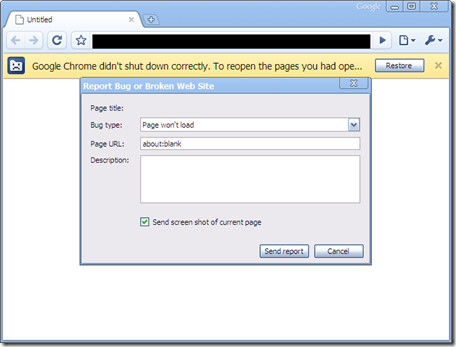
Chrome browser on Windows computer hangs, freezes
If the Chrome browser on a Windows computer hangs, freezes, follow the steps below:
1. First delete all Local State files stored in Custom Settings. To delete a Local State file, follow the steps below:
- First close the Chrome browser window.
- Open Windows Explorer.
- In the address bar, enter% USERPROFILE% AppDataLocalGoogleChromeUser Dataand press Enter.
- The window now appears, where you find the file named Local State and delete the file.
- Open Chrome browser and check if the error still occurs.

If the error persists, follow the steps below:
2. Rename Default folder, this folder contains all browser extensions, bookmarks, browsing history, Jumplist icon.
Sometimes in the case of renaming the Default folder can fix the error.
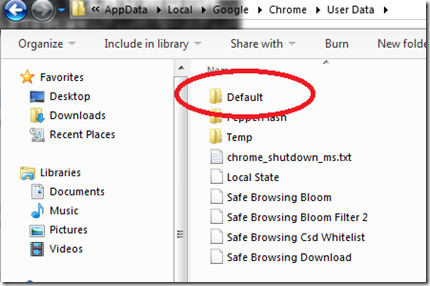
- Close Chrome browser window.
- Open Windows Explorer.
- Enter the % USERPROFILE% AppDataLocalGoogleChromeUser Data address bar.
- Now a new window appears on the screen, where you find the Default folder and rename the folder to 'Default.old'.
- Finally open the Chrome browser and check if the error is still there.
3. In addition, the Flash extension may cause the browser to crash or freeze. So to fix the error, follow the steps below:
- Open Chrome browser.
- Enter the address bar: " about: plugins ".
- On the next window, find Flash and click Disable.
- Restart Chrome browser and check if the error is still there.
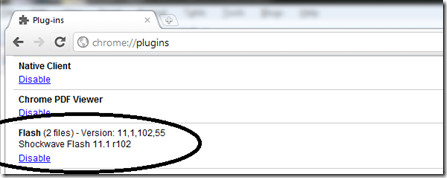
4. Reinstall Chrome browser
- Open the Control Panel window, then find and click Programs and Features , where you find and uninstall Google Chrome.
- Next open File Explorer (Windows Exlorer), then enter % USERPROFILE% AppDataLocal in the address bar.
- Delete the Google directory.
- Download and reinstall Google Chrome again.
Good luck!
You should read it
- Google Chrome crashes on Windows 10? Here's the fix!
- How to fix The installer error uncompress archive on Chrome
- To speed up Chrome browser, apply these tricks
- Learn about Chrome: // Chrome page
- 6 useful features on Chrome browser users should know
- Quick fix error 107 net :: ERR_SSL_PROTOCOL_ERROR: SSL protocol error on Chrome browser
 How to prevent RAM for Google Chrome with The Great Suspender
How to prevent RAM for Google Chrome with The Great Suspender How to delete Firefox account
How to delete Firefox account 30 great websites to learn new things every day
30 great websites to learn new things every day Find out why Chrome consumes too much RAM and how to fix it
Find out why Chrome consumes too much RAM and how to fix it How to remove unwanted Toolbar on Chrome, Firefox, IE and Edge browsers?
How to remove unwanted Toolbar on Chrome, Firefox, IE and Edge browsers? How to remove 'FindYourMaps' toolbar in Internet Explorer, Chrome and Firefox browsers
How to remove 'FindYourMaps' toolbar in Internet Explorer, Chrome and Firefox browsers