Snip and Sketch tool Windows 10 has been updated to the new version with many noticeable changes
The Snip and Sketch app for Windows 10 has just received a new update that brings many notable additional features, promising to help further improve the user experience.
After being updated to this new version 10.1907.471.0, you will see Snip and Sketch have the ability to support multiple windows and zoom modes. In addition, the application will also be added a new home screen, showing you how to take screenshots quickly on Windows 10. PC Besides, the new update will also provide some features. Bug fixes and general performance improvement for the application.
- Invite to download the wallpaper installation app with super nice Unsplash images on Windows 10 worth $ 200, is free
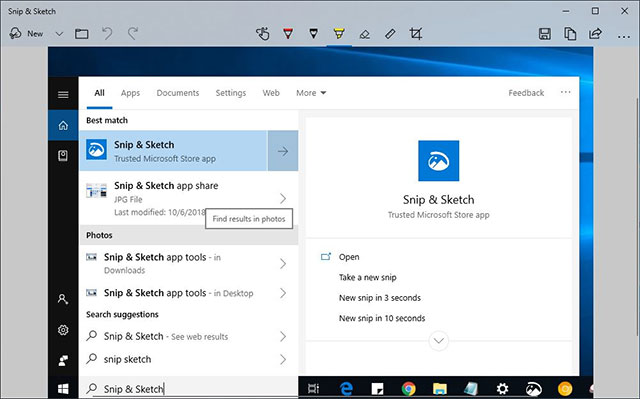 Snip and Sketch application on Windows 10
Snip and Sketch application on Windows 10
This new Snip and Sketch update is now available to all Windows 10. users. Let's take a look at some of the following notable changes:
Zoom capability : Snip and Sketch can now enlarge photos thanks to the appropriate function button available, or through touch-based pinch-to-zoom.

- Microsoft warns users to immediately remove the latest update on Windows 10
New home screen : Snip and Sketch is now adding a new home screen, with suggestions for the Windows + Shift + S keyboard shortcut to launch applications in a faster way.

Multi-window options : Currently in the application settings, you can optionally choose whether to open new photos in separate windows or not.
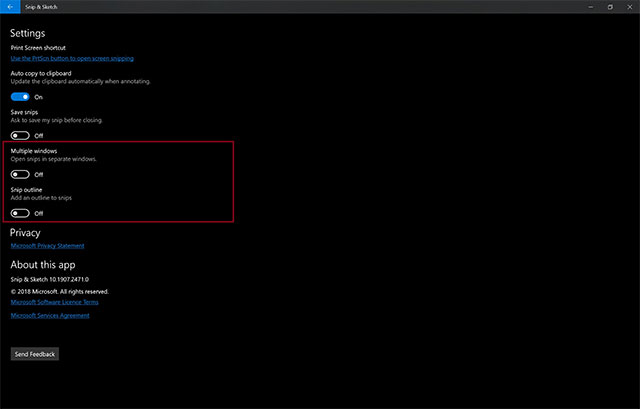
You can update the Snip and Sketch app for Windows 10 at this address. Alternatively, you can visit the Microsoft Store and check the application's updated status.
You should read it
- How to Open Sketch Files
- Turn the digital image into a sketch with Sketch Master
- How to Screenshot in Windows 10
- New Cortana user interface, renamed Virtual Desktop, and some other interesting features will soon appear on Windows 10
- The fastest way to take long, scrolling screenshots on Windows 11
- Windows 10 finally has a remarkable screen capture tool
 Skype has a new update with support for group call scheduling and dark background
Skype has a new update with support for group call scheduling and dark background If your device has these two Android apps installed, delete them now
If your device has these two Android apps installed, delete them now Still able to install and run Google applications and services on Huawei Mate 30/30 Pro
Still able to install and run Google applications and services on Huawei Mate 30/30 Pro World of Horror, a horror game developed entirely on MS Paint by a dentist
World of Horror, a horror game developed entirely on MS Paint by a dentist Warning: Jenkins exists a serious security hole that helps hackers gain control of computers of many Vietnamese businesses
Warning: Jenkins exists a serious security hole that helps hackers gain control of computers of many Vietnamese businesses Google Assistant is adding many new voice options created by AI
Google Assistant is adding many new voice options created by AI