Turn the digital image into a sketch with Sketch Master
If you want to put your digital album into beautiful frames, or turn your digital photos into the magical sketches of a talented artist, it's best to try with the Sketch Master tool.
This is a 'fit' tool for compact images, there are two main effects of integrating digital photos into beautifully designed beautiful frames, or turning digital photos into sketches. beautiful.
<> The user interface of Sketch Master is very simple and friendly. First, aim for the 'Input' tag, then select 'Open' to open the image file to be integrated into the frame. Click on the 'Frame card' then use the 'Previous' or 'Next' buttons to select one of the 99 beautifully designed frames in Sketch Master.
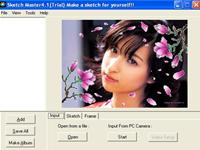
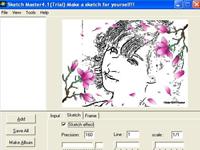
Picture before and after sketching
After selecting, your photo will be merged right into the frame. You use the mouse or two 'Zoom in' buttons, 'Zoom out' to select the most suitable position for the picture in the frame.
If you need to turn your digital photo into strokes, select the 'Sketch' tab and check the 'Sketch effect' box, immediately the digital photo will turn into a fantasy sketch. Users can choose the thickness of the paint, . with 3 adjustment functions: Precision, Line and Scale.
Click the 'Add' button and repeat the above procedure with the other pictures. Once you've processed the required number of photos, click the 'Save all' button to save your results, but it's best to select the 'Make Album' function so Sketch Master creates you a slideshow album. attractive in the form of an .exe file that you can copy to a memory card to perform everywhere.
Regsoft is selling this attractive tool for $ 28. Users can go to www.redfieldplugins.com/Downloads.htm to download a trial version of about 7MB. The Sketch Master now has version 2018.
Hoang Kim Anh
You should read it
- How to use Snip & Sketch on Windows 10
- Snip and Sketch tool Windows 10 has been updated to the new version with many noticeable changes
- How to take screenshots, annotate images with Snip & Sketch on Windows 10
- How to use Clean Master to clean up, speed up Windows
- What is the Master Partition Table?
- Link to download Typing Master 10.1.1.849
 Create posters easily with Posteriza
Create posters easily with Posteriza Mix 2 photos into 1 with Abrosoft FantaMorph 3
Mix 2 photos into 1 with Abrosoft FantaMorph 3 Get familiar with CorelDRAW 12 - Lesson 1: Set up the drawing page
Get familiar with CorelDRAW 12 - Lesson 1: Set up the drawing page Get familiar with Corel Draw - Lesson 2: Rulers, nets and lines
Get familiar with Corel Draw - Lesson 2: Rulers, nets and lines Quickly draw detailed drawings with AutoCad
Quickly draw detailed drawings with AutoCad