How to use Copy My Data to transfer data between iPhone and Android
The method of transferring data between a phone and a computer or transferring files between a phone and a phone is now a lot simpler, as there are countless applications that support conversion processes such as Copy My Data. Copy My Data is a free application for smartphone devices to transfer data back and forth even without the same operating system as Android and iOS.
The application relies on a WiFi network that connects between Android and iOS to link and connect them together. So you can transfer any type of file from Android to iOS or vice versa from iOS to Android. The conversion process takes place quickly and evenly, the files have been successfully converted so that users can easily manage them. The following article will guide you how to transfer data with Copy My Data.
- How to transfer photos and videos from your phone to a computer
- Transferring data from Android to iPhone is easy
- How to use Xender to share files across platforms
- How to share data between 2 iOS devices with AirDrop
Instructions for using Copy My Data to transfer data
Step 1:
First of all we need to download the Copy My Data app for Android, iOS by following the link below and proceed to connect with WiFi on both connected devices.
- Download Copy My Data for Android
- Download Copy My Data for iOS
Step 2:
After installation is complete, the user will grant access to the application notified on the screen.


Next we will proceed to transfer data from iPhone to Android , so at the iPhone screen, click the item To or from another device over WiFi . When 2 devices connected to the same network, you will see the name of the Android device to transfer data displayed on the next screen.
Note to the user , the search for devices that need to connect via WiFi can take a few minutes, so you need to ensure a stable connection source. In case the device name cannot be found, restart the app and reconnect WiFi on the device as well.
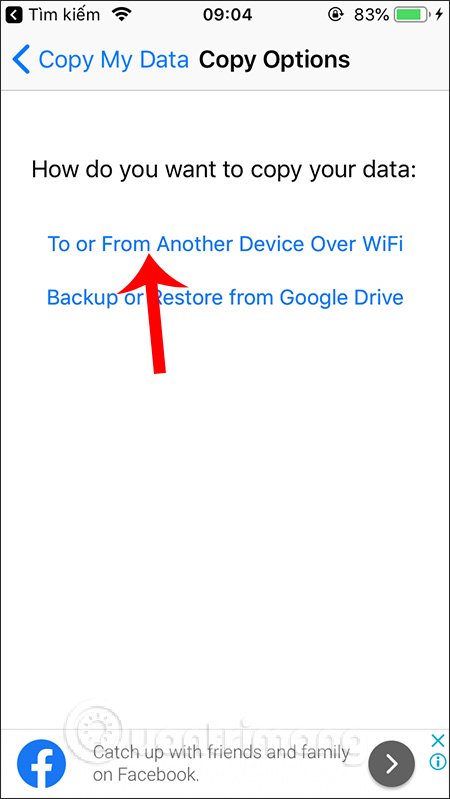

Step 3:
Click the name of the Android device to pair . Switch to the new interface, the user has two different options: Copy data to selected device (transfer data from iPhone to Android) and Copy data from selected device (transfer data from Android to iPhone). For this article we will choose Copy data to selected device .
Now on the iPhone is provided with a code to connect to the Android device.

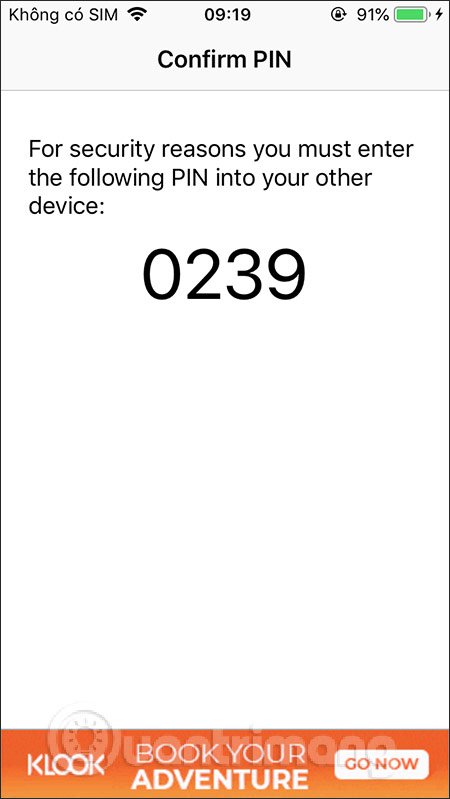
We will enter this code into the Copy My Data application interface on Android and then click Next below to continue.
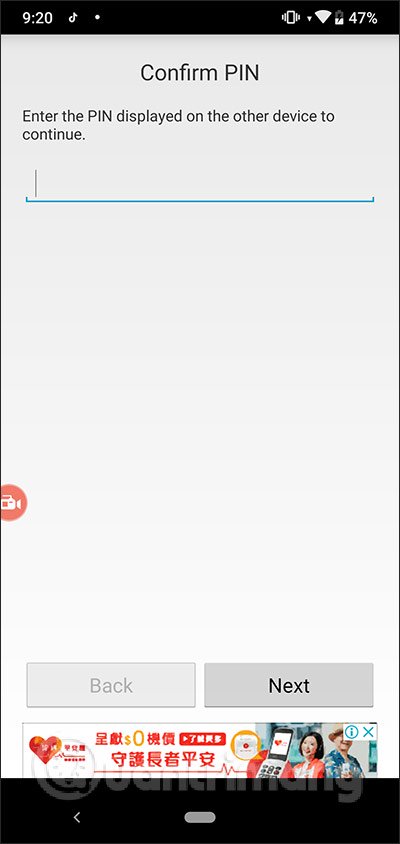
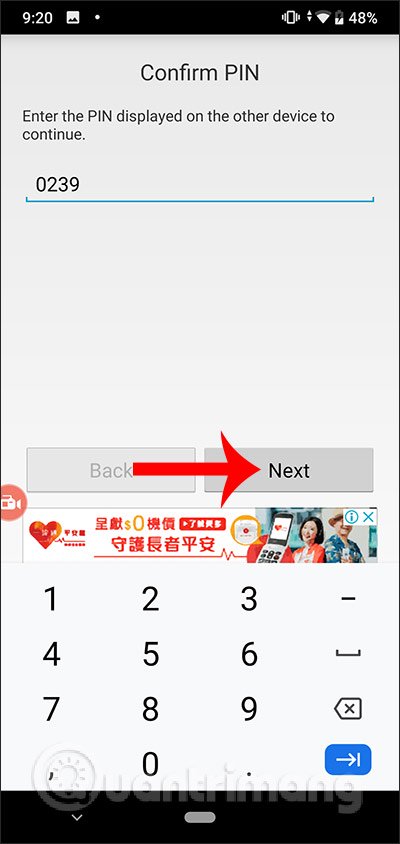
Step 4:
On the iPhone screen shows the data you want to copy to Android. For data that you don't want to copy, move the white circle button to the left, then click Next in the upper right corner to continue.


Step 5:
Immediately the data transfer process will appear on the iPhone with the Transferring Data interface. Users will see details of the amount of data to be converted. When the process of transferring data from iPhone is successful, you will see a summary of the number of files transferred to Android, here are photos and videos.


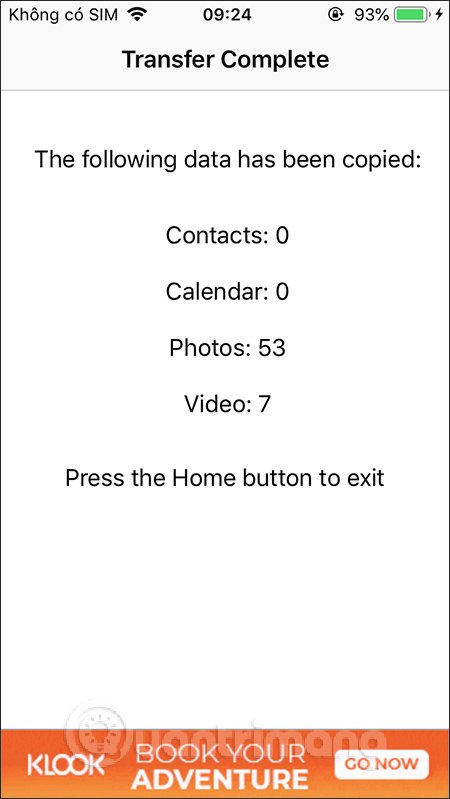
With Android devices , the process of receiving data is also conducted simultaneously with the process of receiving data. When receiving data successfully we also see a list of the number of files received. Click Finish to exit.
Note , during the transfer and receive data is not allowed to turn off WiFi or turn off the phone screen. When the number of transferred files is displayed, it is successful.


Only with the Copy My Data app, transferring data between smartphone devices is much easier. We do not need cables or have to rely on computers to mediate data transfer. Hopefully in the near future the manufacturer will provide more different types of data to transfer between the two devices.
I wish you successful implementation!
You should read it
- How to transfer data from iPhone to Android?
- Ways to transfer contacts from iPhone to Android
- Simple way to transfer data from Android to iPhone
- How to Transfer Data Between Computer and Phone
- How to transfer all data from an old Android phone to a new phone?
- How to transfer files from computer to phone on Coc Coc
 How to manage iPhone data on Windows with iCareFone
How to manage iPhone data on Windows with iCareFone How iPhone vulnerabilities allow websites to hack iOS devices
How iPhone vulnerabilities allow websites to hack iOS devices 3 best file management applications for Android TV
3 best file management applications for Android TV Simple way to recover deleted contacts on your Android device
Simple way to recover deleted contacts on your Android device How to retrieve deleted messages on Android?
How to retrieve deleted messages on Android? Tips to help you easily share folders on Windows with Android
Tips to help you easily share folders on Windows with Android