Sharing articles on Facebook with just a simple click
In the process of surfing the web, you can read good, unique articles and want to share them on Facebook for friends. For sites that are linked to Facebook, we just need to click the share button to Facebook on that page. But for those websites that are not built-in, it is imperative that you manually perform a copy of the URL link then paste it on Facebook to share.
However, things will become much simpler and quicker with the Share to Facebook utility on Chrome browser. When installing this utility, with pages not associated with Facebook, we do not need to copy and paste the link URL to Facebook for sharing. Just a click on the utility is all the work of sharing articles on Facebook will be completed. Join the Network Administrator to learn how to share articles on Facebook with the Share to Facebook utility.
Step 1:
First of all, we need to install the Share to Facebook utility on Chrome browser according to the link below.
- Install the Share to Facebook utility
Step 2:
Then click Add to Chrome to install the add-on on the browser.

Continue clicking Add gadget and wait for the utility to complete the installation process on Chrome browser.

Step 3:
After the installation is successful, the Share to Facebook utility icon will appear at the end of the address bar with the Facebook icon.
Now go to the website you want to share on Facebook. Click the Share to Facebook icon. Shortly after that, there will be a familiar window to share posts on Facebook. If you have not logged in to Facebok, the utility will ask you to log in later to allow sharing of the article.
We also perform status writing for posts, tag names, set up display modes for sharing, add activities, or feelings, . like other regular posts. At the end, click Post to Facebook and that's it.
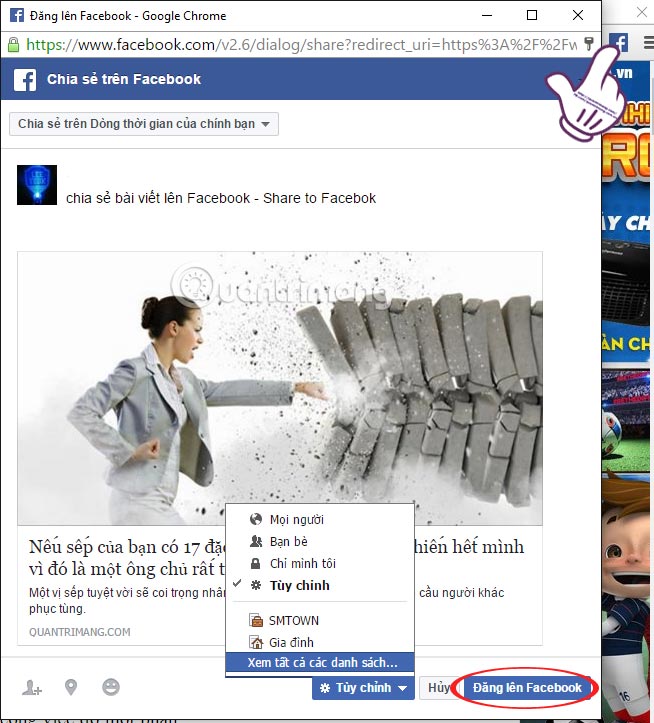
Pretty quick and convenient right ?! You will not need 2, 3 operations to share articles on Facebook, just one click with Share to Facebook utility. This utility will save us a lot of time when we want to share it with everyone on Facebook.
Refer to the following articles:
- This is how Live Stream Facebook Video on PC, Fanpage
- Instructions for setting up Live Stream feature Facebook videos on mobile and tablet
- How to permanently delete Facebook account
I wish you all success!
You should read it
- Facebook Creator - private application for people who like to share videos
- Facebook will drop the posts like, share, and tag
- How to block your friends' Facebook apps from crawling
- Facebook shares set a record high
- 5 ways Facebook has changed our lives
- How to share the screen playing live stream on Facebook Live
 How to embed videos and articles from Facebook into any Website
How to embed videos and articles from Facebook into any Website How to write unique effects, bold, italic, underlined Facebook status, FB comments
How to write unique effects, bold, italic, underlined Facebook status, FB comments How to delete a photo, or multiple photos on Instagram?
How to delete a photo, or multiple photos on Instagram? 26 tips for using videos in social marketing campaigns
26 tips for using videos in social marketing campaigns How to rename Facebook on the phone
How to rename Facebook on the phone How to know if someone has read your message on Facebook Message?
How to know if someone has read your message on Facebook Message?