Set up Windows Terminal to always open with Command Prompt on Windows 11
Once launched, Windows Terminal opens PowerShell as a shell environment by default. However, if you prefer using Command Prompt, it is also easy to set up Windows Terminal to always open with Command Prompt on Windows 11. Here's how.
First, launch Windows Terminal by right-clicking the Start button on the taskbar, and choosing ' Windows Terminal ' from the pop-up menu.
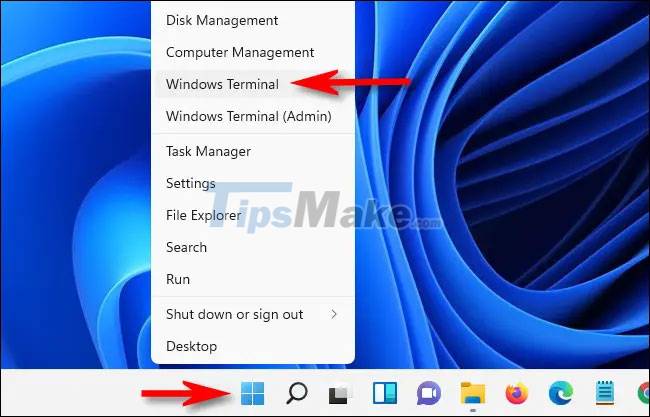
When the Windows Terminal app opens, click the downward caret (located to the right of the plus sign in the tab bar at the top of the screen). Immediately a menu will appear, click ' Settings '.
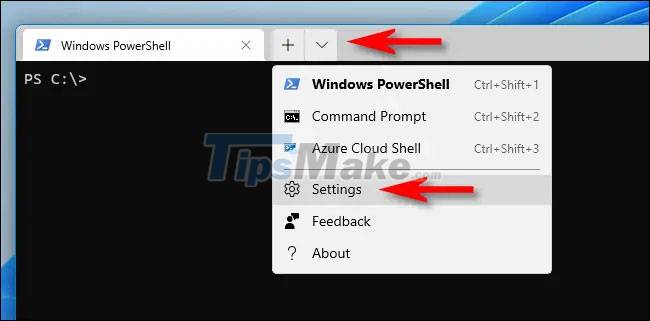
When the Settings tab opens, click on ' Startup ' in the list on the left. On the corresponding Startup settings page that appears on the right, click on the drop-down menu labeled ' Default Profile '.

In the list of available options, click ' Command Prompt '.

Now click the ' Save ' button in the bottom right corner of the window to save the changes.

Then close the Settings tab everything is done. The next time you open Windows Terminal or create a new terminal tab by clicking the plus button (' + '), the Command Prompt environment will be opened by default. Hope you are succesful.
You should read it
- How to Open Terminal in Windows
- How to open Command Prompt on Windows 10, 8, 7, Vista and XP
- 6 Best Command Prompt Alternatives for Windows
- How to use the command history function in Command Prompt
- How to Watch Star Wars on Command Prompt
- Windows Terminal will soon become the default terminal emulator in Windows 11
 NVIDIA releases Game Ready and Studio drivers for Windows 11
NVIDIA releases Game Ready and Studio drivers for Windows 11 Meet TPM 2.0 requirements, Windows 11 can work with VirtualBox
Meet TPM 2.0 requirements, Windows 11 can work with VirtualBox Steps to turn off animation effects on Windows 11 to reduce lag
Steps to turn off animation effects on Windows 11 to reduce lag How to access Safe Mode on Windows 11
How to access Safe Mode on Windows 11 How to disable audio devices on Windows 11
How to disable audio devices on Windows 11 PowerToys is now available in Windows 11 Microsoft Store
PowerToys is now available in Windows 11 Microsoft Store