How to Open Terminal in Windows
Method 1 of 3:
Using the Start Menu
-
 Open your computer's Start menu. Click the Windowsicon on the bottom-left corner of your desktop or press the ⊞ Win key on your keyboard.
Open your computer's Start menu. Click the Windowsicon on the bottom-left corner of your desktop or press the ⊞ Win key on your keyboard.
- Alternatively, you can click the search or Cortana button next to the Start menu icon.
-
 Type cmd or Command Prompt. After opening the Start menu, type this on your keyboard to search the menu items. Command Prompt will show up as the top result.
Type cmd or Command Prompt. After opening the Start menu, type this on your keyboard to search the menu items. Command Prompt will show up as the top result.- Alternatively, you can manually find Command Prompt on the Start menu.
- Command Prompt is in the Windows System folder on Windows 10 & 8, and in the Accessories folder under All Programs on Windows 7, Vista & XP.
-
 Click theCommand Prompt app on the menu. This will open the Command Prompt terminal in a new window.
Click theCommand Prompt app on the menu. This will open the Command Prompt terminal in a new window.
Method 2 of 3:
Using the Right-Click Menu
-
 Right-click on the Start menuicon. You can find this button in the lower-left corner of your desktop. It will open your Power User Menu options in a pop-up.
Right-click on the Start menuicon. You can find this button in the lower-left corner of your desktop. It will open your Power User Menu options in a pop-up.
- You can also just press ⊞ Win+X on your keyboard to open this menu.
- Alternatively, you can right-click on any folder to start Command Prompt from a specific directory.
-
 Find "Command Prompt" on the right-click menu. It's usually located between "Computer Management" and "Task Manager" on the Power User Menu.
Find "Command Prompt" on the right-click menu. It's usually located between "Computer Management" and "Task Manager" on the Power User Menu.- If you right-click on a folder instead of the Start menu, you will see Open command window here on the right-click menu.
-
 ClickCommand Prompt on the right-click menu. This will open the Command Prompt terminal in a new window.
ClickCommand Prompt on the right-click menu. This will open the Command Prompt terminal in a new window.
Method 3 of 3:
Using the Run Tool
-
 Press ⊞ Win+R on your keyboard. Hold down the Windows key on your keyboard, and press the "R" button. This will open the "Run" tool in a new pop-up window.
Press ⊞ Win+R on your keyboard. Hold down the Windows key on your keyboard, and press the "R" button. This will open the "Run" tool in a new pop-up window.- Alternatively, you can find and click Run on the Start menu.
-
 Type cmd in the Run window. This shortcut will open the Command Prompt terminal.
Type cmd in the Run window. This shortcut will open the Command Prompt terminal. - Click OK in the Run window. This will run your shortcut command, and open the Command Prompt terminal in a new window.
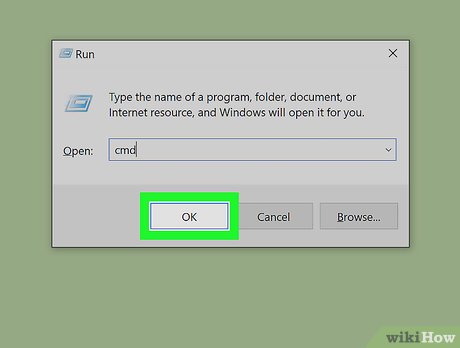
4.5 ★ | 2 Vote
You should read it
- How to use the command history function in Command Prompt
- How to Locate Viruses Using the Attrib Command
- How to add Open command window here to Windows 10 right-click menu
- All Frequency Restart, Shutdown, Remote Off ... with Command Prompt
- How to Open the Command Prompt in Windows
- How to Customize the Font in Windows Command Prompt
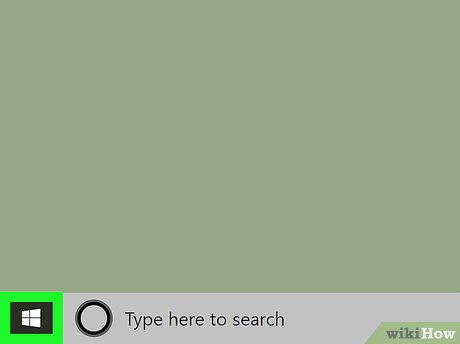
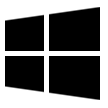
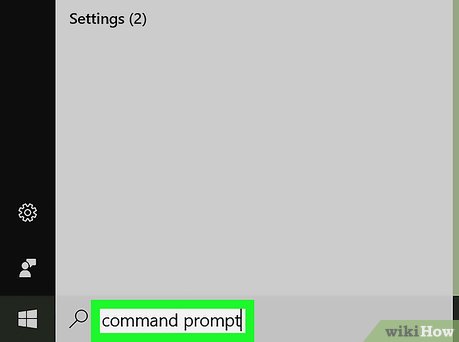




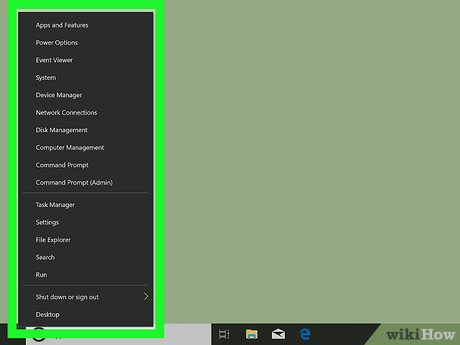
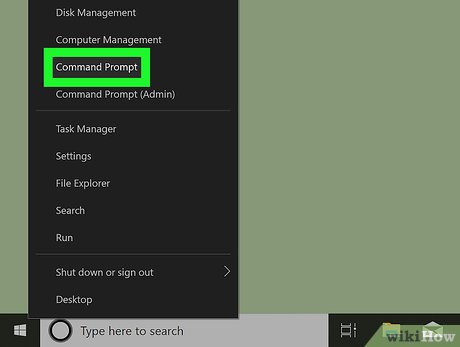

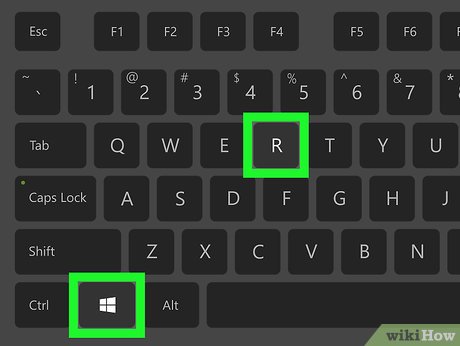

 How to Install Windows Using a CD
How to Install Windows Using a CD How to Use MEGA Sync Client on Windows
How to Use MEGA Sync Client on Windows How to Disable the Capslock Key in Windows
How to Disable the Capslock Key in Windows How to Create and Apply a Custom Mouse Cursor Using a Photo in Windows
How to Create and Apply a Custom Mouse Cursor Using a Photo in Windows How to Find Hidden Files and Folders in Windows
How to Find Hidden Files and Folders in Windows How to Turn Off Network Sharing on Windows
How to Turn Off Network Sharing on Windows