6 Best Command Prompt Alternatives for Windows
Windows Command Prompt is an incredible tool. You can use it to automate tasks, troubleshoot system problems, or launch various programs.
But do you find the Command Prompt a bit complicated and feel you need a tool that's easier to use? This is where other terminal emulators come into play! Let's learn with TipsMake.com and explore some terminal emulators that you can use as an alternative to Command Prompt.
1. MobaXterm
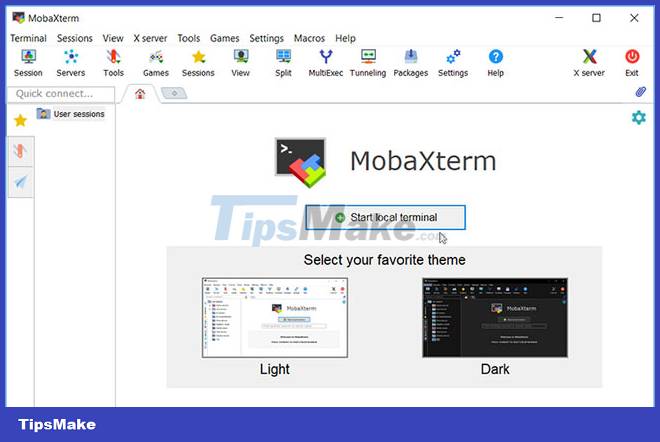
MobaXterm is an amazing all-in-one tool that makes running your commands fun. MobaXterm offers a wealth of functions specifically designed for programmers, webmasters, IT admins and users who need to handle their remote work in a simpler way.
MobaXterm is an all-in-one program for Windows that integrates a terminal program, X server, SSH client and graphical SFTP client into one package with an easy-to-use interface. MobaXterm provides all the important remote networking tools (SSH, X11, RDP, VNC, FTP, MOSH, etc.) and Unix commands (bash, ls, cat, sed, grep, awk, rsync, etc.) .) for Windows computers, in a single portable exe file.
There are many advantages to having an 'all in one' network client for remote tasks, for example, when you use SSH to connect to a remote server, the graphical SFTP browser will automatically pop up to Directly edit your remote files. Remote applications will also display seamlessly on the Windows desktop using the embedded X server.
You can download and use MobaXterm Home Edition for free. If you want to use this tool in your company, you should consider subscribing to MobaXterm Professional Edition. This option will give you access to more features.
When developing MobaXterm, the developer focused on a simple goal. It is an intuitive user interface proposal, which helps users to efficiently access remote servers through different networks or systems. MobaXterm is being actively developed and regularly updated by Mobatek.
When you open the tool, you are immediately given the option to choose between a light and dark theme. From there, you can click the Start local terminal button to get started.
The biggest advantage of MobaXterm is that it allows you to password protect all your tabs. To do this, click the Settings button , select MobaXterm password management , then follow the onscreen instructions.
2. Cmder
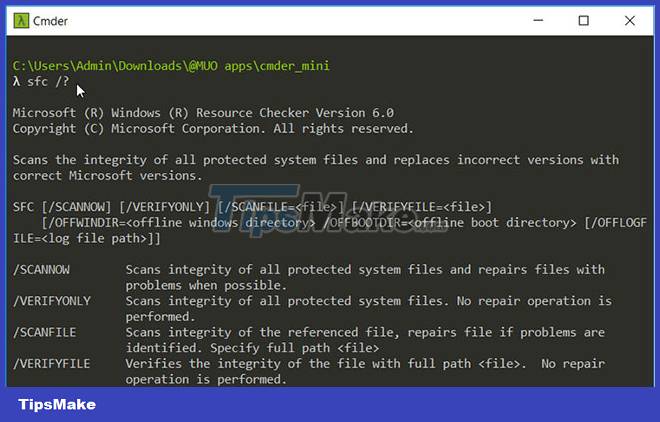
Cmder is a lightweight and easy to use terminal emulator for Windows. The tool has an intuitive interface that makes it easy to run your commands. Unlike the regular Command Prompt, Cmder allows you to easily copy and paste your commands with a few clicks.
3. ZOC Terminal Emulator
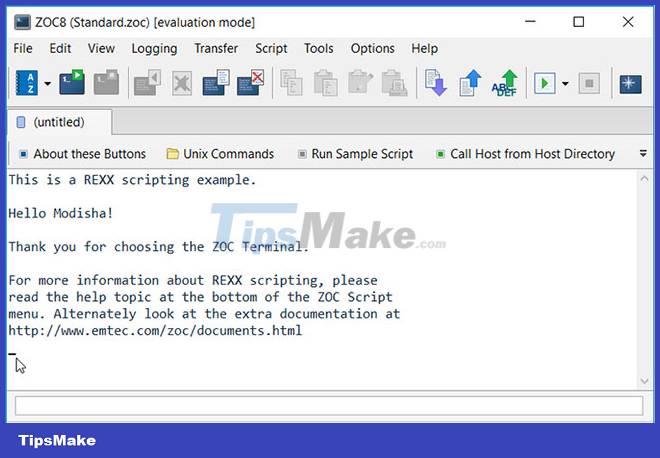
ZOC is an amazing terminal emulator with a simple interface. The biggest advantage of this tool is that it allows you to run multiple terminal sessions on a tabbed interface. You can also customize the tool to your liking or even create your own hotkeys.
4. ConEmu

ConEmu is an easy to use open source console emulator. You can customize the tool to your liking and run multiple terminal sessions on a single tabbed window. To create a new tab, click the plus sign ( + ) in the upper-right corner of the screen. To customize the tool and configure other settings, click the menu button in the top right corner, then select Settings.
5. Xshell

Xshell's attractive and user-friendly interface makes running commands a breeze. Like other tools, Xshell allows you to run multiple windows in a tabbed interface. But that's not all! This tool allows you to run multiple terminal windows and display them all on the same interface.
6. FireCMD

FireCMD is an easy-to-use tool with a simple, basic interface. However, this tool has a lot of interesting features compared to Command Prompt.
First of all, this tool makes saving commands an extremely easy task. To do this, click the Save button on the left pane. If you want to adjust the font size, click the Zoom buttons on the left part of the screen. For advanced font settings, click the Settings button on the left, then the Font and Background tab .
If you're tired of the basic Command Prompt, it's time to consider using a terminal emulator instead. Just choose your favorite terminal emulator from the programs that TipsMake.com has just recommended. Then you can start discovering some of the best commands you can run on your Windows device.
Hope you find the right option!
 Instructions to customize your PC screen with Rainmeter
Instructions to customize your PC screen with Rainmeter Increase memory limit for 32-bit applications in 64-bit Windows
Increase memory limit for 32-bit applications in 64-bit Windows 7 ways to open the Run dialog box in Windows
7 ways to open the Run dialog box in Windows Microsoft warns new Windows updates can cause printer errors
Microsoft warns new Windows updates can cause printer errors Convert MBR to GPT on Windows drive
Convert MBR to GPT on Windows drive Windows + V: Useful keyboard shortcuts that many Windows users don't know
Windows + V: Useful keyboard shortcuts that many Windows users don't know