How to set Windows Terminal to always open with Command Prompt on Windows 11
This tool allows you to freely customize the command windows, colors, and the type of terminal you like to use. Even, according to Microsoft, any application with a command line interface can run inside the Windows Terminal.
The tab system makes it easy to control what you're doing in Windows Terminal. In addition, Windows Terminal can also divide the screen into different areas for each different terminal type.
By default, when starting Windows Terminal will open PowerShell but if you prefer to open Command Prompt, TipsMake.com will give you the solution.
The steps are as follows:
Step 1: First, open Windows Terminal by right-clicking the Start button on Windows 11 and then clicking Windows Terminal.
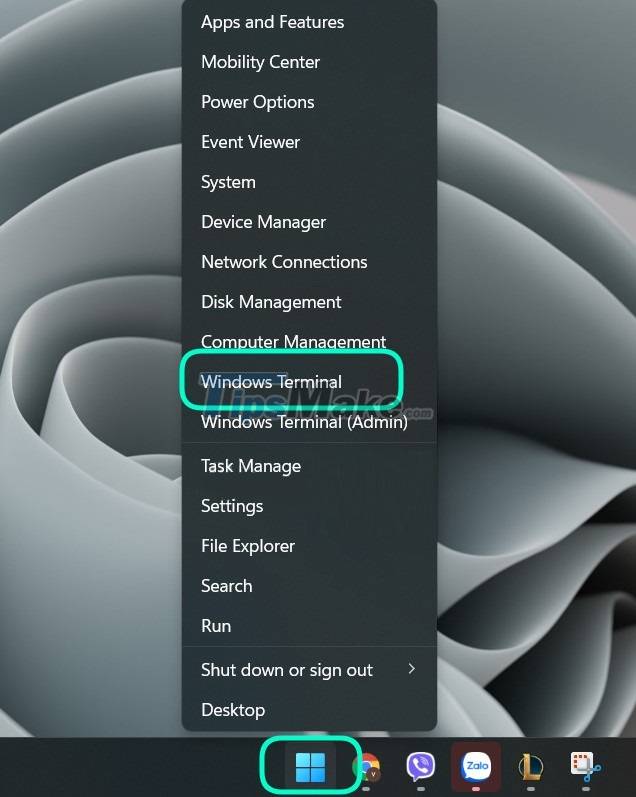
Step 2: On the status bar of Windows Terminal, click the down arrow button next to the + sign and then click Settings.
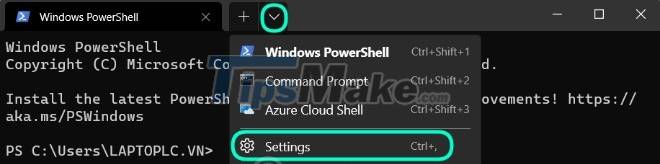
Step 3: When the Settings tab opens, click Startup on the right side. On the Startup settings page, click the drop-down menu in the Default Profile section.

Step 4: Here, you choose Command Prompt.

Step 5: To finish, click the Save button in the lower right corner of the window.
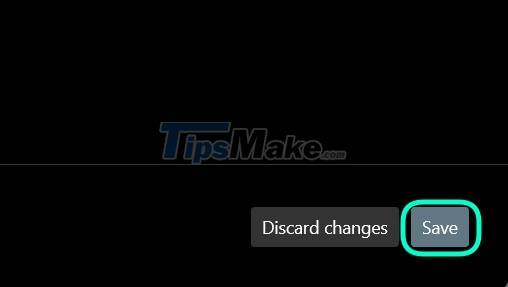
Then close the Settings tab. The next time you open Windows Terminal or create a new terminal tab by clicking the + sign, Windows 11 will open Command Prompt instead of PowerShell.
Good luck!
You should read it
- How to Open Terminal in Windows
- How to customize Windows Terminal application
- Windows Terminal is about to have a retro version with a 'classic' interface.
- Windows Terminal will soon become the default terminal emulator in Windows 11
- How to delete the user and the machine name in the command prompt on Terminal
- How to enable transparent background on Windows Terminal
 How to enable HDR on Windows 11
How to enable HDR on Windows 11 The 10 most requested changes by the Windows 11 user community
The 10 most requested changes by the Windows 11 user community How to Install Windows 11 Enterprise in VirtualBox
How to Install Windows 11 Enterprise in VirtualBox How to install Windows 11 on an unsupported PC
How to install Windows 11 on an unsupported PC How to hide specific file types from search results on Windows 11
How to hide specific file types from search results on Windows 11 Is Windows 11 suitable for developers?
Is Windows 11 suitable for developers?