Screen capture on devices running Android from 4.0 onwards
In Android 2.x, you can usually only take a screenshot of your Android phone / tablet by root or connect it to your computer and use Google's Android SDK. But from Android 4.0 Ice Cream Sandwich, everything is different.
Screen capture:
To take a screenshot on your device, press the power buttons ( Power ) and lower the volume ( Volume Down ) at the same time.
The screen will flash> you will hear the sound> you will see the image appear and fade into the notification bar. The ' Saving screenshot ' message will appear.
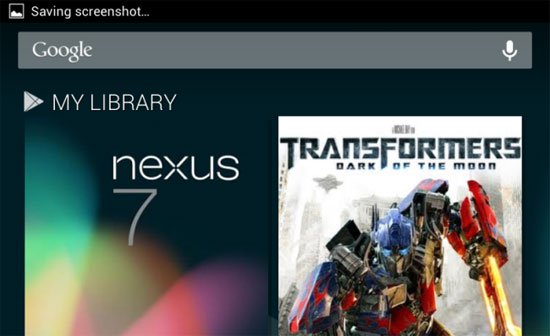
On Android from 4.1 ( Jelly Bean ) and later, you can see a part of the screenshot from your notification drawer . To view the whole picture, use the finger to pull down the drawer, if the message does not expand itself, pinch the thumb and index finger> spread (pinch) to zoom in.

To easily upload (upload) screenshots, touch the Share button. Then, if you have installed the Google Drive app, touch Drive to upload it to your Google Drive account. If you use Gmail, touch Gmail to send a screenshot as an email attachment.

You can also touch the screen shot in the notification drawer to directly open it in the Gallery app. From here, you can preview , cut, share or delete it.

Working with multiple screenshots:
All screenshots you have appear in the Screenshot album located in the Gallery app.
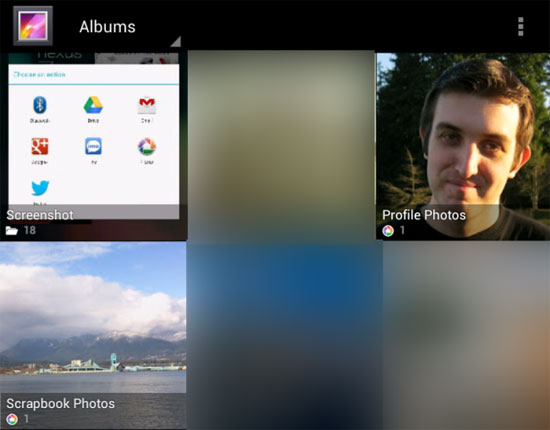
From the Screenshot album, you can press the menu button> use the Select item option to select multiple screenshots. Once you've selected it, use the Share menu to easily share them with another application - then quickly upload multiple screenshots to your Google Drive or Dropbox account.
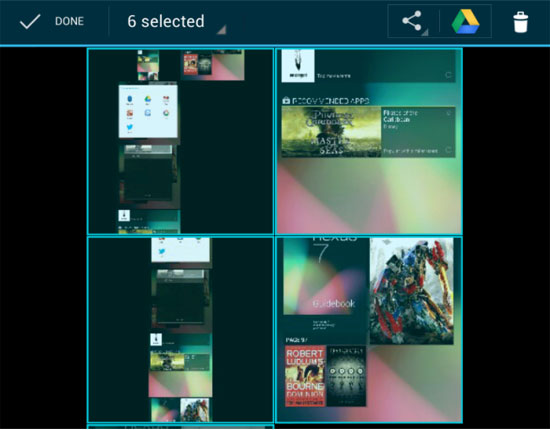
You can also connect your Android device to your computer> copy the screenshots from the / sdcard / Pictures / Screenshots folder .
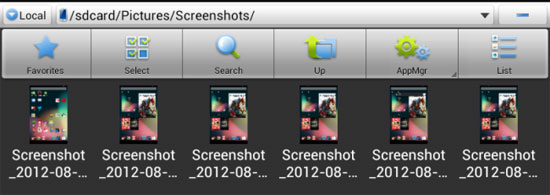
 Learn how to break string password lock on Android device
Learn how to break string password lock on Android device How to connect USB to Android Phone?
How to connect USB to Android Phone? Fix 8 common errors on Xperia Z
Fix 8 common errors on Xperia Z Search for free wifi waves
Search for free wifi waves Root various Android devices with Kingo Android Root
Root various Android devices with Kingo Android Root How to install Android apps for BlackBerry Z10
How to install Android apps for BlackBerry Z10