Instructions for screenshot on Android TV
Previously, television screen capture was something that seemed impossible, but this job is now extremely simple and easy on the Android TV series. And if your home is also owning an Android TV, then immediately pocket the Android TV screen below to save the impressive moments, memorable on the TV programs I love.
- 8 ways to project your phone screen on a television
- How to project a laptop screen to a TV using WiFi Display
- 5 unique apps that Android TV users should install today
Instructions for screenshot on Android TV
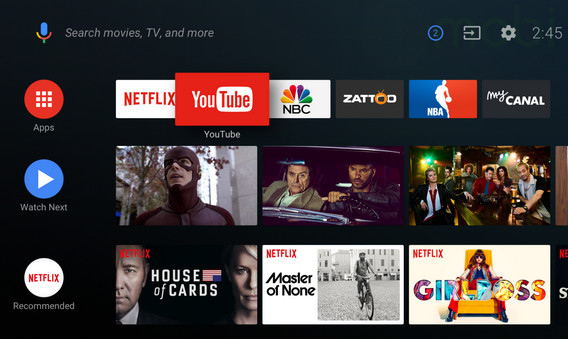 The screen capture steps on Android TV are quite simple.
The screen capture steps on Android TV are quite simple.
Method 1: Screen capture on Android TV with remote control
Step 1:
On Android TV's remote control, press and hold the Home button for 5 seconds.
Step 2:
At this point, you will see a new menu appear on the screen. Scroll right and select Screenshot.
Step 3:
Next, press the Home button.
Step 4:
Scroll down and select Save to Photos or Save and Share.
Note:
When selecting the Save and Share function, be sure to add a step to select the application you want to share your photos with.
Method 2: Screen capture on Android TV without remote control
If your Android TV device does not have a remote control, you have two options as follows:
- In case, Android TV has a USB port, take the wireless keyboard plugged into this port and click the Print Screen button.
- Conversely, if there is no USB port, you can download one of the remote Android TV control applications on Google Play Store like Android TV Remote Control for Android, Android TV for iOS, . All This app contains Home button for you to use.
With the steps to take screenshots on Android TV that we have just introduced, hope to help you capture photos or moments on TV in a simple and satisfactory way.
See more:
- Can singing karaoke online on Smart TV?
- Experiences to keep in mind when choosing to buy Android TV box
- What else do you not know about your Android TV?
You should read it
- How to mute the screen shot of Android phone
- Screen capture on devices running Android from 4.0 onwards
- 5 ways to take screenshots Samsung Galaxy S9 / S9 +
- 5 ways to take screenshots on Galaxy Note 8
- Ways to take screen shots of Android phones
- How to capture an Instagram post screen without being sent a notification
 How to transfer photos from iPhone to a TV without a cable
How to transfer photos from iPhone to a TV without a cable Is it really economical to unplug the TV?
Is it really economical to unplug the TV? How to project YouTube videos from your phone to the TV
How to project YouTube videos from your phone to the TV What is DLNA connection technology on computers, TVs, phones, etc.?
What is DLNA connection technology on computers, TVs, phones, etc.? What is DVB-T2? What information should I know about DVB-T2?
What is DVB-T2? What information should I know about DVB-T2? How to transfer images from phone to TV using DLNA
How to transfer images from phone to TV using DLNA