How to mute the screen shot of Android phone
Normally, when you take a screenshot of your Android phone screen, you will hear a small sound. Although this sound is not too noisy, in some cases it can affect people around, so turning off the screen capture sound is a choice of many people.
You can easily turn off screen capture sounds in settings, but it doesn't apply on phones running Android Stock like Pixel or Android One. The worse thing is that the sound cannot be turned off even when the phone is set to silent or vibrate mode. So what to do? Fortunately, there are several ways to help you solve the problem completely simple.
- How to turn on, mute the iPhone screen capture
- Instructions to turn on, turn off the keyboard sound on Android
- How to automatically turn off the sound when unplugging headphones on Windows
1. Use Google Assistant to take screenshots
If your phone is supported, you can ask Google Assistant to take a screenshot for you. Just say, 'OK Google, take a screenshot', it will work right away. When using the Google assistant for Android screen capture purposes, it will not create any sound at all. Whether your phone is in silent mode or ringing, you won't hear the sound of the screen shot through this method.
However, there is a limitation that screenshots taken via Google assistants will not be saved in the library by default. When taking a screenshot, you will see a Pop-up menu appear on the screen and you must use it to save screenshots on Google Photos or Google drive or any other cloud storage option.
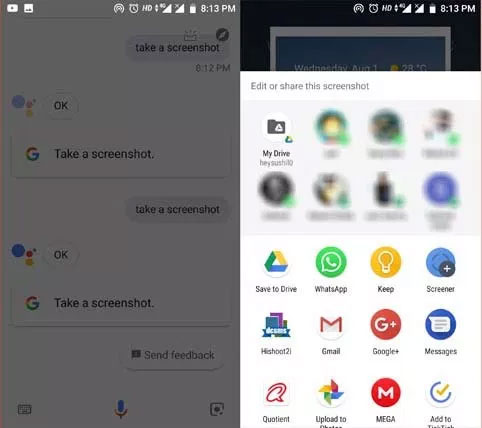
2. Use third party applications
Not all devices are compatible using Google assistants to take screenshots. Instead, you can find a number of third-party apps to turn off Android phone screen capture sounds quickly and easily. The tool is widely selected and the current usage is Screenshot touch.
- Download Screenshot touch for Android
The first time you use it, you must grant permission for the application to access the phone's memory to save the screenshot directly to the library. When you need to take a photo, just click on the Start capture monitoring services item at the top, it will capture all the things on your screen like an Android screen recorder application. But the difference is that it does not record and save all your activities on your phone, but it gives you control over the process. That means there will be a floating camera icon on the screen, whenever you want to take a screenshot of your Android screen, click on it and the application will automatically take a screenshot, and not make any sound. .
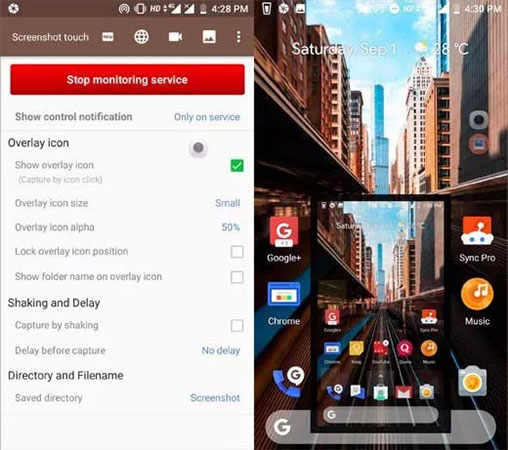
In addition, Screenshot touch application also provides some other useful options such as changing the save path, changing the image format and quality, .
So that's it, you should choose the appropriate plan for your device. Then, try taking a screenshot to check if the sound still sounds. Hopefully with 2 ways to turn off the screen capture sound on this Android phone, the reader will successfully perform and comfortably capture the necessary things you want.
See more:
- How to take photos of computer screen fast, without using software
- 2 ways to turn off the sound when taking photos on Samsung
- Instructions on how to mute chat on Facebook
You should read it
- Guide to capturing Android device screen scrolls to capture the entire web page
- 26 useful screen capture apps for macOS
- Screen capture on devices running Android from 4.0 onwards
- 5 ways to take screenshots Samsung Galaxy S9 / S9 +
- Ways to take screen shots of Android phones
- How to capture an Instagram post screen without being sent a notification
 How to enter promotion code on Go viet
How to enter promotion code on Go viet Instructions for booking a car using the FastGo application
Instructions for booking a car using the FastGo application How to project an Android screen on a computer
How to project an Android screen on a computer 10 exclusive F-Droid apps are not available on Google Play Store
10 exclusive F-Droid apps are not available on Google Play Store Instructions for installing Android apps on SD card
Instructions for installing Android apps on SD card 5 best Visual Voicemail applications for Android
5 best Visual Voicemail applications for Android