Refresh Chrome's New Tab interface with a funny cat wallpaper
Google Chrome is one of the most used browsers today. However, if you keep using the default interface, sometimes it will be boring and the following suggestions will be an option for you to change the wallpaper on Chrome browser with extremely cute cats every time you Open 1 new tab.
Catify is an effective tool to help make Google Chrome's newly opened tab page more interesting and beautiful as you surf the web.
Step 1:
First, click on the following link to download Catify for Google Chrome browser.
- Download Catify for Google Chrome
Step 2:
Next, click on Add to Chrome .
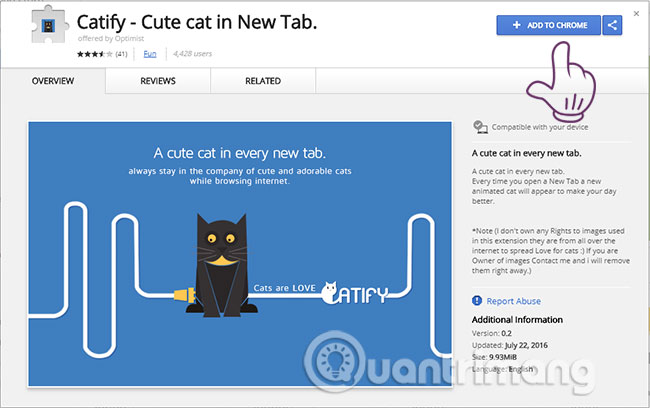
A new notice board appears, select Add extension to confirm that you want to install this add-on for your Chrome browser.

Step 3:
You wait a bit for the wallpaper to be downloaded, automatically installed and presented immediately after the installation is complete. The device will display a successful installation message in the right corner of the screen to let you know.

Step 4:
Now open a new tab on Chrome to check the results you have done. And these are super adorable cats that we have after a few simple steps.
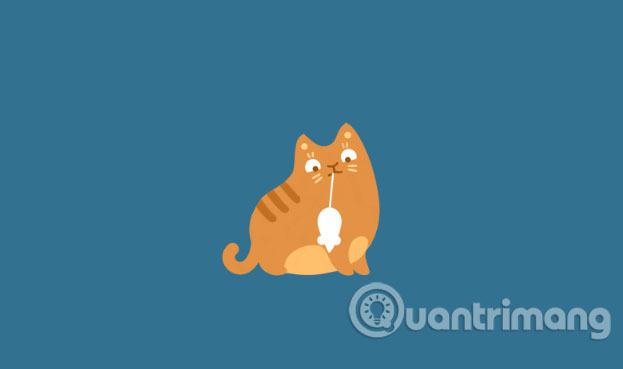


Wish you have an enjoyable experience!
See more:
- Change the new tab interface on Firefox with 4 stylish add-ons
- How to change the Bookmark icon on Chrome, change the Bookmark icon to Google Chrome
- Instructions for quick typing emoji on Google Chrome
- How to enable redirection blocking to malicious websites on Google Chrome
You should read it
- How to install a theme, change the interface for Google Chrome
- How to create standby screens, reminders on Google Chrome
- How to customize Facebook and Google interface with Stylish utility
- How to change Google wallpaper, install Chrome wallpaper on computer
- You can now change the look and feel of Google Chrome with just one click
- Missed updating Chrome, how to return to the old interface?
 Zero Browser download and experience - secure browser on iOS, free
Zero Browser download and experience - secure browser on iOS, free How to turn on two-factor authentication to protect your Firefox account
How to turn on two-factor authentication to protect your Firefox account How to use Reading View in Microsoft Edge
How to use Reading View in Microsoft Edge How to use Video Downloader utility to download videos in Firefox
How to use Video Downloader utility to download videos in Firefox 4 websites looking for song titles through extreme melodies or do you know?
4 websites looking for song titles through extreme melodies or do you know? 20 useful sidebar add-ons for Firefox
20 useful sidebar add-ons for Firefox