How to install a theme, change the interface for Google Chrome
Google Chrome is one of the most popular browsers in the world today. Developed on the open source system of Chromium kernel, Google is optimally optimized and has many preeminent features. Currently Google Chrome gives users a lot of rights to edit and interfere with the browser system to optimize on demand. Today, Software Tips will guide you How to install the Theme, change the interface for Google Chrome.
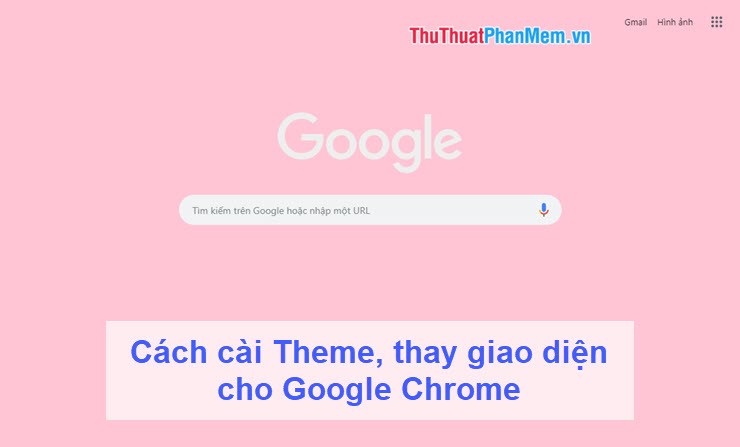
Step 1: To change the appearance of Chrome you go to Options and open Settings .

Step 2: Scroll down and find the Appearance section . Here, click on Themes to change Themes.

Step 3: At this time, you will be switching to the Chrome store, where you can buy Themes and choose from many different Themes.

Step 4: After selecting Themes , press Add to Chrome to use.

Step 5: Immediately, your Google Chrome gets a new interface. If you do not like, you can click Undo to return.

Finally we get the following result:
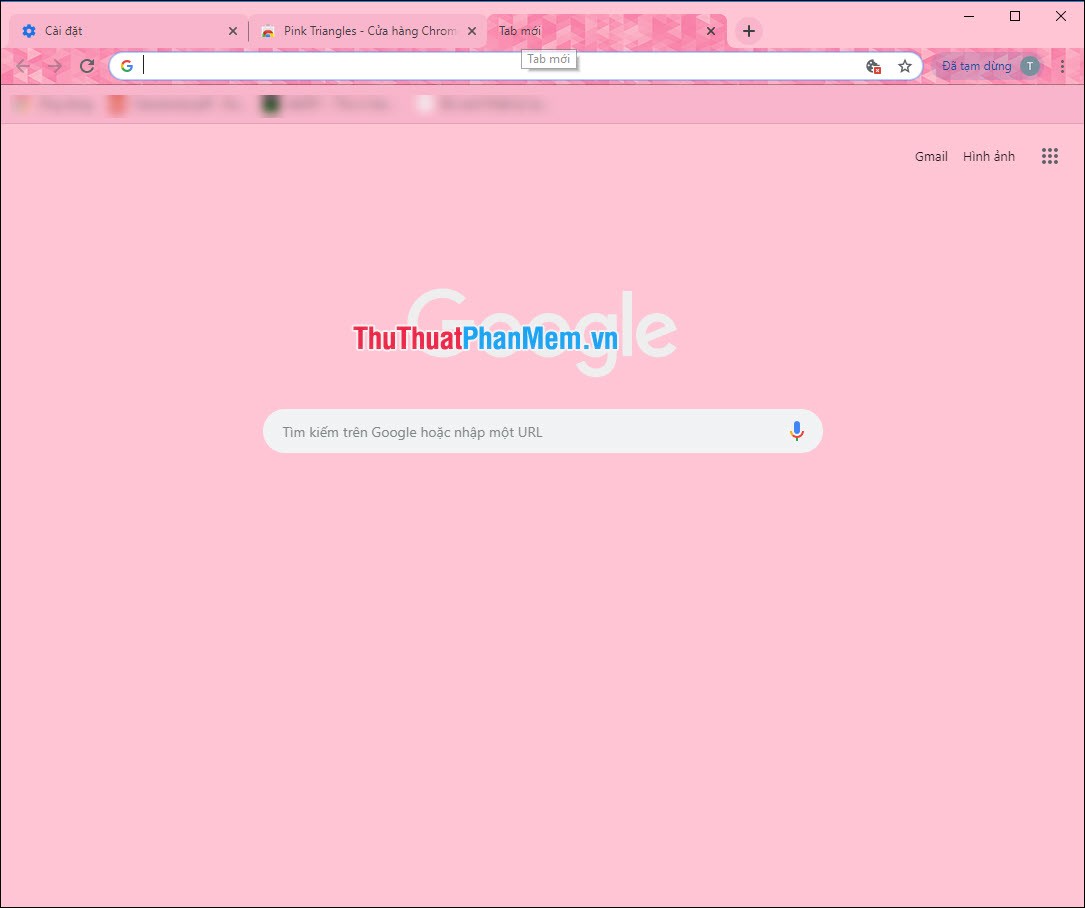
Thus, Software Tips guide you how to install the theme, change the interface for Google Chrome fastest and most beautiful. Good luck!
You should read it
- How to use GIF images as New Tab background on Chrome
- How to use the Theme on Windows 10
- Replace 'shirt' for Google Chrome
- Refresh Chrome's New Tab interface with a funny cat wallpaper
- How to turn Firefox interface into Chrome
- Steps to change the Windows 11 theme so that the computer has a new and more beautiful interface
 How to insert links, links, Hyperlinks in Gmail
How to insert links, links, Hyperlinks in Gmail How to set Google as the default search engine on Chrome, Coc Coc, Edge, Firefox
How to set Google as the default search engine on Chrome, Coc Coc, Edge, Firefox TOP 20 most useful add-ons for Firefox
TOP 20 most useful add-ons for Firefox How to save web page content into Word files for later viewing
How to save web page content into Word files for later viewing How to save web pages as PDF files for review
How to save web pages as PDF files for review How to search by image, how to find similar images
How to search by image, how to find similar images