How to create text on New Tab Chrome
The New Tab interface in Chrome is very simple and only features the search for heart content via Google Search frame. If the user wants to add functionality to the New Tab interface, you can install the Tab Text utility. The TabText utility will bring the New Tab interface on Chrome into a place to quickly enter text, notes, any content you need right away, instead of having to open Word, Docs or Notepad.
The content is always displayed on the tabbed interface and synchronized between multiple computers via the Google account that the user is logged in. The following article will guide you how to edit text right on Chrome's newly opened tab interface.
- How to create notes, save images, videos on Chrome tab
- How to create standby screens, reminders on Google Chrome
- How to change the position of New Tab button on Chrome
- How to customize the new Google Chrome tab page
Instructions for editing on New Tab Chrome
Step 1:
You download the Text Tab utility for Chrome under the link below and install as usual.
- Download the Chrome Tab Text utility

Step 2:
After installing the utility, press the New Tab button or press Ctrl + T, or click the utility icon on the toolbar.

Step 3:
Soon the text editor interface Tab Text displays. This interface is very simple with only 1 content input box, editing tools and some website links. Users can manually enter content manually or paste available content into this interface.
With the pasted content, the format, link link will be preserved. This content is always displayed when we open a new tab and sync between multiple computers when you log in via a Google account.
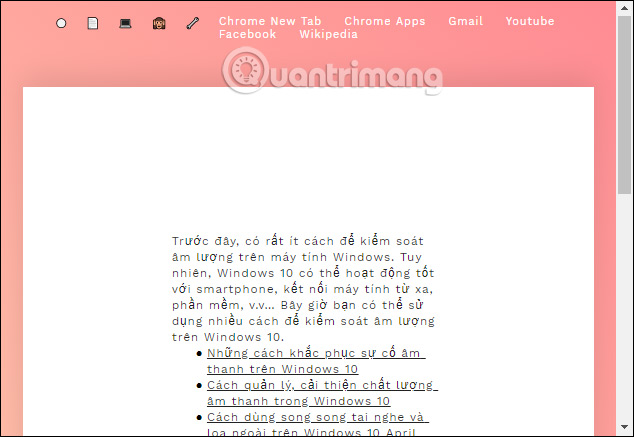
Step 4:
When you highlight the content, you will see an additional formatting bar for content such as bolding text, tilting text, underlined text, creating lists, H2 tags, etc. depending on the content we want to format.
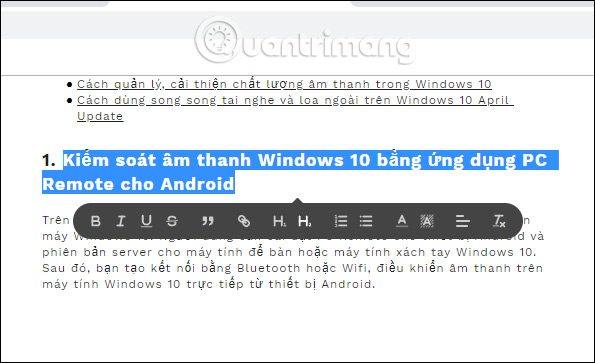
Step 5:
The options on the top row from boys to the right have different effects including.
- Minimalist mode: switch to a minimalist interface, remove all colors.
- Transform to PDF: Extracting feature into PDF file is currently in the testing phase
- Change background: change the interface background with different colors, including dark backgrounds.
- Hide links: hide the link of the website shortcut including Chrome Apps, Gmail, YouTube, Facebook, Wikipedia
- Configure links: add links in the website shortcut link.
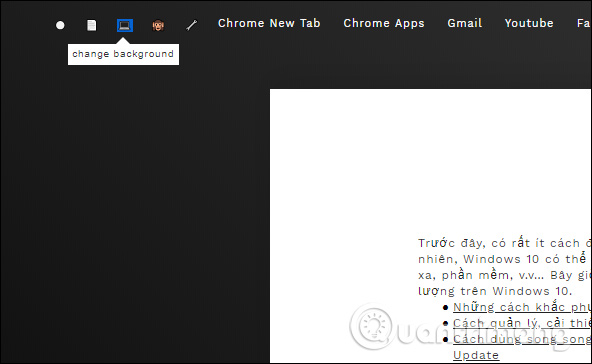
Step 6:
Clicking Configure links will display a shortcut window for websites when entering frames. We can change the default link that the utility has added.
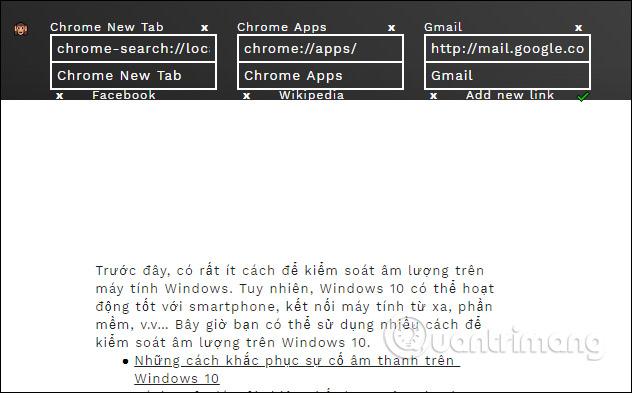
If you want to change the website access shortcut, just rename the service. All changes need to press the green icon to save.
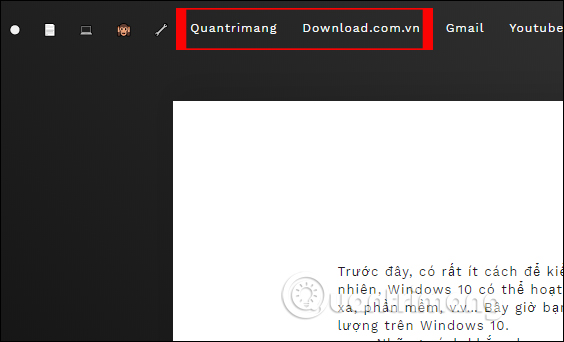
To add a column for the new link , click Add new link . Then enter the website name and enter the access link. If you want to delete the access link , click the x icon to delete it.
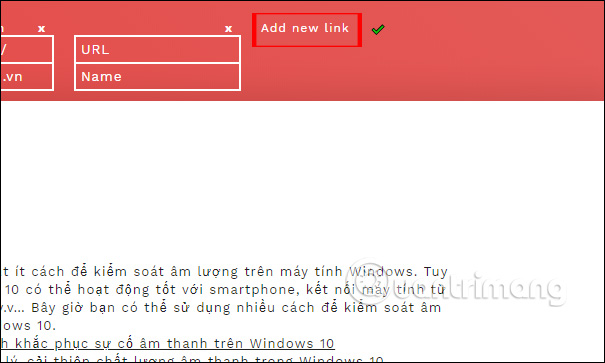
Tab Text also offers its own editing page if you don't want to use it on the gadget. Visit the link below to go to the homepage.
http://www.tabtext.co/ 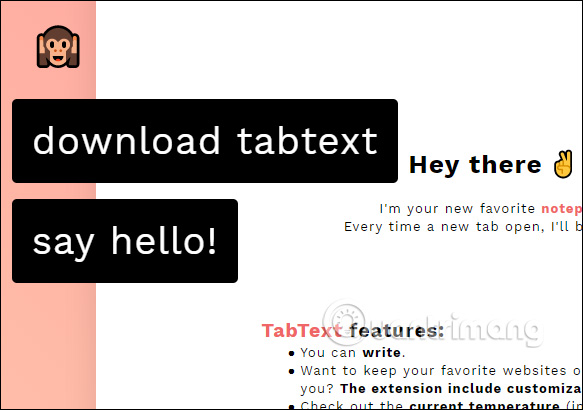
New Tab Chrome interface has been more useful when helping you quickly write any content, along with some basic formatting tools. Accessing the website shortcut is also extremely convenient for users and you can edit it as you like.
I wish you all success!
You should read it
- How to put videos for New Tab interface on Chrome
- How to export text in photos with Chrome
- How to change the position of New Tab button on Chrome
- How to use GIF images as New Tab background on Chrome
- Missed updating Chrome, how to return to the old interface?
- How to change the Chrome interface, create the theme for Chrome very toxic
 VIKI usage Translator translated English Vietnamese online
VIKI usage Translator translated English Vietnamese online How to create advertising content in shared links
How to create advertising content in shared links How to view HTML source in Google Chrome
How to view HTML source in Google Chrome How to take a screenshot of a website in Chrome does not need a utility
How to take a screenshot of a website in Chrome does not need a utility How to turn off Firefox updates automatically
How to turn off Firefox updates automatically How to hide spoiled content on Google Chrome
How to hide spoiled content on Google Chrome