How to use Recovery Assistant to restore iPhone
Recovery Assistant iOS 26 is a new built-in feature that allows iPhone to repair itself or restore wirelessly using another device without a computer. This saves users the effort and process of restoring their iPhone right on the device. Here are instructions on how to use Recovery Assistant to restore iPhone.
How does Recovery Assistant restore iPhone?
On iPhone running iOS 26 if there is a boot issue such as stuck on the Apple logo or a boot error then Recovery Assistant is automatically launched to find the problem and fix it.
If the problem can't be resolved, Recovery Assistant suggests restoring using another iPhone or iPad running iOS 26 or later.
Step 1:
After entering Recovery mode, a diagnostic message will appear. On the recovery mode screen, tap the three-dot menu in the upper right corner and select Restore with Another Device.
Step 2:
Place your iPhone near another iPhone or iPad running iOS 26 or later. Make sure the supporting device is connected to Wi-Fi.
A six-digit code will appear on both screens for you to enter when connecting.
Step 3:
The supported device will display a Restore Nearby [device] message. Tap Continue and then the device will download the latest firmware, and wirelessly transfer the data to your iPhone.
Keep your devices close together to monitor the restore progress. Once complete, your iPhone will restart and can set up again, restoring from an iCloud backup if necessary.
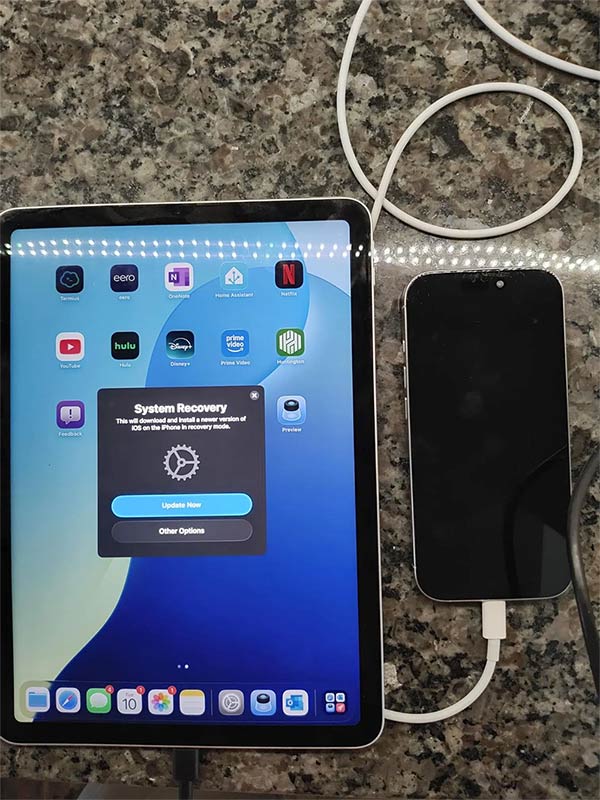
How Recovery Assistant restores iPhone
Auto Activation: If the device fails to boot, it enters recovery mode and displays a diagnostic message.
Diagnostic Scan: The system detects faulty software, failed updates, bootloops or misconfigurations.
Self-Repair: Automatically repair minor problems (such as corrupted boot files).
Wireless restore options: If needed, you can restore your iPhone wirelessly using another iOS 26 or later device.
Secure pairing: Two devices pair similar to AirDrop, using encrypted authentication.
Firmware Download: Supported devices download the latest iOS version from Apple's servers and send it over the air.
Install & Restart: iPhone installs updates and restarts, sets up or restores iCloud.
You should read it
- Create recovery disk for Mac OS X Lion operating system
- 3 ways to hide recovery partition (Recovery) on Windows 10 / 8.1 / 7
- How to create a Recovery partition to customize Windows recovery
- Instructions for installing Google Vietnamese virtual assistant on iPhone
- How to put iPhone / iPad into DFU mode to restore
- This is how to delete Recovery partition and Recovery partition 450 MB on Windows 10
 Tips for using AI chatbot without internet connection
Tips for using AI chatbot without internet connection Why do so many people decide to switch to Samsung after years of using iPhone?
Why do so many people decide to switch to Samsung after years of using iPhone? Here's What Phone Thieves Do to Stop You From Tracking Your Device!
Here's What Phone Thieves Do to Stop You From Tracking Your Device! How to Get Back 22GB of Samsung Phone Storage Without Deleting Any Important Data
How to Get Back 22GB of Samsung Phone Storage Without Deleting Any Important Data Tips to exploit the full potential of the USB port on Samsung phones
Tips to exploit the full potential of the USB port on Samsung phones