How to use Microsoft Support and Recovery Assistant (SaRA) in Windows
The Microsoft Support and Recovery Assistant (SaRA) works by running a test to find the error and provide the best solution for the identified problem. It can currently fix Office, Microsoft 365, or Outlook issues.
If the Microsoft Support and Recovery Assistant cannot solve the problem for you, it will suggest next steps and help you contact Microsoft support.
This guide will show you how to use the Microsoft Support and Recovery Assistant (SaRA) to troubleshoot and diagnose Office, Microsoft 365, Outlook, and Windows problems in Windows 7, Windows 8, and Windows 10.
Download and install Microsoft Support and Recovery Assistant (SaRA)
1. Download and run SaraSetup.exe from Microsoft to install Microsoft Support and Recovery Assistant (SaRA).
2. Click Install.
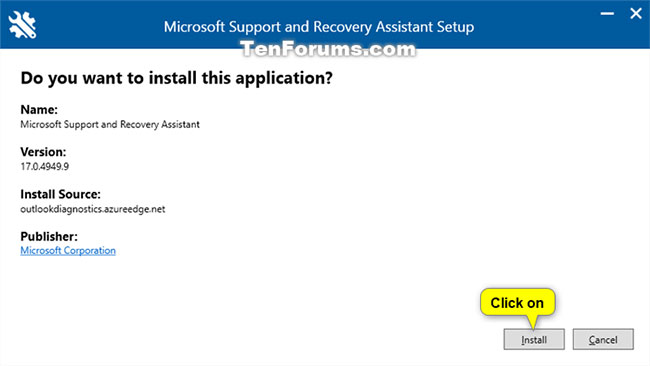 Click on Install
Click on Install 3. Microsoft Support and Recovery Assistant will begin to download and install for your account.
4. When the installation is completed, Microsoft Support and Recovery Assistant will automatically open and run. Skip to step 2 in the section below.
Open and use the Microsoft Support and Recovery Assistant (SaRA)
1. Open the Start menu and the Microsoft Support and Recovery Assistant application installed in the section above.
 Open the Start menu and the Microsoft Support and Recovery Assistant application
Open the Start menu and the Microsoft Support and Recovery Assistant application 2. You should now see the Launching Application window for Microsoft Support and Recovery Assistant.
 Launching Application window for Microsoft Support and Recovery Assistant
Launching Application window for Microsoft Support and Recovery Assistant 3. The first time you open Microsoft Support and Recovery Assistant, you will need to click I agree to agree to the Microsoft service agreement.
4. In Microsoft Support and Recovery Assistant, click the application you are having problems to select and click Next.
 Click on the app you are having problems with
Click on the app you are having problems with 5. Click the issue you encountered with the application from the list and click Next.
 Click on the issue you encountered with the application from the list
Click on the issue you encountered with the application from the list Note : The list of issues will be different for each application.
6. Follow the instructions provided by Microsoft Support and Recovery Assistant.
You should read it
- Can Microsoft rename its virtual assistant Cortana and target customer support?
- Finally the virtual assistant Google Assistant also officially launched on May 6, after the release of the trial version
- Will Cortana change its name to Microsoft 365 Assistant, built into Teams?
- Virtual Assistant Google Assistant will support Vietnamese at the end of the year
- Microsoft raised the white flag, accepted to turn virtual assistant Cortana into assistant for Assistant and Amazon Alexa
- Microsoft added the language to Cortana
 Keyboard combinations and keyboard shortcuts you should know about
Keyboard combinations and keyboard shortcuts you should know about How to enable / disable video input in Windows Sandbox on Windows 10
How to enable / disable video input in Windows Sandbox on Windows 10 Review of the Canon EOS 90D camera
Review of the Canon EOS 90D camera How to specify the target feature update version in Windows 10
How to specify the target feature update version in Windows 10 Microsoft Edge has been accused of stealing data from Firefox on Windows 10
Microsoft Edge has been accused of stealing data from Firefox on Windows 10