Prevent iTunes from working when connecting an iPhone or iPod
TipsMake.com - By default, when the user proceeds to connect an iPhone or iPod device to the computer, the iTunes application will automatically activate. And many times, this feature of iTunes makes users feel uncomfortable . In the following article, we will show you some basic ways to overcome this problem.
1. Change settings in iTunes:
First, you connect your iPod, iPad or iPhone to your computer via cable to connect data. After successful connection, the system will display the icon and list of devices in the Devices section in the left pane. Click on the top part of this list, the right window will display the main console and some accompanying information. Scroll down and uncheck the box: ' Open iTunes when this iPhone or iPad is connected ':
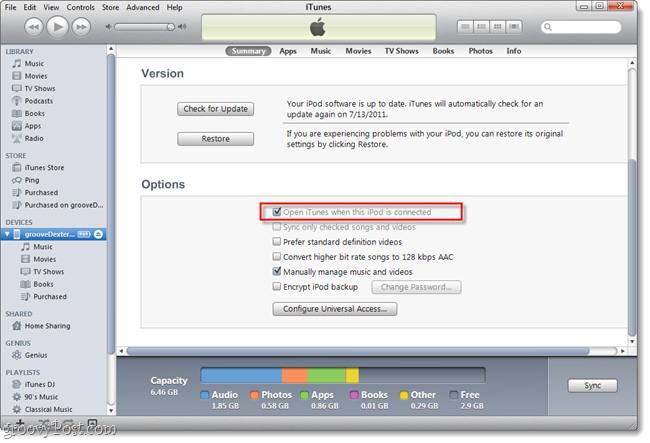
Besides, we can also turn off the auto-syncing feature at this step. To do so, click the Edit button from the File menu, then select Preferences> Device tab> uncheck the box: ' Previent iPods, iPhones and iPads from syncing automatically ':

2. Turn off iTunesHelper's service:
First, open the Start Menu> Run> msconfig and press Enter:

The System Configuration control panel will be displayed, here you select the Startup tab and navigate to the iTunesHelper component, uncheck the box here and click OK:

However, after performing the above operation, iTunesHelper still works. At this point, we have 2 different ways to fix: restart the computer or open the Windows Task Manager by pressing Ctrl + Alt + Delete, open the Processes tab and select the iTunesHelper.exe process * 32 then press End Process button at the bottom:

From this point on, iTunes will no longer automatically activate when users connect Apple devices to the computer. Besides, iTunes's main startup service is iTunesHelper , if you want to remove this program manually, just open the link:
C: Program Files (x86) iTunes
Here, we just need to find the iTunesHelper.exe file and delete it. Good luck!
 Best app for iPhone
Best app for iPhone Use your iPhone or iPod Touch to control your computer
Use your iPhone or iPod Touch to control your computer 6 ways to help upgrade WiFi network
6 ways to help upgrade WiFi network How to detect iPhone 4 'build up'
How to detect iPhone 4 'build up' View all video file formats with VLC for iPhone or iPod
View all video file formats with VLC for iPhone or iPod Experience with the CopyTrans Suite application
Experience with the CopyTrans Suite application