Connect your iPhone or iPod phone to Windows 7 via Bluetooth
In theprevioustutorial, we presented some basic steps to connect mobile devices to Windows computers via Bluetooth.And this lane, we will continue with a product using the iOS operating system, specifically between an iPhone or iPod Touch phone with a Windows 7 computer.
First, on your phone, select Settings on the main monitor screen and open General> Bluetooth . Here, switch from Off to On mode to enable this feature:
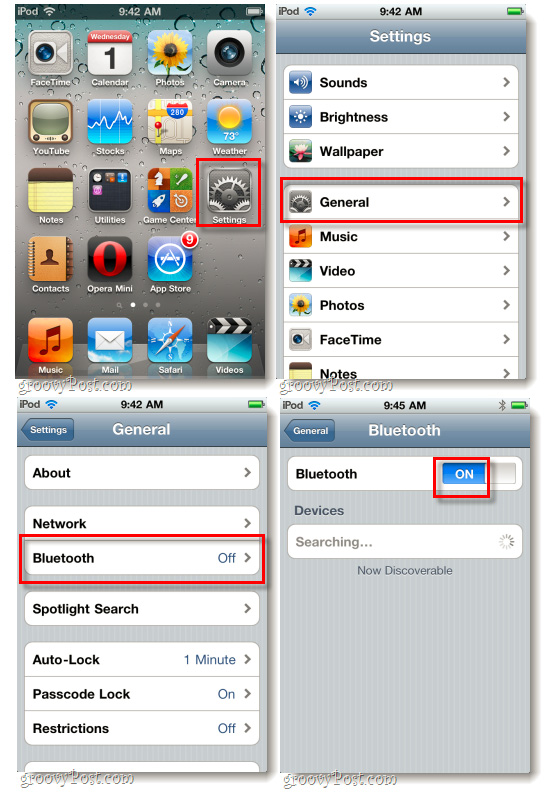
Next, switch to a Windows computer, open the Start Menu (press the Windows button) and type the word bluetooth into the search box, then select Add a Bluetooth device in the list of results displayed. The next pop - up window appears, where you will see the name of the iPhone or iPod phone appear, select the correct device and click Next :
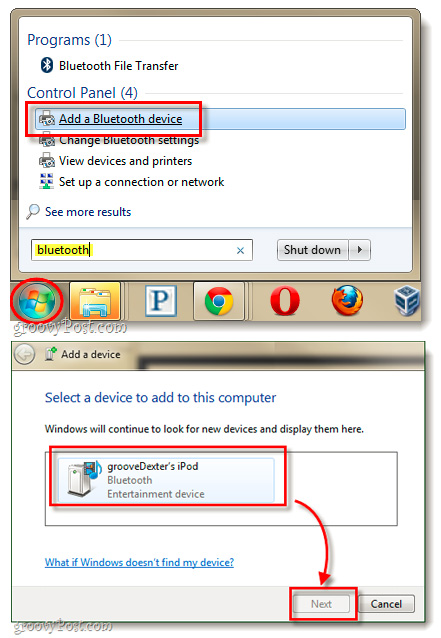
Note one important thing that before clicking Next, make sure the iPhone is not locked or not in Sleep mode. And next, there will be two situations, depending largely on the Bluetooth software installed on the computer.
In the first case , the system will offer 3 different Pairing options for users. Here, you click Create a pairing code for me and next, people will receive a sequence of characters including 6 - 8 digits:
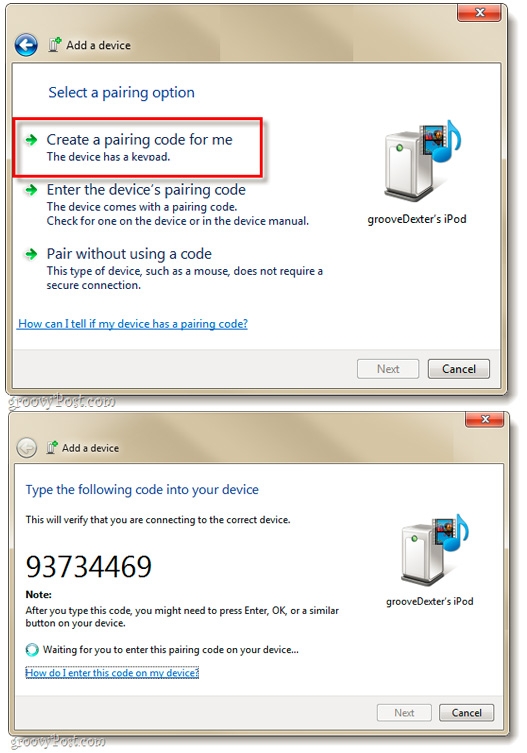
Next, on your phone will display the screen asking the user to enter the PIN code, enter the serial number that appears on the computer at the previous step and press the Pair button:
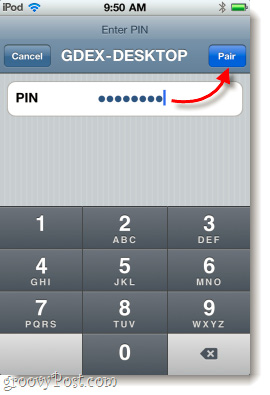
The second case : if things don't work like this, then in this step, Windows will automatically create a sequence of battery numbers, and on your phone will also appear a small dialog box informing the device. trying to connect. Compare on the screen of your computer and phone, then select Yes> Next first, then press Pair on the phone:
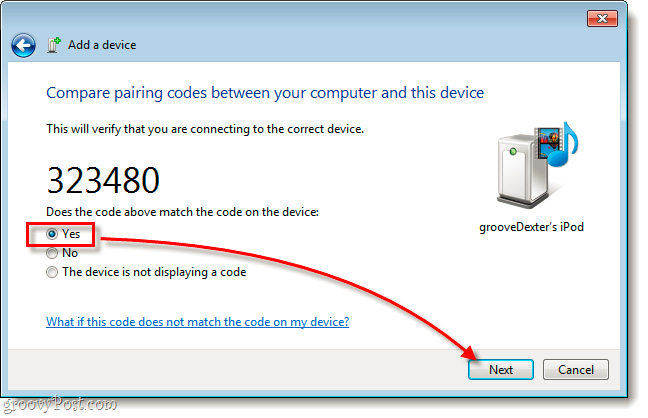
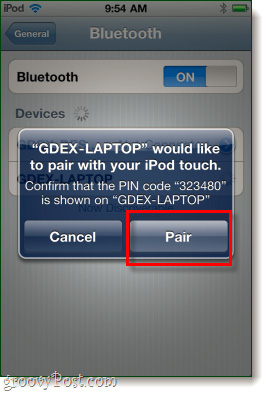
And everything is done according to our wishes, the Windows 7 computer has successfully connected to the iPhone or iPod Touch phone via Bluetooth. From the computer, the user can perform some simple operations on the phone such as listening to music, watching movies . via the control button at the bottom of the system tray:
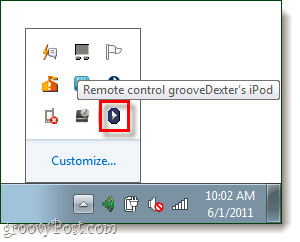
Good luck!
You should read it
- Steps to connect Windows computer Bluetooth with speakers, phones, headphones
- Instructions to connect the computer to other devices via bluetooth
- Use your iPhone or iPod Touch to control your computer
- Desktop without Bluetooth? This is the solution
- 6 ways to deal with when the phone cannot connect to Bluetooth
- The software supports Bluetooth connection with the computer
 Phone battery tips
Phone battery tips Tips for using the iPhone for a long time do not run out of battery
Tips for using the iPhone for a long time do not run out of battery Create and manage folders in iOS devices
Create and manage folders in iOS devices Prevent iTunes from working when connecting an iPhone or iPod
Prevent iTunes from working when connecting an iPhone or iPod Best app for iPhone
Best app for iPhone Use your iPhone or iPod Touch to control your computer
Use your iPhone or iPod Touch to control your computer