Experience with the CopyTrans Suite application
CopyTrans Suite - CopyTrans Suite is a combination of utility tools to help you manage iPod / iPhone without needing to iTunes application . Besides, the program also has the ability to backup iPod or iPhone to iTunes or computer, easily transfer music, audioboook and other data, another point is to sync photos, compatible with iPod models. old.
Installation and setup process
Just like any other application, you just need Next> Next> Finish to install CopyTrans Suite on your computer:
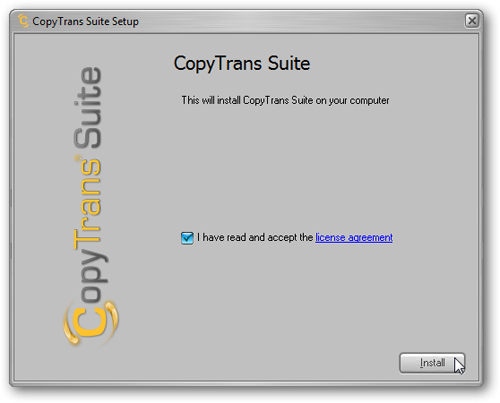
The Connection Wizard window appears, this function helps users to check Internet connection and other specifications:
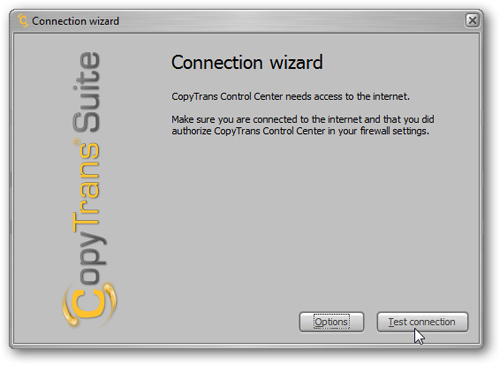
This checkout process ends:
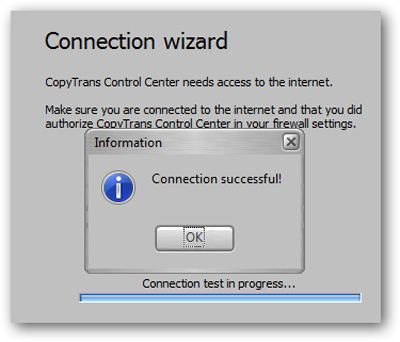
The main interface of CopyTrans Control Center, we will first install CopyTrans 4 to transfer data from iPod to computer:

The following screen shows that you have completed the installation, and are ready to use:
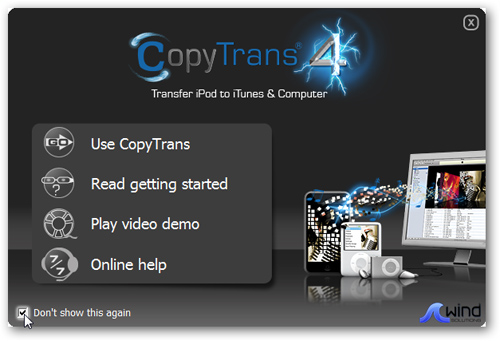
To activate the license, select the Purchase -Activate tab > Purchase now-Activate:
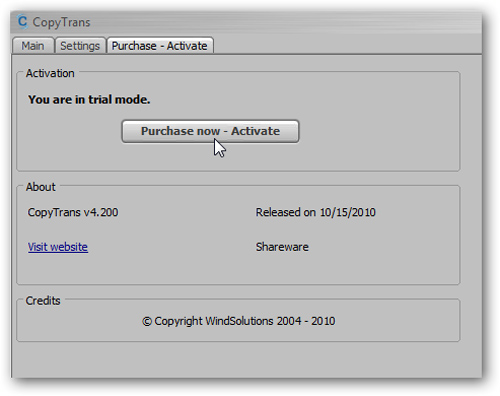
Enter the information of the subscriber, the activation key then press Activate :

The main control screen of the program will appear, and you will receive a message stating that it is safe to connect the iPod to the computer:
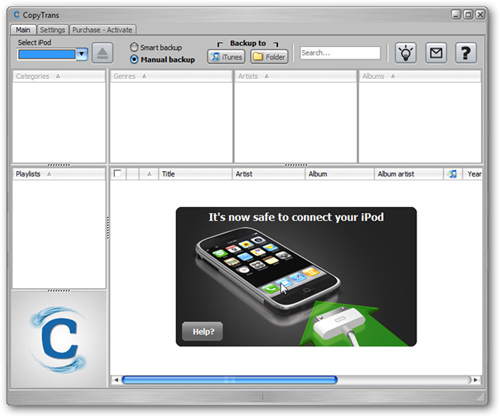
If the iPod is not installed on the system, the program will display the following error message for iPod Touch devices using iOS 4 operating system:
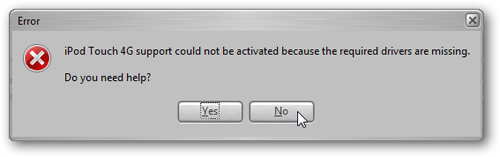
To fix this problem, you need to download and install CopyTrans Drivers Installer here, so be aware that only Apple applications should be installed that you feel is really necessary for your computer to work with CopyTrans:
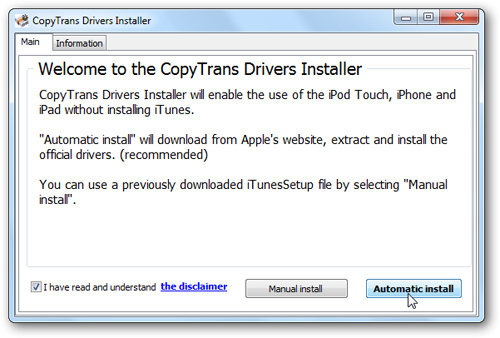
The program starts downloading the main components of iTunes:
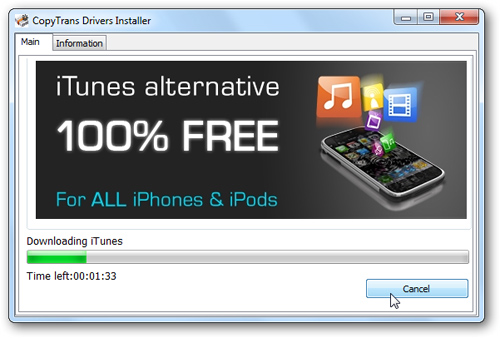
First is Apple Mobile Device Support:
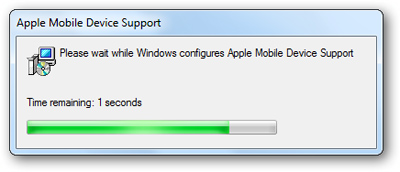
Other Apple Application support applications :

So, having completed the basic installation process, in the following section, we will discuss the features and usage of the software.
Features and usage
To copy data from iPod to computer, start CopyTrans and select backup mode to Folder:

Select the folder to back up the data and click OK:
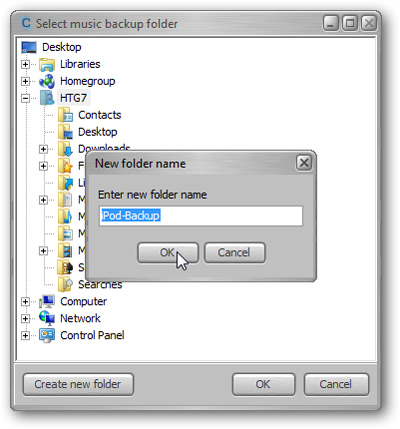
Depending on the amount of data and configuration of the computer, the time of this process is fast or slow:

CopyTrans Manager
The next component in the suite is the CopyTrans Manager app - completely free. This feature allows users to add music files, videos, edit tag information and artwork, create playlists . all without iTunes. The program costs less system resources, works much faster than the full version of iTunes:
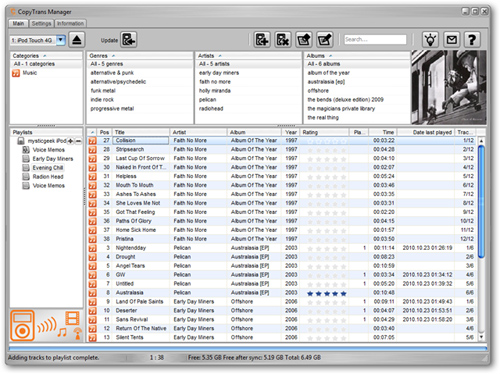
Listen to music on iPod with a compact Player program, even while the device is still connected to the computer:
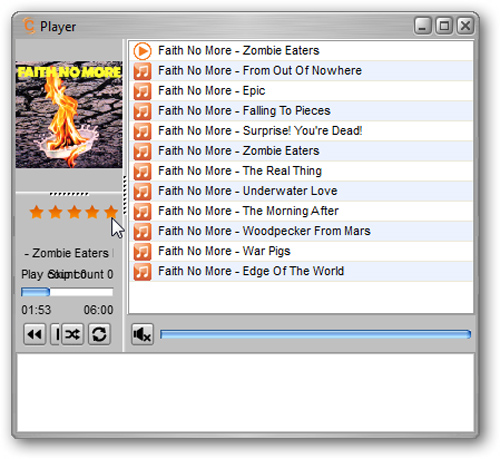
After you've added music, videos, created playlists, etc., please update your iPod:
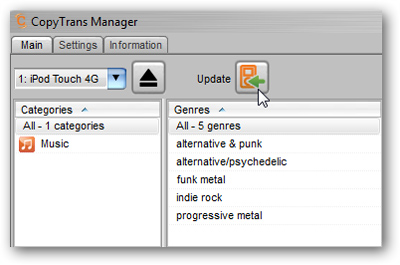
The execution process is displayed via the information line below the program:
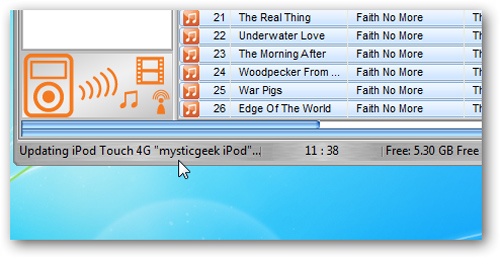
CopyTrans Photo
This CopyTrans Photo utility makes managing photos on iPod and computers much simpler:
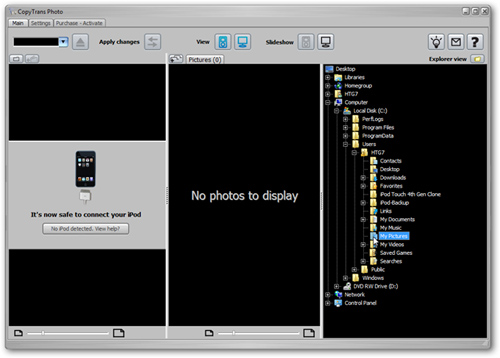
This program is compatible with all iPod series, except the 4th Gen Model and iPhone . Maybe this function will be improved and updated in the upcoming version:
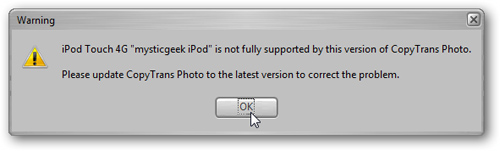
Here we are experimenting with iPod Touch 3rd Gen devices:
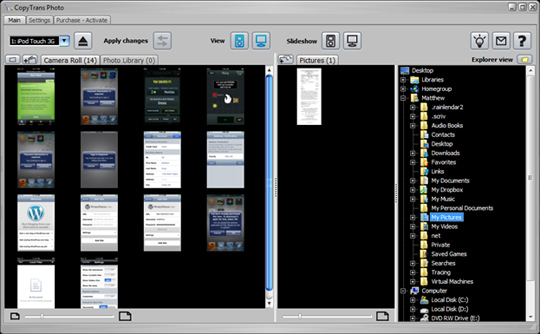
CopyTrans Doctor
This application will help you 'fix' your iPod by applying processes to review, analyze and diagnose problems related to hard drives and memory:
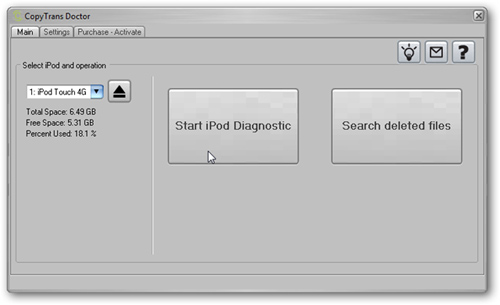
iLibs
This application helps you manage many iTunes libraries more simply and quickly, very suitable when using many iPods but only 1 computer. Of course, to use iLibs, you need to have iTunes installed on the system:
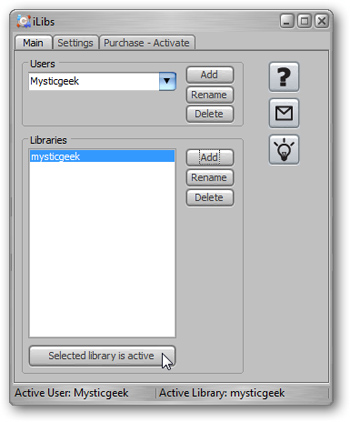
iCloner
This program will help you backup all data on your iPod and restore it if something goes wrong. But it's a bit inconvenient because this feature works only on older iPods, but not for iPod Touch:
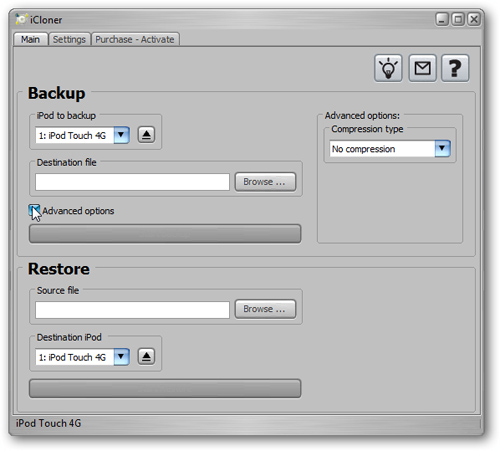
Performance performance
The overall performance of CopyTrans Suite is quite good, using less system resources when compared to iTunes:
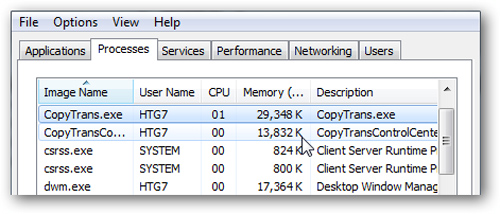
However, when comparing CopyTrans and iTunes, it is difficult to conclude because each program has its own advantages. Another way to use and manage your iPod and iPhone if you don't want to use Apple's iTunes program, all basic and necessary functions are available in CopyTrans Suite. With CopyTrans Manager - a variety of management functions, many functions and completely free, besides, when you introduce this product with your Facebook friends, you will get a 10% discount on royalties and time limit. trial of the following applications:
- CopyTrans 4 - $ 19.99
- CopyTrans Photo - $ 29.99
- iLibs - $ 19.99
- iCloner - $ 19.99
- CopyTrans Doctor - $ 29.99
The program works well on Windows XP, Vista and 7 operating systems (32 and 64 bit versions), however, some functions are not compatible with new iPod models.
 Instructions for connecting from iPhone to Exchange account
Instructions for connecting from iPhone to Exchange account Control the remote computer via iPhone or iPod Touch
Control the remote computer via iPhone or iPod Touch Google Maps has supported navigation in Vietnam
Google Maps has supported navigation in Vietnam Troubleshoot Wi-Fi connectivity problems in iPad and iPhone
Troubleshoot Wi-Fi connectivity problems in iPad and iPhone