Instructions for installing iTunes for Windows 10
iTunes software is a tool released by Apple for many operating systems including Windows. Installing iTunes on the latest version of Windows 10 or other Windows versions is generally quite simple and you just need to do it sequentially. According to the instructions in this article, you can install iTunes for Windows 10 to copy music to iPhone, update the operating system or many other applications.
Instructions for installing iTunes for Windows 10
First of all, you need to download the latest version of iTunes here: Download iTunes
iTunes has two versions including 32-bit and 64-bit for users to choose from, so you need to check which version your computer has before downloading the latest version of iTunes. If you don't know which version your computer runs, please refer to the instructions for checking whether Windows is 32bit or 64bit that TipsMake previously introduced.
In this article, TipsMake uses the 64-bit version of iTunes installer.
Step 1 : After downloading the iTunes installer, double click on the installer to start the iTunes installation process for Windows 10.
In the iTunes installation welcome interface, click Next.
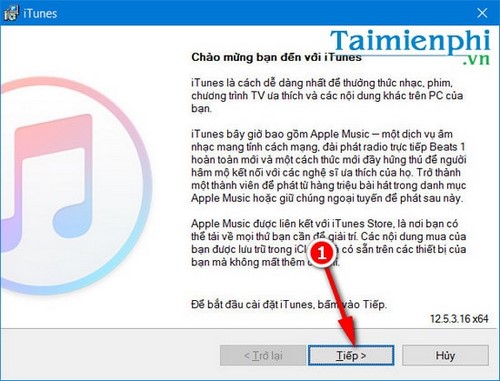
Step 2 : In the next settings interface, you have the following three options:
- Add iTunes shortcut to my desktop
- Use iTunes as the default player for audio files
- Automatically update iTunes and other Apple software.
By default, you can choose these three options by ticking the check box. In the next section is iTunes Display Language, you can freely choose many languages including Vietnamese.
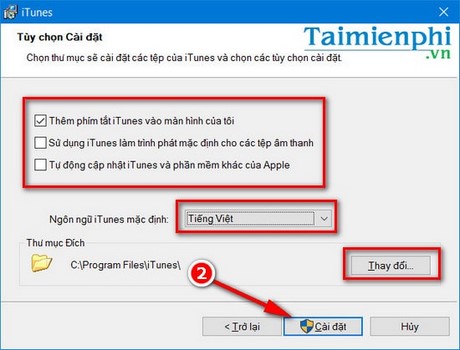
The destination folder is where the iTunes installation file and other iTunes data are located, which users can change to other drives by clicking the Change button. Click Install to begin the iTunes for Windows 10 Installation process.
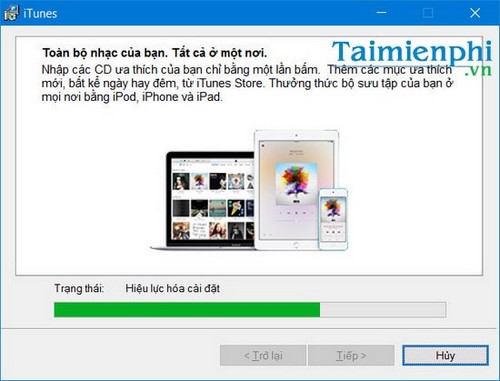
Please wait a while for the iTunes installation process to start and install on your Windows 10 computer.
Step 3 : The installation process is finished, click Finish to complete. If you want to always open iTunes, tick the Open iTunes after the installer exits checkbox.
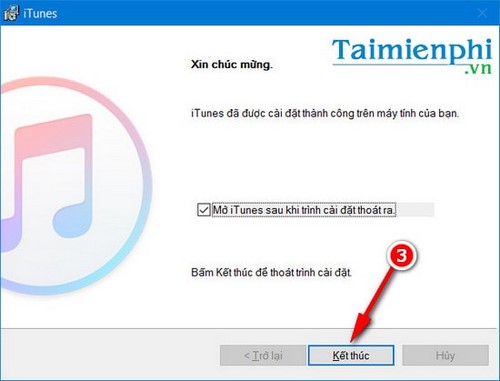
Or you can also click Start Menu and find the iTunes application displayed in the Start Menu on Windows 10.
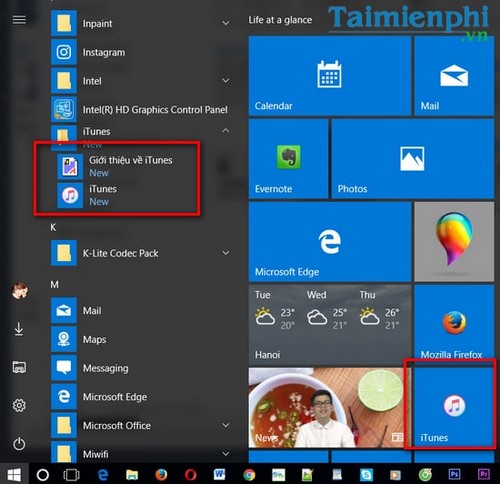
Step 4 : In the next interface, click Agree to agree to Apple's terms when installing and using iTunes for Windows 10.
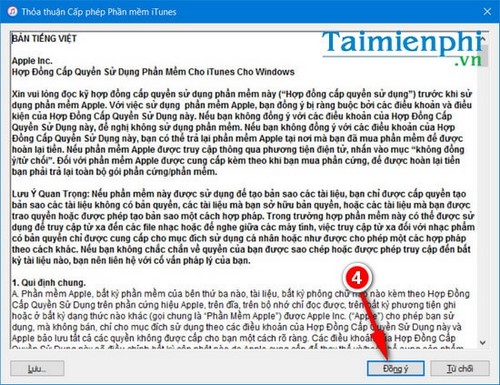
Main interface of iTunes after installation on Windows 10. 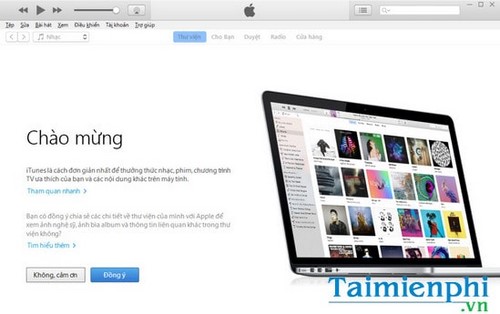
Music store interface on iTunes.
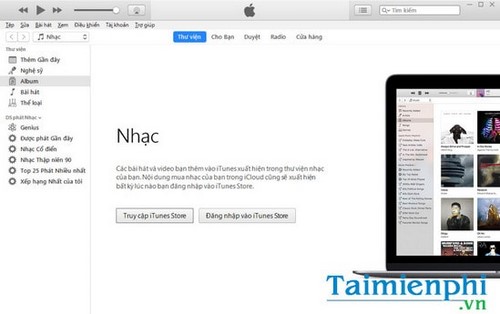
You can browse the list of new albums easily.
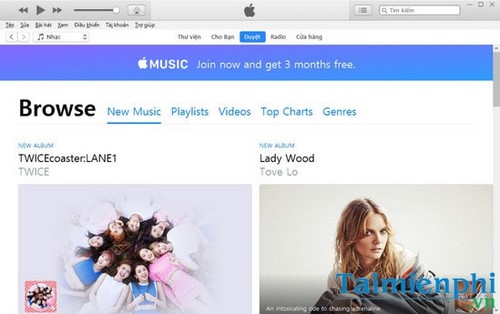
The music store allows you to buy recorded music from famous singers around the world.
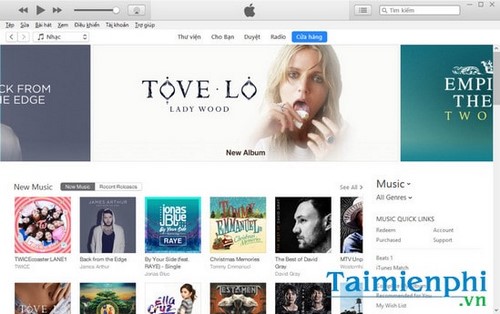
After installing iTunes on Windows 10, you can use many interesting features of the tool, one of which is to copy music to iPhone, or buy music, listen to music, listen to online radio easily. Along with iTunes, there is also the iTools application, which allows you to easily copy music to your iPhone or iPad. If you don't know how to copy music to iPhone using iTools, readers can refer to the instructions in the article on copying music to iPhone using iTools shared by TipsMake.
Besides, the most used application on iTunes is to install and update the iOS operating system for iPhone. However, when performing this trick, many users encounter the error that iTunes does not recognize the iPhone, leading to the inability to update. Software update. However, fixing the error of iTunes not recognizing iPhone is quite simple because as long as you determine the correct cause, you can find a quick solution to this error.
iTunes software, like many other services, will have an account and password, so you need to pay close attention to remembering the password, avoid forgetting your iTunes password and having to work hard to find a way to retrieve your iTunes password. , in general, retrieving your iTunes password will be very difficult if you cannot remember important information.
Above are the tips to install iTunes for Windows 10. If you are using Windows 10 but don't know how to broadcast wifi on your system, refer to how to broadcast wifi on Windows 10 to devices such as iPhone, Oppo, Samsung phones. . connect to wifi and access the internet, how to broadcast wifi on Windows 10 is quite simple and doesn't require much knowledge to do it.
Good luck!
 How to fix Windows 10 can't sleep and won't turn on error
How to fix Windows 10 can't sleep and won't turn on error How to install Windows 10 64-bit UEFI standard - GPT
How to install Windows 10 64-bit UEFI standard - GPT How to start Windows 10 quickly, access Windows 10 at high speed
How to start Windows 10 quickly, access Windows 10 at high speed 2 How to change Windows 10 computer wallpaper
2 How to change Windows 10 computer wallpaper How to adjust time on Windows 10, change day and month time when error occurs
How to adjust time on Windows 10, change day and month time when error occurs The simplest way to turn on and off High Contrast on Windows 10
The simplest way to turn on and off High Contrast on Windows 10