Prevent iTunes from manually reinstalling the App on iPhone in 3 steps
If you delete the iPhone application manually on the screen, when you perform iTunes sync on your computer, these applications will automatically reset. To remove "take root" then you need to proceed with 2 more steps according to the instructions below.
Step 1 : You just delete the application in the normal way, that is, hold down the application icon to vibrate and then click on the X above the application.
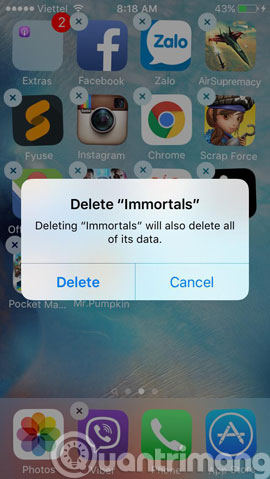
Step 2 : You click Settings , select iTunes & App Stores . Scroll down to find the Automatic Downloads section, and turn off the Apps section
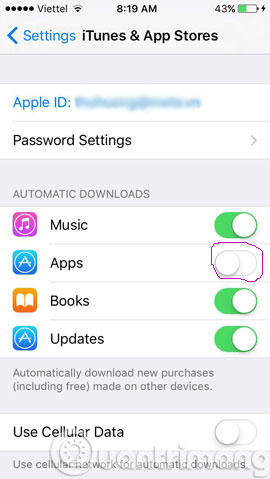
Step 3 : Open iTunes and go to Edit , select Preferences
- Download iTunes12.3

Step 4 : When the new dialog box opens, select the Store tab and turn off the Apps option in the Automatic Downloads section .

Then, click the OK button at the bottom to apply the new option.
Step 5 : You connect iPhone to iTunes, select this device on the iTunes screen. In the Apps section on the left menu, scroll down and remove the Automatically install new apps option .

Note that just one of the 3 options mentioned above is enabled and the deleted application will be automatically reinstalled on your iPhone later. You need to make sure that all three options are turned off to prevent the application from being installed according to your wishes.
- Lock iPhone remotely when you lose it
- How to fix iPhone error on the screen?
- How to turn off the auto update feature on iPhone
Good luck!
You should read it
- Prevent iTunes from working when connecting an iPhone or iPod
- How to Transfer Purchases from an iPhone to iTunes
- How to get money back when buying apps from iTunes & Mac or App Stores on iPhone
- Instructions for installing, updating and using iTunes on Windows 10
- How to fix an unexpected application exit error on iPhone
- Experience with the CopyTrans Suite application
 Insert pictures and drawings into notes on iOS 9
Insert pictures and drawings into notes on iOS 9 Slide, screen iPhone on your computer
Slide, screen iPhone on your computer Hidden features on iOS 9 are less known
Hidden features on iOS 9 are less known Instructions for using Cap lock on Iphone and iPad
Instructions for using Cap lock on Iphone and iPad Access and control remote computers with iPhone phones
Access and control remote computers with iPhone phones Instructions for sharing Live Photos on Facebook and Instagram
Instructions for sharing Live Photos on Facebook and Instagram