How to get money back when buying apps from iTunes & Mac or App Stores on iPhone
Whether you are using iPhone , iPad or Mac, Apple has a simple system to request a refund or return items that you don't want. It can be anything from music purchased from iTunes (especially viewed on Apple Music) for games, applications, iBooks and even some Apple services.
Here's how to get your money back from the Mac or iTunes App Store in the simplest way possible.
- How to get money back when buying apps on Android
Apple refund policy
Before we begin the refund process, you need to understand which cases will be refunded, unable to purchase an application, use it for the project and then return it. There are some rules and you agree to some terms of EULA.

Cases that do not receive refunds:
- If you buy a discounted app, you can't Receive refunds with new prices.
- If the product is not available after the transaction, but before downloading, your only remedy is a refund.
- If technical problems interfere with or delay the delivery of the product unreasonably, you can try replacement or refund.
- The order or purchase in the application is not refundable.
- Recurring payments for iTunes Match are non-refundable (except as required by applicable law) and will automatically renew for one year until canceled.
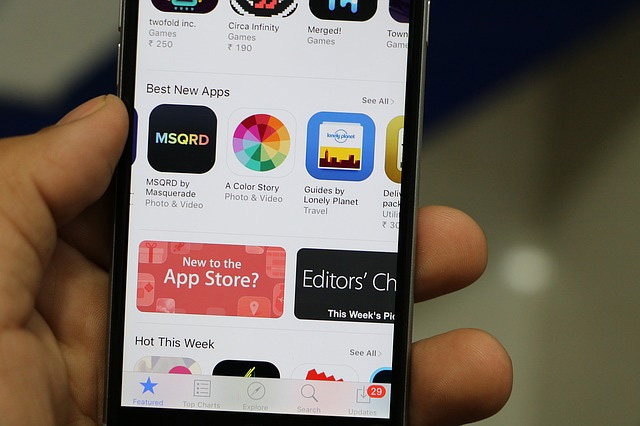
Cases of receiving refunds:
- Users in the UK and some European Union countries have a 14-day return policy "without asking questions" in the App Store.
- If you accidentally buy with Apple's 1-Click ordering system.
- If a child buys an item that you don't know (but must prove it somehow). Remember, to avoid this, it is best to block in-app purchase access.
- When buying an application with a wrong iTunes account.
- When buying the wrong application Among many applications with similar names.
- When buying the wrong version application; for example, buying an iPhone version of the app instead of its iPad version.
- These items do not work properly as introduced.
In short, as long as it is in one of the cases you will get a refund. If you want to receive free paid applications, you can read the article How to download the free application completely free on this iPhone / iPad .
If you are requesting a refund for an application on iOS or OS X, you just need to go to the same place (reportaproblem.apple.com) and follow the same procedure. You can use a desktop or mobile browser to do this.
How to get money back from purchased apps on iTunes or App Store
Step 1. Access Report a Problem and log in
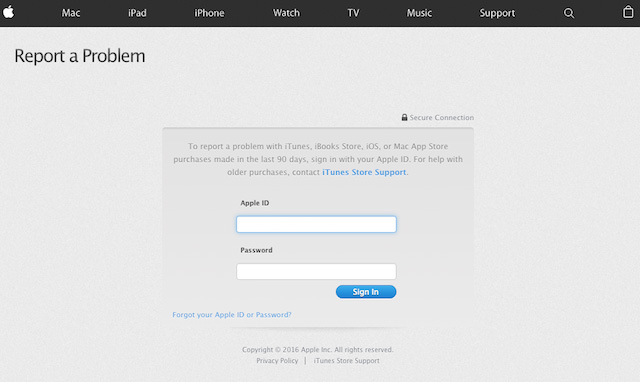
Although there are many methods of requesting refunds through the Mac App Store, the best way to use the website is online. As mentioned above, this site works for both iOS and OS X, so there's no reason to try something else.
Step 2. Select the item purchased
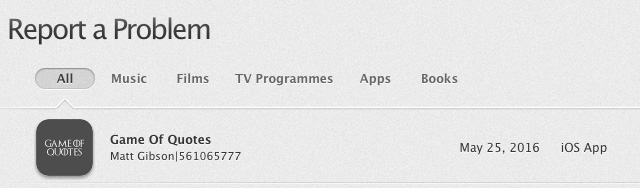
Report a Problem will display all recent purchases and downloads on all your Apple devices. So if there is more content, the " All " list will be overloaded. Instead, to help you find the item you want to refund easily, choose one of the categories: Music, Films, TV Program, Apps and Books.
Step 3. Find items and click on " Report a Problem "
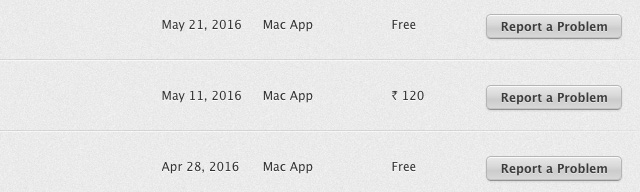
Step 4. Click " Choose a Problem " and describe it
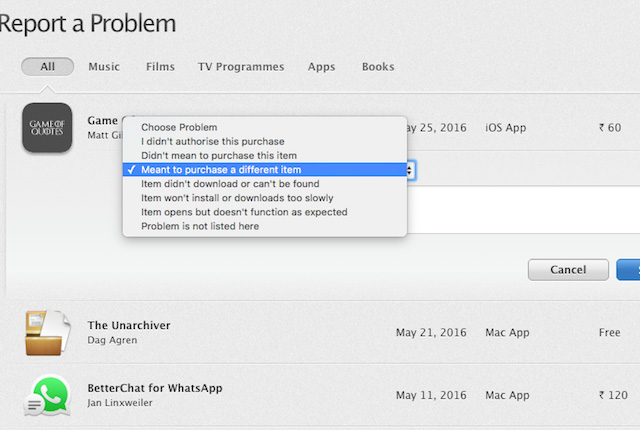
As you can see, there are a few different options here:
- I didn't authorize this purchase (I did not authorize this item)
- Didn't mean to purchase this item (I have no intention to buy this item)
- Meant to purchase a different item (I intend to buy another item)
- Item didn't download or couldn't be found (This item could not be downloaded or found)
- Item won't install or downloads to slowly (This application does not install or download very slowly)
- Mục mở, nhưng không function với mong đợi (Application function is not as described)
- Problem is not listed here (Other issues)
Choose one of the situations above and then in the box, describe the problem and why you want a refund.
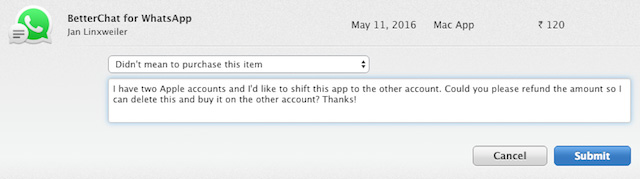
This step is very important. If your application is not approved in advance for a refund, Apple will evaluate this description to decide whether to refund it.
Step 5. Click " Submit "
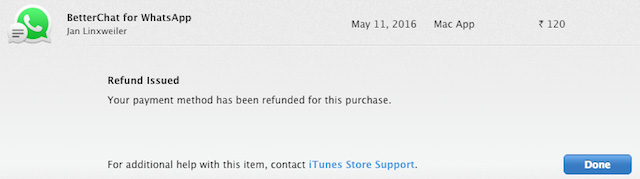
When you click the Submit button, you will receive one of the following two messages:
- Refund issued: this means your payment method will be refunded. You will receive a corresponding notification with Apple's email.
- Your payment method will be issued a refund for this purchase: This means that Apple support will review your refund request before approval. It is likely that you will receive it in 5 to 7 business days. In some cases, Apple support may contact you and ask for more questions to clarify the situation.
Step 6. Review the request (Optional)
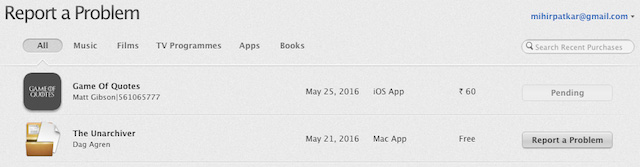
In case you have not received a reply, you can visit the reportaproblem.apple.com page and log in to see the status of requesting a refund. If Apple processes, you will see "Pending" (Pending) instead of "Report a Problem".
When the request is processed, you will receive the following message:
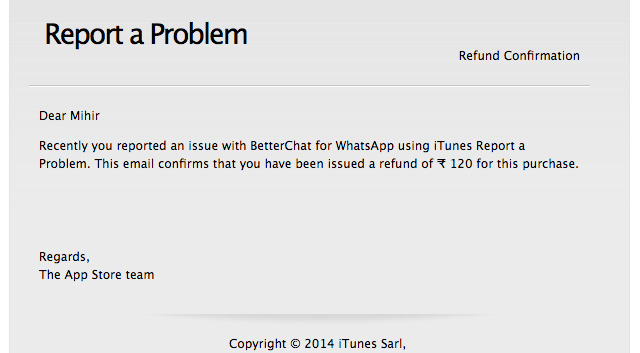
I wish you all success!
You should read it
- How to request a refund when purchasing goods from the Page on Facebook?
- How to get a Free Fire refund from Garena
- Google Play increases the refund period by 2 hours
- The best Google Play Store tips and tricks for Android users
- Tax Day may have changed, but you can still file early to get your refund faster
- How to Send iTunes Credit
 IPad keyboards can type characters faster in iOS 11 and this is how it works
IPad keyboards can type characters faster in iOS 11 and this is how it works How to change Apple ID from 3rd party email to Apple email
How to change Apple ID from 3rd party email to Apple email Did you know how to create Animoji Karaoke - this wave of waves on iPhone X?
Did you know how to create Animoji Karaoke - this wave of waves on iPhone X? Usage My Viettel manages telecommunication fees
Usage My Viettel manages telecommunication fees The fastest way to open multitasking on iPhone X
The fastest way to open multitasking on iPhone X How to set up iCloud email, contacts and calendar on iPhone or iPad
How to set up iCloud email, contacts and calendar on iPhone or iPad