How to Update iTunes
Method 1 of 2:
On Mac
-
 Open iTunes. It's a white app with a multicolored musical note.
Open iTunes. It's a white app with a multicolored musical note.- You may be prompted to update iTunes upon opening. If you are, click Update.
-
 Click iTunes in the menu bar at the top of the screen.
Click iTunes in the menu bar at the top of the screen. -
 Click Check for Updates. If an update is available, you'll be prompted to download and install it.
Click Check for Updates. If an update is available, you'll be prompted to download and install it.- If no updates are available, you won't see this option.
-
 Click Install.
Click Install. -
 Review Apple's Terms and Conditions.
Review Apple's Terms and Conditions. -
 Click Agree.
Click Agree. -
 Follow the on-screen prompts to complete the installation process.
Follow the on-screen prompts to complete the installation process.
Method 2 of 2:
On Windows
-
 Open iTunes. It's a white app with a multicolored musical note.
Open iTunes. It's a white app with a multicolored musical note. -
 Click Help in the menu bar at the top of the screen.
Click Help in the menu bar at the top of the screen. -
 Click Check for Updates. If an update is available, you'll be prompted to download and install it.
Click Check for Updates. If an update is available, you'll be prompted to download and install it. -
 Click Install.
Click Install. -
 Review Apple's Terms and Conditions.
Review Apple's Terms and Conditions. -
 Click Agree.
Click Agree. -
 Follow the on-screen prompts to complete the installation process.
Follow the on-screen prompts to complete the installation process.
4 ★ | 1 Vote
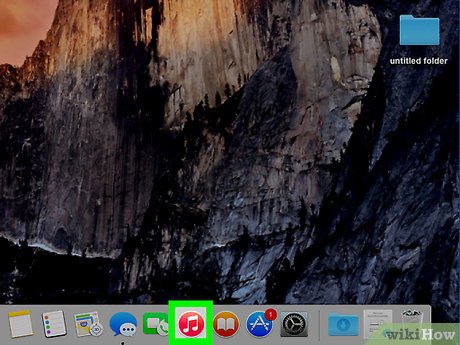
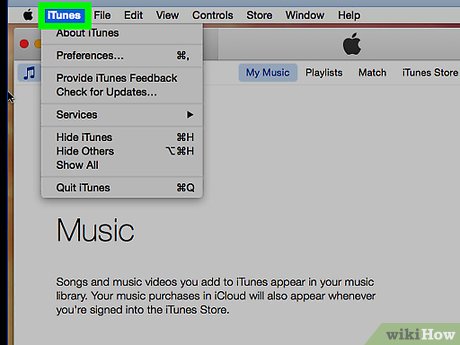
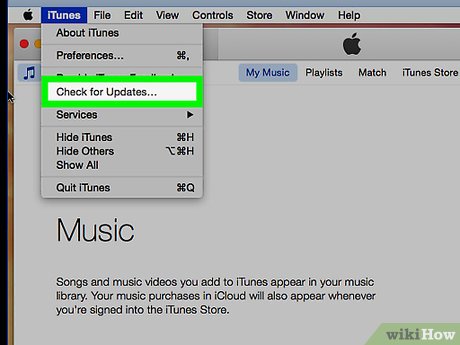
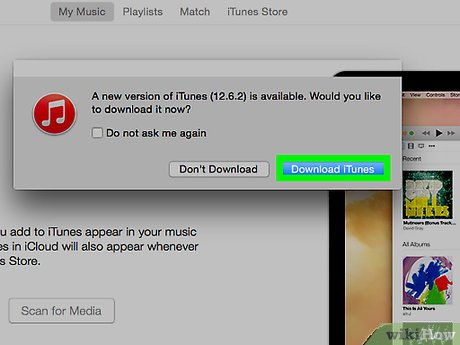
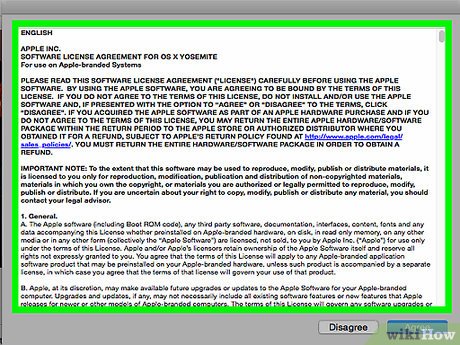
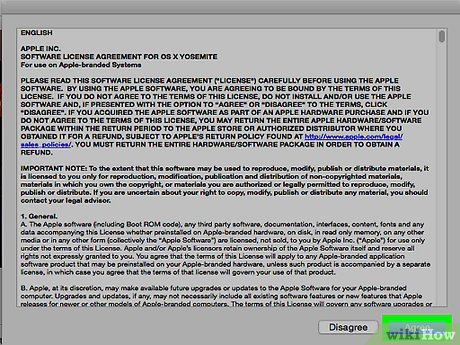
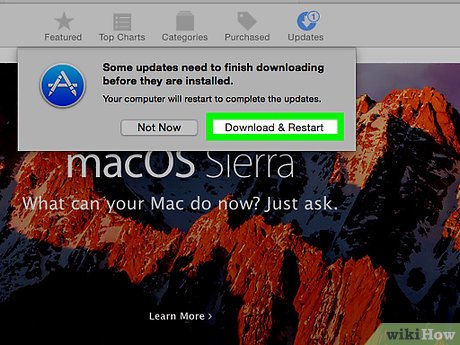



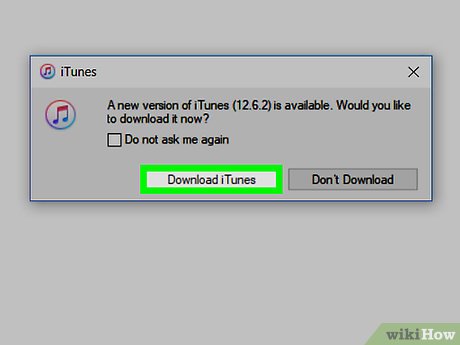
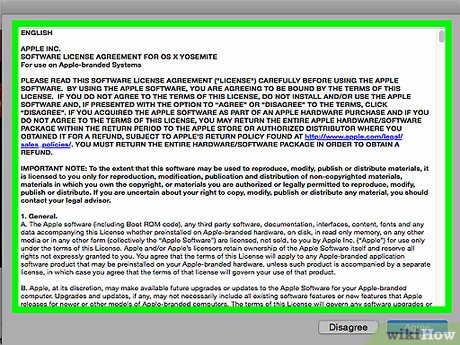


 How to Make a Playlist in iTunes
How to Make a Playlist in iTunes How to Switch Countries in iTunes or the App Store
How to Switch Countries in iTunes or the App Store How to Turn On Home Sharing
How to Turn On Home Sharing How to Sync Your iPhone to iTunes
How to Sync Your iPhone to iTunes How to Import DVD to iTunes
How to Import DVD to iTunes How to Use an iTunes Gift Card
How to Use an iTunes Gift Card