New features of Reset This PC on Windows 10
The Reset This PC feature has been around since Windows 8, but it has changed a lot since. Microsoft continues to make it better and better. Let's find out about the improvements in this feature on Windows 10.
- How to use the Reset feature on Windows 10
- Reset Windows 10 to its original state
- Instructions to return Windows 10 to the default 'factory' installation state
How Reset This PC works
According to Aaron Lower of Microsoft, Recovery project manager at Microsoft describes the Reset This PC feature as the first time you open the PC. If you're going to sell or sell a computer, you can delete files and even wipe your hard drive so you can't recover data. If you have problems with your PC or just want a cleaner Windows system, you can use this feature to get a new Windows operating system.
- How to completely delete data on the computer?
When resetting your PC, you can choose to keep your personal files or delete them from your computer. Whichever option you choose, Windows will remove installed programs and return you to a new operating system.
To reset the PC, go to Settings> Update & Security> Recovery or select Troubleshoot> Reset This PC in the Advanced Startup Options menu. This menu opens if you have trouble booting your computer, but you can also open it by pressing the Shift key while clicking the Restart option in the Windows Start menu or on the login screen.
Windows will collect the necessary files and basically create a new Windows installation. It will move individual files if you choose, as well as hardware drivers and applications already installed on the new system.
Restore without images on Windows 10
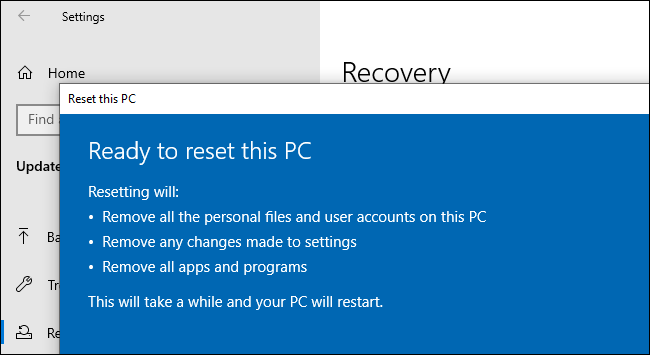
Windows Recovery has come a long way. Recovery partitions begin in Windows XP and are also used in Windows Vista and Windows 7. These are separate partitions containing a compressed copy of Windows and manufacturer customizations. You can restart the computer and access them to restore.
On Windows 8, the Reset This PC feature is a standard restore feature that PC manufacturers don't have to build their own. While Windows 8 does not use a recovery partition, it supports recovery images to recover from. You can even replace the recovery image with your image.
On Windows 10, the Reset This PC feature works differently than Windows 8. Windows 10 uses recovery without image. Instead of letting recovery images take up disk space, Windows 10 creates a new copy of Windows by arranging the files included in the Windows installation. That means you will not need to waste storage space on a separate recovery partition. Additionally, the installed security updates are kept intact and are not removed, so you don't have to update everything after performing a restore process like Windows 7.
Integrating Fresh Start to remove bloatware
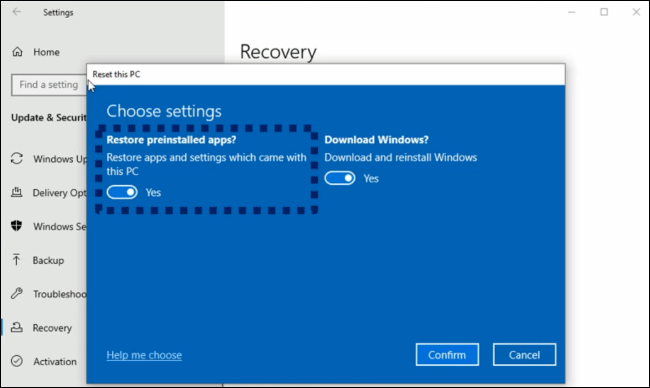
Fresh Start is now integrated into Reset This PC, allowing you to restore Windows 10 without having to restore all the software provided by the manufacturer. Some of these software may be useful, but the majority of them are undoubtedly bloatware, which can clutter up your system and slow down your PC.
Previously, this feature was hidden. You must be in Windows Security to be able to use it. This feature uses the same recovery technology as Reset This PC but does not restore applications provided by the manufacturer.
To use this feature, you will have to go through the Reset process, access additional options and deactivate the Restore preinstalled apps option? This causes Windows to perform Fresh Start without the software provided by the manufacturer such as reinstalling Windows.
It makes sense that Fresh Start is integrated into Reset This PC instead of being 'buried' in Windows Security, which is an almost entirely separate application.
Currently, the Fresh Start option is still available under Windows Security> Device Performance & Health . Click Additional Info in Fresh Start and click on the Get Started button.
The recovery environment may uninstall updates
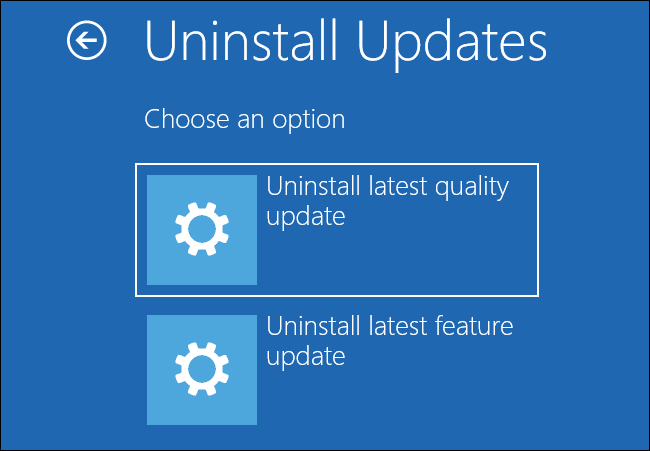
Starting with October 2018 Update, the Windows 10 recovery environment can now uninstall quality updates. These are smaller updates that Windows installs on Patch Tuesday. If the update is a problem and the computer cannot start, you can use the Troubleshoot option > Advanced Options> Uninstall Updates in the Advanced Startup Options menu to restore it instead of using the Command Prompt and look for the installed KB recently.
The Uninstall latest quality update option will uninstall the latest normal Windows Update you have installed, while the Uninstall latest feature update will uninstall previous major updates every 6 months like May 2019 Update or October 2018 Update .
This feature sounds a bit technical and few people use it, but the good news is that Windows will automatically use it when it detects problems with updates. So if an update causes the system to fail or cause another major problem, Windows 10 will automatically uninstall that update when performing the restore process. You didn't even know this feature existed.
Prior to this automatic feature, only seasoned administrators knew how to uninstall updates from the recovery environment.
Coming soon: Cloud Download
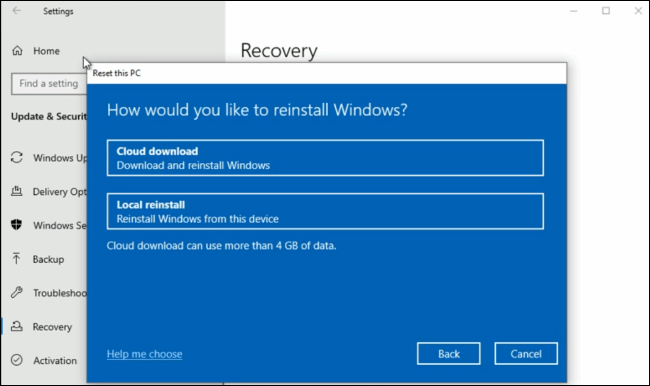
Cloud Download is an interesting latest feature. According to Lower, the recovery feature does not require a standard image, also known as Local Reinstall, which can take more than 45 minutes and may not always fix Windows if the installer is bad and corrupted.
The Cloud Download feature will allow reinstalling Windows from the cloud instead of using a local file copy. If you have a fast Internet connection, the speed of reinstallation will be faster than using Local Recovery and it is a reliable way to recover Windows. This feature is like using the Media Creation Tool to download Windows to USB and restore the operating system, but it is built into Windows 10 and you can use it with just a few simple steps.
To use this feature after the Windows 20H1 update becomes stable, go to Settings> Update & Security> Recovery> Get Started . After selecting Keep my files or Remove everything , you will be prompted to select Cloud download or Local reinstall .
Windows will download the files it needs from the Microsoft server, create a new root operating system directory, move the file as a driver from the current installation, and then swap the root of the operating system.
The future of Reset This PC
In the future, Microsoft will simplify the overall interface by removing secret entry points such as the Fresh Start button in Windows Security.
Hopefully Microsoft can do more with Cloud Download instead of using local hardware drivers during the reinstallation process, they can download the latest hardware drivers instead.
Hopefully, in the future, Cloud Download will allow to upgrade to newer builds or downgrade older builds. But this is only hope in the future, now Reset This PC has also made improvements to help users.
You should read it
- 3 How to reset Win 7, Factory reset Windows 7
- Summary of some simple ways to Reset Windows 10
- How to reset Mac, How to Factory Reset MAC
- Instructions on how to reset Windows 10 extremely fast and simple
- Instructions 2 simple ways Reset Windows 10 (The last part)
- How to Distinguish Hard Reset and Factory Reset
 How to mount a folder as a virtual drive on Windows
How to mount a folder as a virtual drive on Windows Everything you need to know about Windows 10 November 2019 Update
Everything you need to know about Windows 10 November 2019 Update How to use vDOS to run old DOS programs on Windows 10
How to use vDOS to run old DOS programs on Windows 10 Learn about Tamper Protection, the new security feature on Windows 10
Learn about Tamper Protection, the new security feature on Windows 10 How to use Wi-Fi Direct on Windows 10
How to use Wi-Fi Direct on Windows 10 How to enable or disable Secure Sign-In on Windows 10
How to enable or disable Secure Sign-In on Windows 10