Microsoft confirms the problem of accessing Storage Spaces in Windows 10 May 2020 Update
Microsoft has officially released the Windows 10 May 2020 Update (Windows 10 Version 2004) in late May. This is the most anticipated major feature update this year, bringing a host of improvements and a number of new features that enhance the overall experience. However, there are a number of system compatibility issues.
Microsoft today acknowledged that another major problem that exists in the Windows 10 May 2020 Update is related to the Storage Spaces feature. Specifically, after upgrading to Windows 10 May 2020 Update or Windows Server Version 2004, many users have reported that they are no longer able to access Storage Space as usual.
If you don't already know, Storage Spaces is a feature that helps protect data from hard drive errors and expand memory over time, when you add the drive to your PC. You can use Storage Spaces to group two or more drives together in a storage pool and then use that pool's capacity to create virtual drives called storage space. archive). Basically, Storage Space usually stores 2 copies of data, so if one of the drives on the system crashes, you still have 1 intact copy of the data. If you run out of space, simply add more drives to the Storage Pool. When using some configuration settings, the partition for Storage Spaces will be displayed as RAW in Disk Manager.
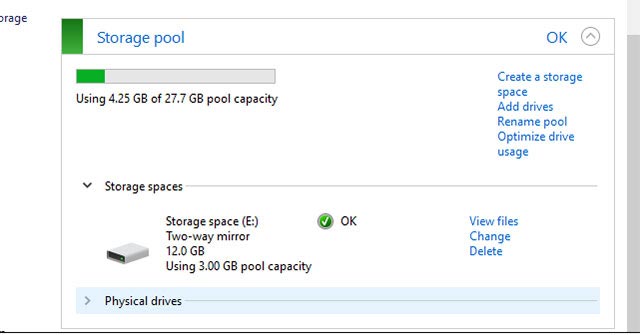 Storage Space
Storage Space About Storage Spaces inaccessible in Windows 10 May 2020 Update, this is a new issue reported and Microsoft is currently unable to find a solution. However, to protect data from being deleted or lost, you can follow these steps to convert them to 'read only':
Step 1: Access the Start menu and type 'powershell' in the search box.
Step 2: Right-click on Windows PowerShell and select Run as administrator.
Step 3: If the User Access Control dialog box for Windows Powershell appears, select Yes.
Step 4: In the PowerShell dialog box, enter the following command and press enter:
get-virtualdisk | ? WriteCacheSize -gt 0 | get-disk | set-disk -IsReadOnly $ true
Step 5: Your Storage Spaces will now be set to 'read only'.
Note: Microsoft strongly recommends that users do not run the chkdsk command on any device affected by this issue.
You should read it
- How to create a new pool and storage space in Windows 10
- Free up storage space on your Android device with just 1 tap
- 5 simple ways to regain storage space on your Android device
- How to fix the Windows + Space key combination not working error
- 4 programs to check Mac storage space
- Clean up to regain storage space for iCloud
 How to fix Task Manager is hidden, not displayed on Windows 10
How to fix Task Manager is hidden, not displayed on Windows 10 Microsoft released the Windows 10 Iron 21H1 update on the Windows Insider Program
Microsoft released the Windows 10 Iron 21H1 update on the Windows Insider Program Fix Install Realtek HD Audio Driver Failure, Error OxC0000374 on Windows 10
Fix Install Realtek HD Audio Driver Failure, Error OxC0000374 on Windows 10 Touchpad not working on your Windows 10 laptop? Here's how to fix it
Touchpad not working on your Windows 10 laptop? Here's how to fix it Fix error not found or missing d3dcompiler_43.dll
Fix error not found or missing d3dcompiler_43.dll 3 ways to configure BSOD crash dump on Windows
3 ways to configure BSOD crash dump on Windows