5 simple ways to regain storage space on your Android device
After a period of use, downloading and installing applications, music, videos, . memory of your Android device will be "full" and not enough storage space. For high-end devices with large internal memory you may not worry much, but low-cost devices with only a few gigabytes of internal memory, that is really the problem. So how to free up storage space on Android device, please refer to the following article of Network Administrator.
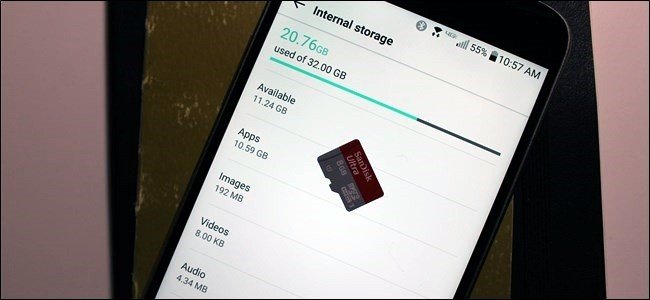
1. Use the built-in Storage tool on Android
On modern versions of Android, there is a built-in Storage panel that accurately displays the amount of memory you have used on your device.
To open Storage, open the Settings app, then on the Settings window and click on Storage . Here you can see the applications on Android devices using how much memory, and other data like images, videos, audio files, cache data, downloaded files, . .
Click on any option to see exactly the amount of memory the application, the files used and delete those applications. When you click Apps, you will see a list of apps that are using the most memory and you can delete them.
Click Downloads to see the list of downloaded files, click Cache Data to delete the data of installed applications on the device.

2. Check which files and folders occupy the most space
Although the built-in Storage tool on Android devices also supports viewing applications, data takes up how much memory, but Storage's drawback is that it cannot correctly display each folder and How much storage does individual files take? To see exactly how much space your personal folders and files take, you'll have to rely on the support of the third application, DiskUsage .
Just go to Google Play, then find and download the application to the installed device, open the application and scan the system files on the device.
Download DiskUsage to your computer and install it here.
Note:
Only delete data that is not used by the application to avoid data loss.
Also, you should back up your data online in case something goes wrong and you can reload the data if necessary.
Readers can refer to the steps to back up and store data on your Android device safely here.
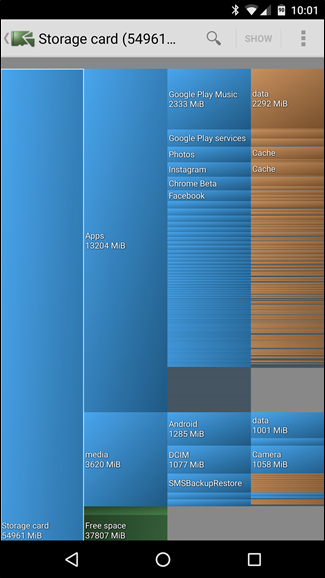
3. Move data to SD memory card
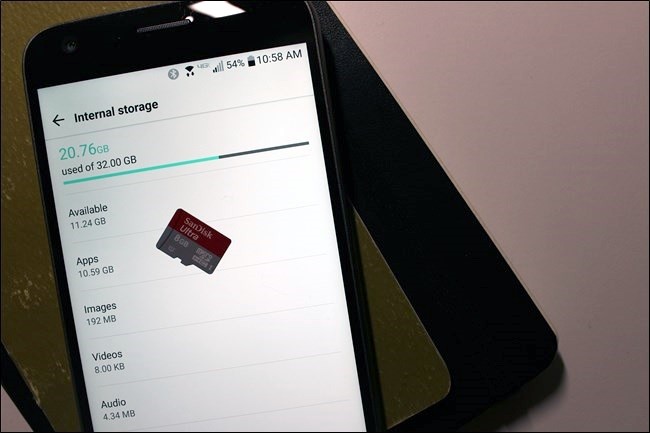
On Android devices there is a microSD card slot, so you should buy an SD memory card and insert an SD memory card into your device to increase storage space, and you can store music files, videos, photos, files and even applications. Some applications allow you to move storage locations to SD card instead of device memory.
You can format the SD card as portable or internal memory (with Android 6.0 Marshmallow), then connect the phone to the computer to move music and other files to the SD card.
4. Move the application to the SD memory card
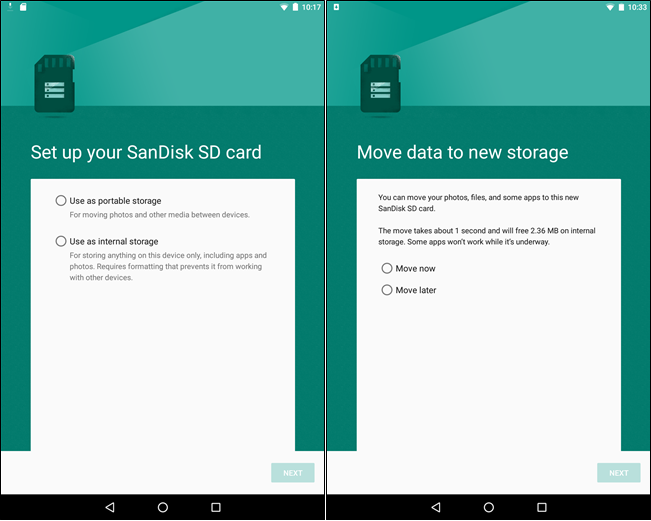
Depending on the device and Android version you use, you can move installed applications on the device to an SD memory card to free up memory space.
With Marshmallow Android users can format SD card as internal memory - see SD card as the device's internal memory. And you will not be able to distinguish real internal memory and use SD memory card.
In addition, the reader can refer to the steps to move the application to SD memory card on the Android device here.
5. Move the image to the cloud service
Images on your Android device that consume storage space are not less. So it is better to store all these images on cloud services like Google Photos, Dropbox, Microsoft OneDrive, Flickr .
Google Photos is integrated into Photos applications (photos) on Android devices and provides users with unlimited storage space. You can access Google Photos from the Photos app or visit photos.google.com on your computer.
Also, if you don't like using Google Photos, you can use other apps like Dropbox .
Refer to some of the following articles:
- This is a way to transfer files from your computer to your Android phone without a USB cable
- All problems about how to install and use Google Duo video calling application
- Instructions for controlling Android devices via computer
Good luck!
You should read it
- Free up storage space on your Android device with just 1 tap
- This is why iOS has less RAM than Android
- Instructions for using USB Flash drive with Android device
- Instructions for creating a second space on Android quickly and conveniently
- How to delete download history on Android
- Steps to free up Google Drive space
 How to backup SMS messages with SMS Backup and Restore
How to backup SMS messages with SMS Backup and Restore Decode all errors that appear on Google Play and how to fix them (Part 2)
Decode all errors that appear on Google Play and how to fix them (Part 2) The find and send GIFs from the keyboard on Android 7
The find and send GIFs from the keyboard on Android 7 Decode all errors that appear on Google Play and how to fix them (Part 1)
Decode all errors that appear on Google Play and how to fix them (Part 1) Sync Android SMS messages to PC using MightyText
Sync Android SMS messages to PC using MightyText Backup SMS, MMS and call logs automatically on Android device
Backup SMS, MMS and call logs automatically on Android device