Learn about Chrome's new Memory Saver and Energy Saver modes
If you're a regular Google Chrome user, you've probably noticed how much memory the world's most popular Internet browser requires. The Chrome development team has worked hard to reduce Chrome's impact in recent years, but the browser is still consuming a lot of memory.
There are two new Chrome features that are designed to reduce memory usage and speed up the browsing experience, while helping to help increase battery life on mobile devices.
So, what are Chrome's Memory Saver and Energy Saver tools and how do they work?
What is Chrome Memory Saver?
An age-old question: Why does Chrome use so much RAM?
Chrome's memory management shouldn't be too much of an issue if you've got 32GB of RAM installed, but if you're using a more modest amount of memory, anything taking up too much space needs attention. . Lower-spec PCs and laptops have long struggled with Chrome's memory usage. But now Chrome's new Memory Saver tool will use up to 40% less memory "to keep your tabs running smoothly".

Memory Saver will free up memory from tabs you don't use, freeing up memory for active web pages and other activities on your computer. It's a small change and resembles some of the solutions you've seen when searching for ways to reduce Chrome's memory usage.
Tools like TooManyTabs, The Great Suspender, and OneTab have long recognized Chrome's tab memory management as the main cause of this browser's memory hog and have been working to fix the problem. But while Chrome Extensions are useful for the tech-savvy, not everyone knows or understands what a browser extension is. Chrome's Memory Saver tool will bring the same tab management functionality to all browsers, improving memory management and browsing experience for all users.
Like many of the tools above, you can set specific websites to exclude from Chrome's Memory Saver.
How to disable Chrome Memory Saver?
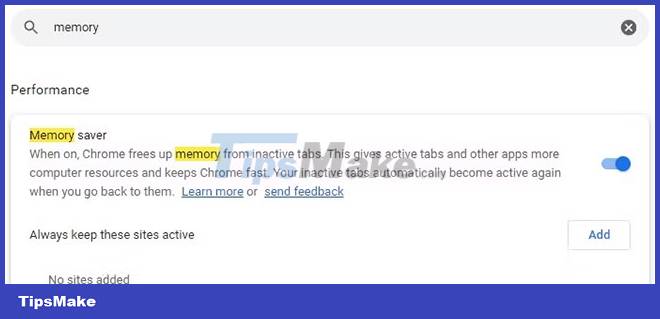
To enable or disable Chrome Memory Saver:
1. Go to Chrome's three-dot menu, found in the top right corner.
2. Enter memory in the Setting search bar .
3. Memory Saver will appear in the Performance tab. From here, you can enable or disable Memory Saver.
4. From here you can also add or remove specific websites to exclude from Memory Saver. Select Add , then enter the site URL you want to exclude.
What is Chrome Energy Saver?
First announced on The Keyword, Google's official blog, Chrome Energy Saver is designed for mobile devices, such as laptops (it hasn't been rolled out to smartphone versions of Google Chrome yet). and there is no indication that this will happen).
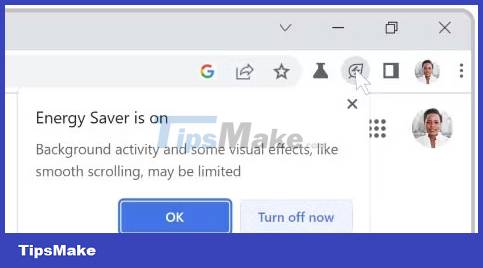
If you're browsing the web using Chrome and your battery life is 20% down, Chrome will automatically start saving battery power, limiting background animations, visual effects, and other power-hungry web features.
While this is a small change in behavior, it can be really helpful for people who spend time working on mobile devices.
How to disable Chrome Energy Saver?
1. Go to Chrome's three-dot menu, found in the top right corner.
2. Type energy saver in the Settings search bar .
3. Energy Saver will appear under the Performance tab. From here, you can turn Energy Saver on or off.
Memory Saver and Energy Saver are welcome additions to Chrome
Chrome's Memory Saver and Energy Saver features are a useful addition to the browser. Both features are included in the Chrome 108 update, due in early December 2022. However, these features may not be immediately available to all users, using both desktop and laptop computers. updated to Chrome 108.
You should read it
- Battery saver software for Avanquest Energy Saver Eco
- Steps to enable battery saving mode (Battery Saver) on Windows 11
- Google Chrome begins rolling out features to save RAM and battery life for laptops
- Instructions to enable / disable Windows 10 Battery Saver (Battery Saver) feature
- Google Chrome on Android has just been updated, doubling the page loading speed, saving up to 90% data usage
- How to Change Screensaver Settings in Windows
 How to use the FetchV utility to download videos on the browser
How to use the FetchV utility to download videos on the browser 6 easy ways to enter passwords into Chrome
6 easy ways to enter passwords into Chrome Is Maxthon web browser safe to use?
Is Maxthon web browser safe to use? How to block Microsoft Edge ads on phones
How to block Microsoft Edge ads on phones How to add payment information on Chrome
How to add payment information on Chrome Instructions for adding payment cards on Microsoft Edge
Instructions for adding payment cards on Microsoft Edge