Is it possible to set a ringtone from Zing MP3 for iPhone?
Currently, Zing MP3 is a popular music and phone listening service. In particular, users can install ringtones from Zing MP3 for Android very easily that the Network Administrator has ever instructed readers. You can download the song on Zing MP3, then set it as a ringtone for your phone. Or through the audio storage on your phone's Zing MP3 application, we will select the song set as the ringtone from there.
However, there are many people wondering whether it is possible to install ringtones from Zing MP3 for iPhone, similar to how to do on Zing MP3 Android?
- How to upgrade Zing Mp3 VIP account via Zalo
- How to sign up for a Zing account VIP downloads high quality music
- How to transfer songs downloaded from Zing MP3 to the Music folder
Can you set a ringtone from Zing MP3 for iPhone?
As mentioned above, Android Zing MP3 application features Android phone ringtone creation. But with the Zing MP3 version for iPhone, there is currently no download feature, installing ringtones from Zing MP3 . Thus, for iOS devices users cannot set ringtones from the Zing MP3 application.
So what is the way to create ringtones on iPhone / iPad?
1. Install iPhone ringtone via iTunes and iTools
- Download iTunes software
- Download iTools software
There are many ways we can install songs as ringtones on iPhone or iPad. The popular and familiar way for many people today is to create iPhone ringtones with iTunes and install iPhone ringtones with iTools.
iTools and iTunes are two tools that are extremely familiar to those who use Apple devices.
- Create iPhone ringtones with iTools
- How to create iPhone ringtones with iTunes

In the process of using iTunes as an iPhone ringtone we will encounter some problems, such as m4r file error as a ringtone or Tones folder not appearing on iTunes, . Readers can refer to how to fix errors down here.
- How to fix the error does not appear item Tones ringtone on iTunes
- How to fix m4r file error creating iPhone ringtone with iTunes
- Fix PC error not receiving iPhone in iTunes

Users can use the songs available in the library on the device to make ringtones. Or you can refer to some of the online ringtone download sites below, then use iTunes to set the iPhone ringtone.
- Top 5 best free ringtone download websites

2. Make iPhone ringtones with the application
Besides 2 iTunes and iTools tools to make ringtones for iPhone, there are some other applications and software to make ringtones.
First to mention the free GarageBand application , support creating ringtones for iPhone or iPad , right on the interface without the need for iTunes software, iTools or extension cord as usual. How to use GarageBand reader refer to the article below.
- How to create iPhone ringtones with GarageBand for free

Besides, we can also use 3uTools software as iPhone ringtone . This is the software to manage iOS devices, similar to iTunes but the interface and implementation will be simpler and easier.
You can choose the ringtone available on the 3uTools repository, or create your own iPhone ringtone using the built-in software. In addition, users can use songs on computers and use 3uTools to transfer songs to iPhone.
- Instructions for creating ringtones on iPhone with 3uTools
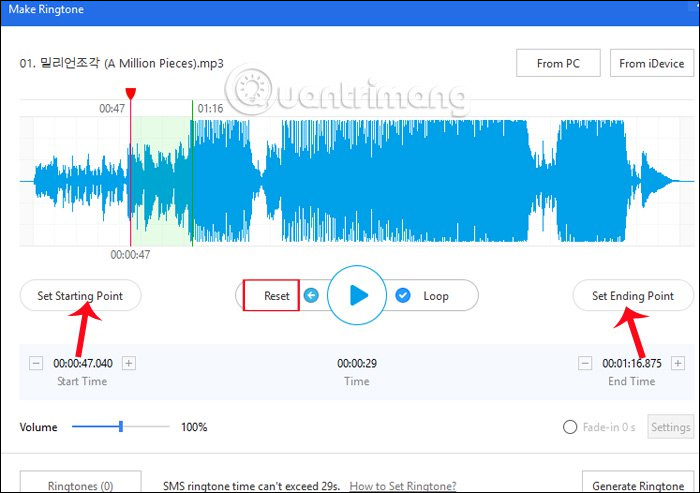
Above is how to create a ringtone for iPhone / iPad when you can't install a ringtone from the Zing MP3 application for iPhone. There are many ways for us to create ringtones for iOS devices, through traditional iTunes tools or using other applications and supporting software.
See more:
- How to copy music to iPhone, iPad from computer?
- How to create a free Apple ID account on your computer
- 5 free file sharing applications for iPhone, iPad
I wish you all success!
You should read it
- Instructions for creating ringtones on iPhone with 3uTools
- How to create iPhone ringtones does not need iTunes, the computer is free of GarageBand
- How to fix the error does not appear item Tones ringtone on iTunes
- How to create ringtones on Android as you like with Ringtone Maker
- Top 8 best free ringtone download websites
- Create iPhone ringtones with iTools
 Set a message ringtone, call for each person on iPhone
Set a message ringtone, call for each person on iPhone How to reload iPhone ringtones purchased on iOS 11
How to reload iPhone ringtones purchased on iOS 11 How to install fish wallpaper for iPhone
How to install fish wallpaper for iPhone How to download an exclusive iPhone X animated wallpaper on other iPhones
How to download an exclusive iPhone X animated wallpaper on other iPhones Instructions for downloading One Plus 6 extreme wallpaper for phones
Instructions for downloading One Plus 6 extreme wallpaper for phones Top 8 best free ringtone download websites
Top 8 best free ringtone download websites