How to fix the error does not appear item Tones ringtone on iTunes
The most common and common way to make ringtones for iPhone is to use the iTunes tool. And in the process of creating a ringtone, manipulating the ringtone into the Tones folder in the Library library on iTunes, then proceeding to synchronize with the device is a necessary step to complete the ringtone creation for iPhone. However, some people cannot take this step because Tones does not appear in the Library, making it difficult to create ringtones and buy ringtones by not inserting the iPhone. So how to solve this problem?
Note to readers , now with iTunes 12 or later version Apple has removed the ability to manage ringtones and IPA files on iTunes on Mac / PC computers. Which means that while iTunes loses the Tones section, you can still create ringtones with other software and use iTunes 12.7 to sync to the device.
- How to create iPhone ringtones with iTunes
1. Fix lost Tones folder on iTunes 12:
- Download iTunes for Windows
- Download iTunes for Mac
If you already have iTunes version 12 installed, it's easy to retrieve the Tones folder on the Library. First, we will click on Music item on iTunes then click on Edit Menu .
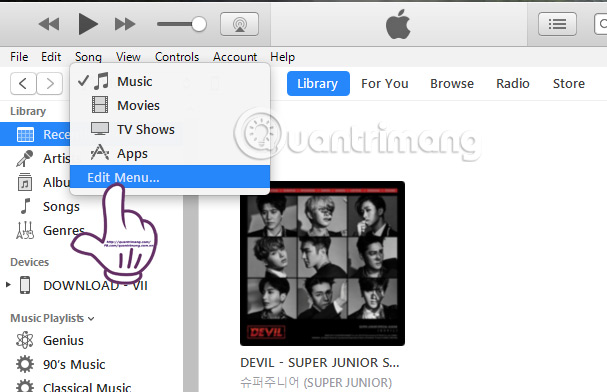
Shortly after the list of items appears, check the Tones section and click Done to "drag" the Tones item to the library on iTunes.
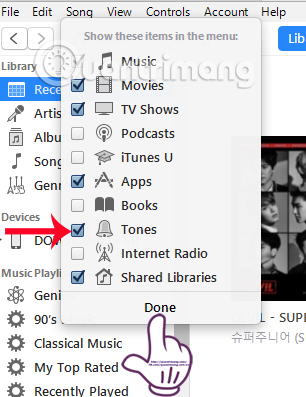
Thus, Tones will appear immediately after that and you can perform the operation of putting the ringtone into this section.
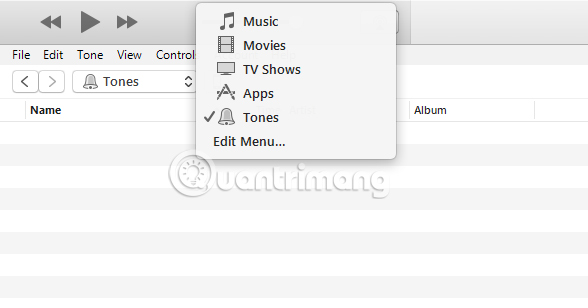
2. Fix Tones folder hiding error on iTunes old version:
Method 1:
First, in the iTunes interface, drag and drop the m4r audio format ringtone file into the Library folder . Immediately more items Tones.
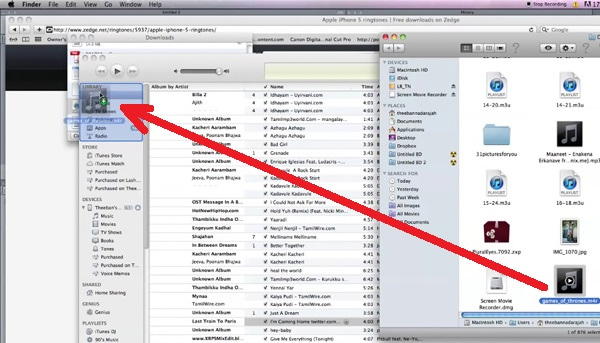
Note to users when creating ringtones with iTunes on a Mac, it is necessary to create a backup of the ringtone file, then use iTunes to delete the old ringtone file from the Library library by pressing Delete. As for the Windows operating system, you may not need to delete the old file.
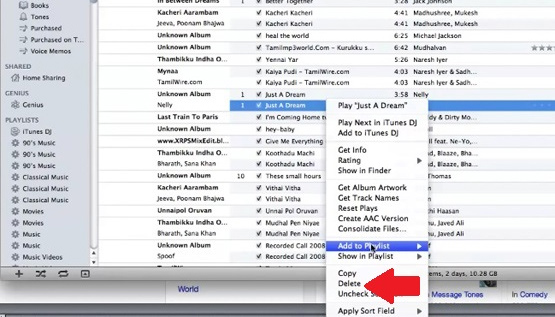
Method 2:
In addition to putting the Tones folder out of the left corner on the iTunes interface, we can also click iTunes> Preferences .
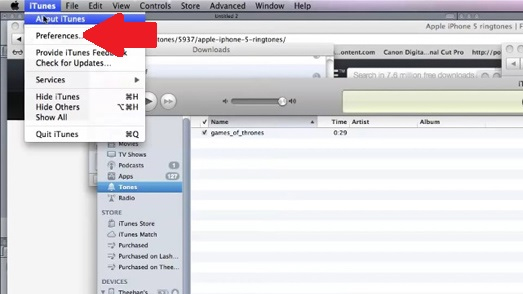
The General Preferences interface appears. Here, select Tones and click OK to bring Tones out of the interface.
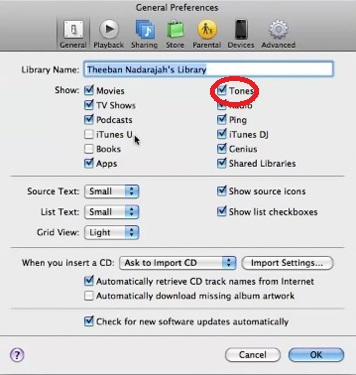
The last thing is that we just need to drag the ringtone file into Tones and then sync to iPhone to create a new ringtone is finished.
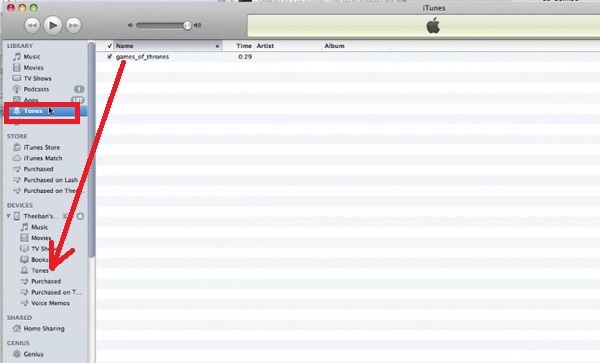
Here's how to retrieve the Tones item in Library on iTunes in very simple ways, with both the new iTunes 12 version and the old iTunes version. In fact, the disappearance of Tones in iTunes is not due to a software error that has been hidden and we just need to drag it out of the options list. To limit some errors on iTunes, it's best to regularly update to the latest version.
Refer to the following articles:
- Create iPhone ringtones with iTools
- How to copy music to iPhone, iPad from computer?
- Instructions for checking the origin of Android and iOS phones
You should read it
- How to create iPhone ringtones with iTunes
- How to create iPhone ringtones does not need iTunes, the computer is free of GarageBand
- Instructions for creating ringtones on iPhone with 3uTools
- Is it possible to set a ringtone from Zing MP3 for iPhone?
- Instructions for installing, updating and using iTunes on Windows 10
- Create iPhone ringtones with iTools
 How to fix m4r file error creating iPhone ringtone with iTunes
How to fix m4r file error creating iPhone ringtone with iTunes Download the official iPhone X Reflection ringtone from Apple
Download the official iPhone X Reflection ringtone from Apple How to hide the ugly groove on iPhone X with wallpaper
How to hide the ugly groove on iPhone X with wallpaper How to install songs as iPhone ringtones
How to install songs as iPhone ringtones Is it possible to set a ringtone from Zing MP3 for iPhone?
Is it possible to set a ringtone from Zing MP3 for iPhone? Set a message ringtone, call for each person on iPhone
Set a message ringtone, call for each person on iPhone