Instructions for creating ringtones on iPhone with 3uTools
To be able to perform operations such as copying, transferring data, etc. on iOS devices, we will definitely think of 2 traditional iTools and iTunes tools. However, these two tools sometimes cause problems for users. Therefore, the appearance of a completely new 3uTools tool has brought about an interesting experience for users.
3uTools owns the most basic functions of iTools and iTunes tools. This brings familiarity, closeness to users. But the operations performed on 3uTools are somewhat simpler. In the article below, Network Administrator will introduce you to one of the basic features of 3uTools, which is support for creating ringtones on iPhone.
- Download the free 3uTools software
Method 1: Download iPhone ringtones in 3uTools repository
3uTools provides users with a rich ringtone store for iPhone. You just need to find the ringtone you like, then download the device to set it as ringtone.
Step 1:
First of all, we connect the device to the computer. Soon after, 3uTools will identify your iPhone. The interface of the program will look like the image below. Continue, you will click the Ringtones item.

Step 2:
Soon we will see the interface of the ringtone store on 3uTools . Store ringtones of 3uTools are very rich with many different genres, coming from countries around the world. If we want to find songs more easily, we can rely on the items on the left side of the interface.
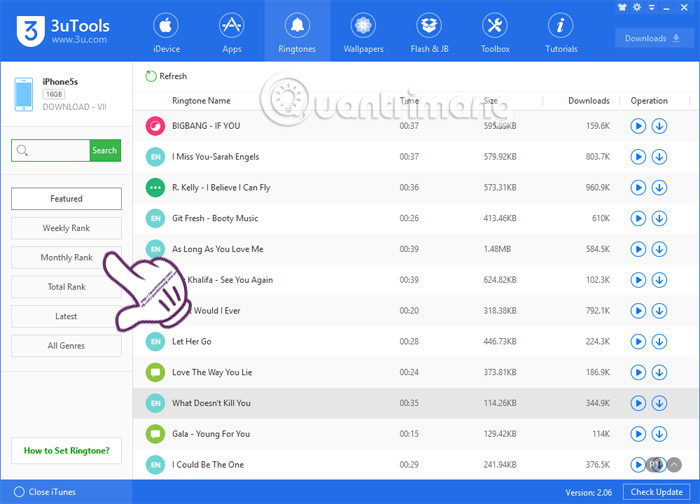
You can also search for ringtones by individual themes when clicking All Genres .
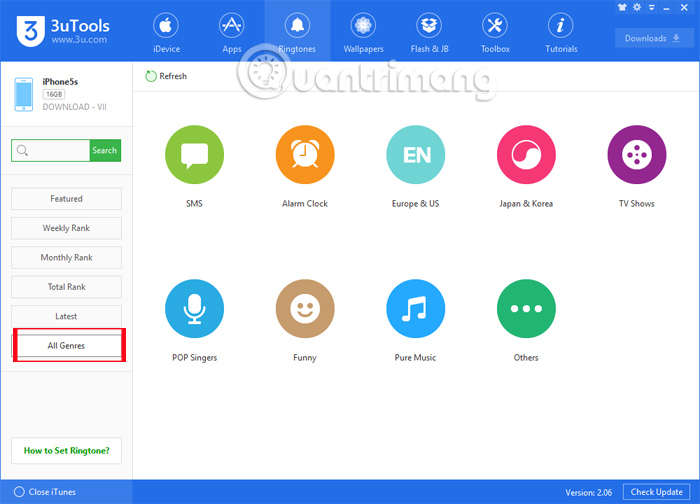
Step 3:
To hear a ringtone , click on the triangle icon . To download the song , click the arrow icon .
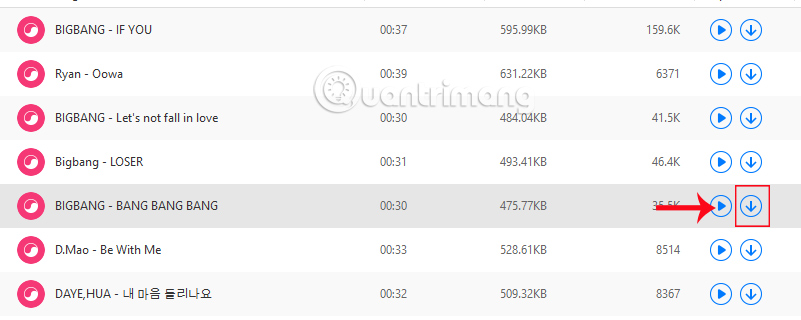
You wait for the synchronization process to proceed on 3uTools to end. Then, you access the Ringtone on iPhone will see the ringtones downloaded on 3uTools repository. The rest is to select those songs to make the ringtone.
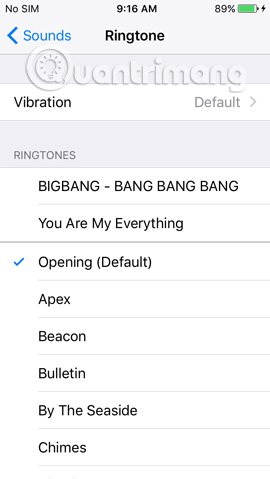
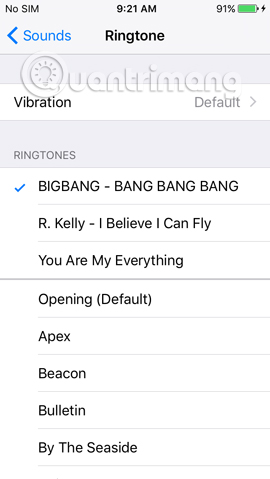
Method 2: Create iPhone ringtones with 3uTools
In addition to providing an attractive ringtone store, 3uTools also supports us to manually create and cut ringtones. We can manually cut ringtones on 3uTools or transfer songs from computer to 3uTools to make ringtones for iPhone.
1. Create your own iPhone ringtone with 3uTools:
Step 1:
First of all, in the iDevice interface on 3uTools, we will click on the Make Ringtone icon right below.
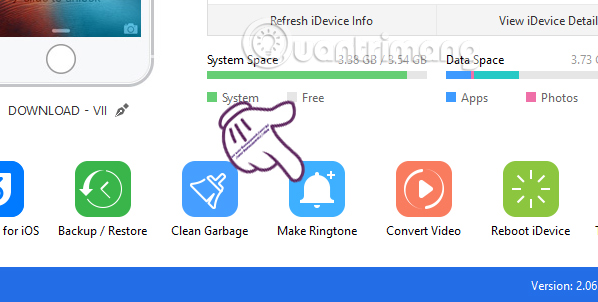
Step 2:
At Make Ringtone interface, we will see the ringtone creation interface. You will be asked to choose to download a song to create a ringtone from a PC or iPhone. Here, we will select From PC .
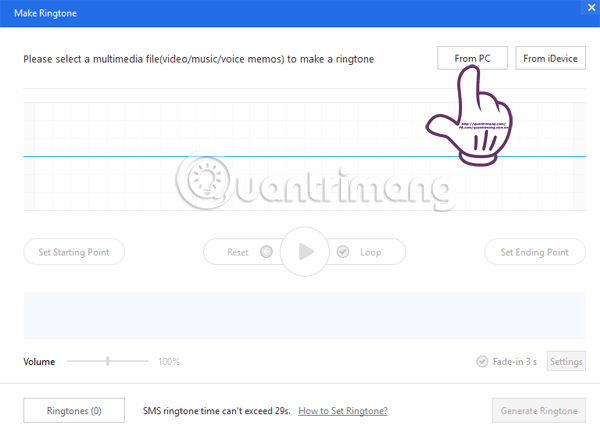
Step 3:
After you have selected the song on your computer to make a ringtone, the Make Ringtone interface will look like the picture below. Next, we will select the piece of music to make the ringtone.
- Set Starting Point: the starting point for the ringtone.
- Set End Point: the end point of the ringtone.
- Reset: proceed to set the time from the beginning.
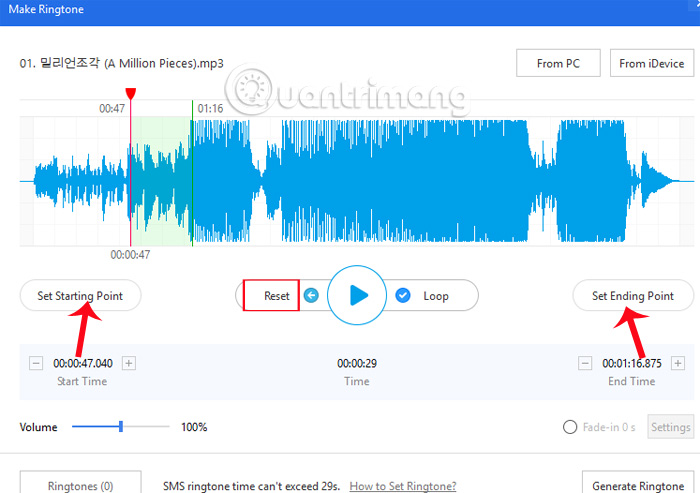
Step 4:
After selecting the time to create a ringtone, click Generate Ringtone to 3uTools to proceed with creating a ringtone. Then, click Import to iDevice in the next dialog box to sync the ringtone to iPhone.
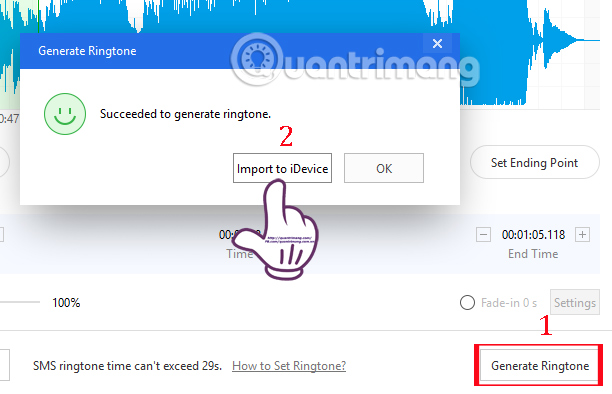
Step 5:
Immediately afterwards, a notification dialog appears to successfully transfer the ringtone to the device. We click OK to finish. Finally, go to Ringtone on iPhone to select the ringtone only.
2. Transfer ringtone from PC to iPhone:
If the user already has a song on the computer and wants to use it as a ringtone for the iPhone, then it is possible to use the 3uTools tool.
Step 1:
At the interface of 3uTools, we click on the iDevice item then select the Ringtones item in the left menu interface. Soon, you will see all the ringtones that have been transferred to the iPhone.
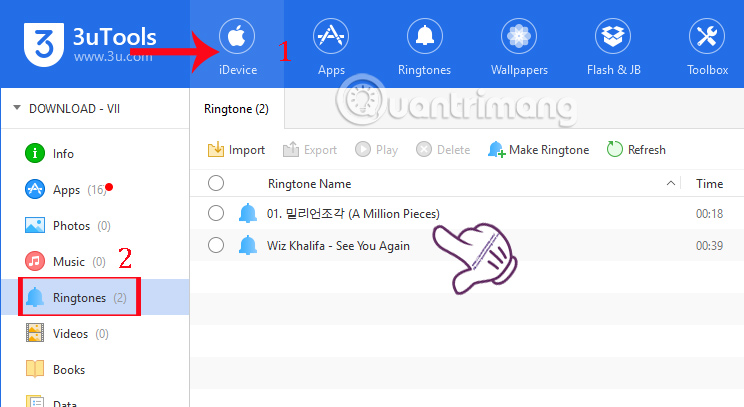
Step 2:
To transfer the ringtone available in the computer , we click Import then select Select File , select a ringtone file or Select Folder select a folder of ringtones on the computer.
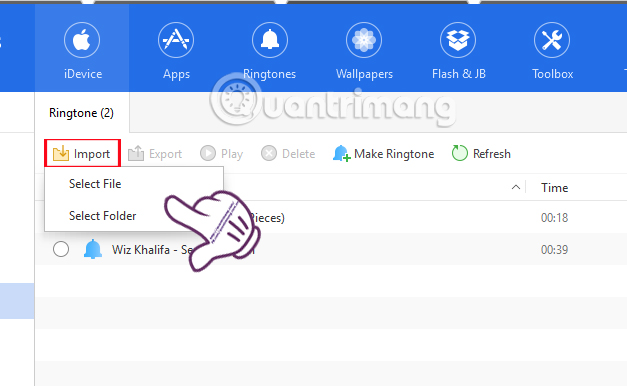
Step 3:
We enter the ringtone song in the computer. Soon after, 3uTools will proceed to convert the song into a ringtone for the iPhone.
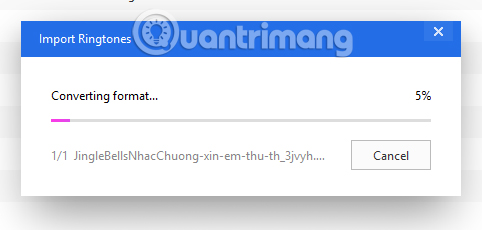
At the end, you will also receive a message that the ringtone has been successfully imported. At the same time the song will also appear in the list of iPhone ringtones on 3uTools.
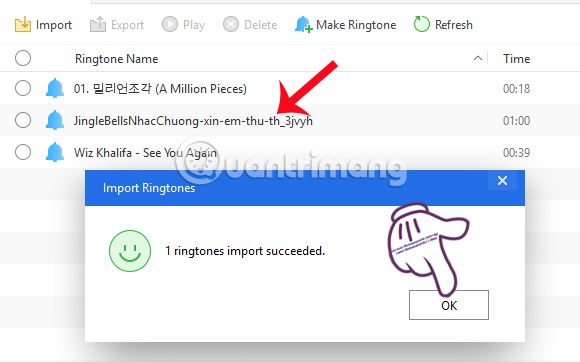
Step 4:
In addition, 3uTools also supports you to delete ringtones on iPhone . Also in Ringtone interface, we choose to select the ringtone you want to delete, or tick the Ringtone Name to select the entire ringtone, then click Delete above.
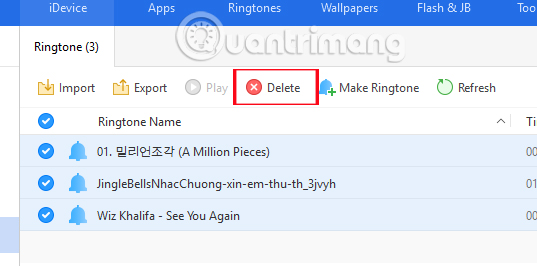
Finally, click Delete again to confirm the deletion of the iPhone ringtone.
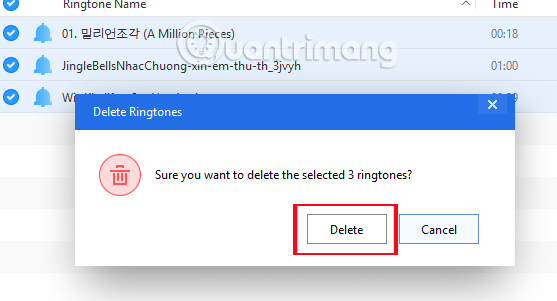
Above are 3 ways to create ringtones on iPhone with 3uTools tool. The method is much simpler than creating ringtones on iTunes. Besides, the ringtone store on 3uTools is also very rich, many types for us to choose. Don't skip 3uTools if you want to manage iOS devices.
Refer to the following articles:
- All information disabilities and how to use 3uTools
- How to use 3uTools to move data on iOS devices?
- How to copy music to iPhone, iPad from computer?
I wish you all success!
You should read it
- There are 3uTools v2.33, support for downgrade to 64-bit devices and jailbreak iOS 12
- How to delete duplicate contacts on iPhone with 3uTools
- 3uTools v2.36 update supports virtual location and ignores cumbersome installation steps
- 3uTools - Download 3uTools here
- There are 3uTools v2.31, support connecting to iDevice via Wi-Fi
- How to use 3uTools to move data on iOS devices?
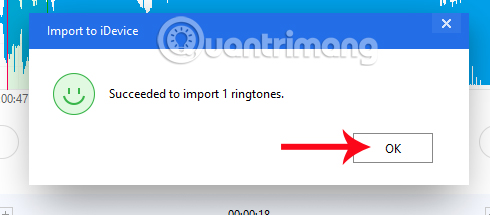
 How to download iPhone apps with 3uTools
How to download iPhone apps with 3uTools The phone screen brightness time helps you to know the battery performance
The phone screen brightness time helps you to know the battery performance Instructions for converting videos on iPhone with 3uTools
Instructions for converting videos on iPhone with 3uTools Some useful tips and tricks on iOS 10 - iPhone devices (Part 1)
Some useful tips and tricks on iOS 10 - iPhone devices (Part 1) Some useful tips and tricks on iOS 10 devices - iPad (Part 3)
Some useful tips and tricks on iOS 10 devices - iPad (Part 3) Fixed an issue where videos could not be viewed on iOS 10
Fixed an issue where videos could not be viewed on iOS 10