How to create ringtones on Android as you like with Ringtone Maker
Instead of having to use the pre-installed music on your device that might be boring for you, using a 3rd party app will help you create impressive ringtones with your favorite tunes. . Today, the Network Administrator will guide you how to create ringtones on Android with the simplest application to make ringtones Ringtone Maker - One of the most popular ringtone maker applications today, you can cut and customize Easy with this tool.
- How to create ringtones from Zing MP3 Android
- Top 5 best free ringtone download websites
- Small tips for adding background music when opening apps on Android
Guide to creating ringtones for Android with Ringtone Maker
Step 1:
Download and install the Ringtone Maker application on your Android phone. Ringtone Maker for Android is a completely free tool. You can download Ringtone Maker for free to use by clicking the link below.
- Download the Ringtone Maker app for Android
Step 2:
The above process is complete, you start Ringtone Maker, you will see the application displays the entire list of songs in the machine for you to choose your favorite song as a ringtone.
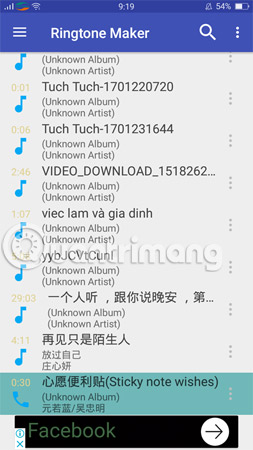
Step 3:
Once you've selected the song you want to set as a ringtone, click the . icon next to the song name as shown below. Then, click on the 'Edit' box to proceed to cut the music.
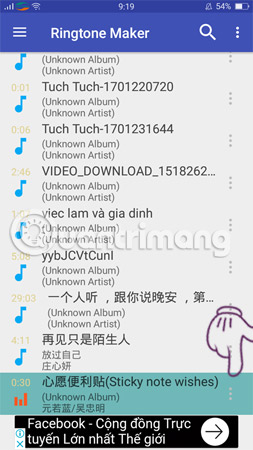
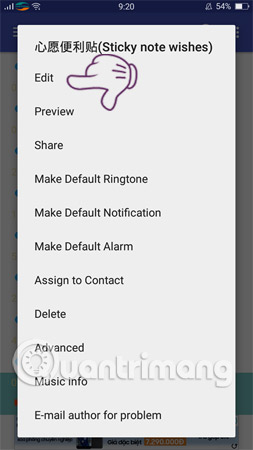
Step 4:
At the Edit interface that has just appeared, Ringtone Maker will allow you to choose any part of the song as your ringtone using two bars above and below, moving them left or right. Go to your favorite piece of music and click on the Play icon at the bottom to listen to the cut music again.
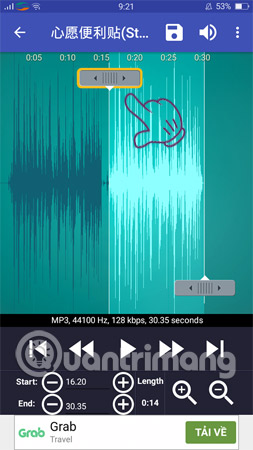
Or if you know the start and end time of the music you can fill it directly into the 'Start' box and 'End' will be much faster.
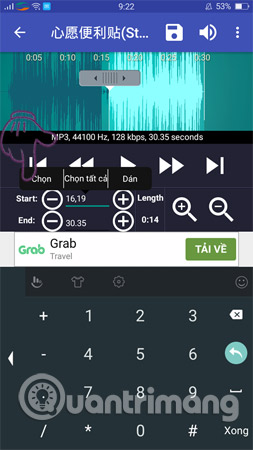
Step 5:
Once you have chosen the music you want, click on the square in the upper right corner of the screen to save it.
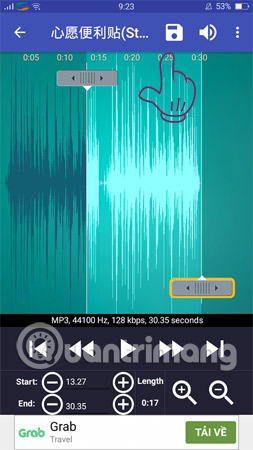
Next, in the Type section there will be a lot of options for you such as: Save music to your device, set alarm music, set notification music and set a ringtone. Specifically:
- Select Ringtone if you want this song to be set as a ringtone.
- Notifications if you want to set as notification music.
- Alarm if you want to set as an alarm.
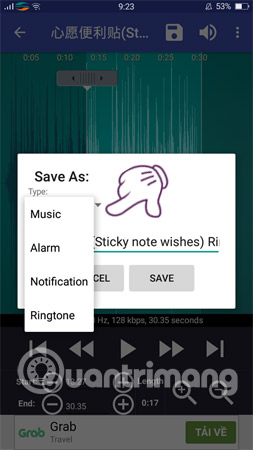
You can also rename or leave the default. Then, click on the 'SAVE' box to create a new ringtone.
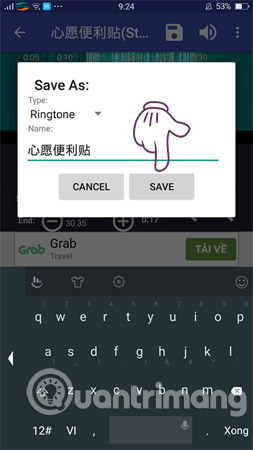
So, you have completed the steps to customize a song you like into a ringtone for your Android phone. Very simple, right? Hopefully this small trick will help you feel happier and more interesting when your mobile phone has an incoming call with the super cool ringtones created by you. With iOS users, you can also create iPhone ringtones to refresh your dull ringtone melodies. Wishing you all the best and unique ringtones!
See more:
- The best free music download apps on Android
- 11 free music player apps for Android phones
- Prepare funny music videos on the phone with Ditty
 5 certain tricks must know if you are using Android 8 Oreo
5 certain tricks must know if you are using Android 8 Oreo Unlock the phone by typing the screen to the beat with Tap Locker
Unlock the phone by typing the screen to the beat with Tap Locker Instructions to root Android easily and quickly
Instructions to root Android easily and quickly How to kill viruses, remove malicious codes on Android
How to kill viruses, remove malicious codes on Android How to activate Dark Theme on YouTube for Android
How to activate Dark Theme on YouTube for Android 5 settings you should change on Galaxy S9 / S9 +
5 settings you should change on Galaxy S9 / S9 +