iPhone screen freeze error, what should you do?
It seems your iPhone is having an extremely serious problem with the screen freezing. At this time, all operations on the screen cannot be performed. This makes iFan feel confused and worried because they don't know if their 'illness' is serious or not? It sounds complicated, but in some cases there is an effective solution. Below are TipsMake's suggested solutions when the iPhone screen freezes.

iPhone screen freeze error, what is the cause?
No matter how 'genuine' smartphones in general and iPhones in particular are. There are times when the machine has simple or complex problems. In particular, freezing iPhone phones is also a common problem. For this condition, there are many causes such as:
- The application running on the 'phone' has some problem so it stops working and freezes on the application screen.
- iFan improperly upgraded the software, installed applications that are not compatible with the device, iPhone has software conflicts. These are also the main reasons why the iPhone screen freezes. Besides, if you let the device run too many applications at the same time, many applications run in the background. Therefore, the device cannot process them promptly, which will also cause the familiar screen freeze.
- The screen protector is old and of poor quality, leading to a non-touch condition. Therefore, users mistakenly think that the iPhone screen is frozen.
- Your iPhone is damaged in hardware such as touch glass, screen, touch IC. This is a serious case that often occurs when the user drops it, exposes it to water, or collides strongly with a hard object. …

Some solutions when the iPhone screen freezes
To fix frozen iPhone, apply the following tips:
Simple solution when iPhone screen is frozen and unresponsive
- If the screen freezes while running any application, especially game applications. iFan, please completely close this app by opening the multitasking window > Swipe up to close the app. Then, restart the application to see if it runs normally again.
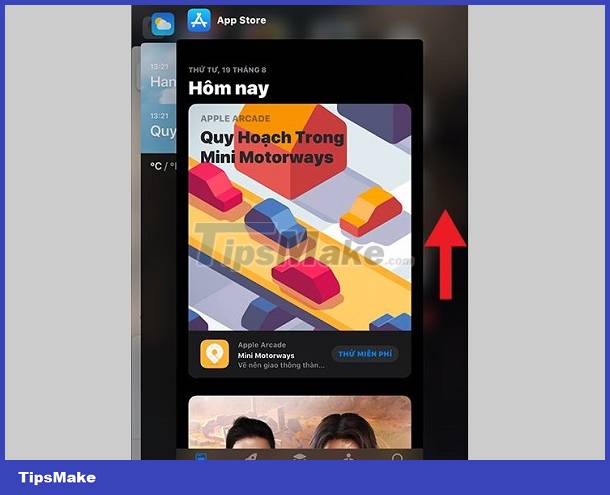
- We cannot rule out the possibility that the unresponsive screen is due to poor quality screen protector. In this case, you just need to change to a better screen protector to make the touch screen more sensitive.
Solution when the iPhone freezes completely and cannot touch the screen
If your phone's screen is unresponsive, iFan needs to force restart the device. How to do this depends on the device model you are using as follows:
- For iPhone SE (first generation) and iPhone 6s and earlier: Press and hold the Home button + side or top button until the Apple logo appears on the screen.
- For iPhone 7/7 Plus: Press and hold the side button and volume down button at the same time until you see the company logo appear.
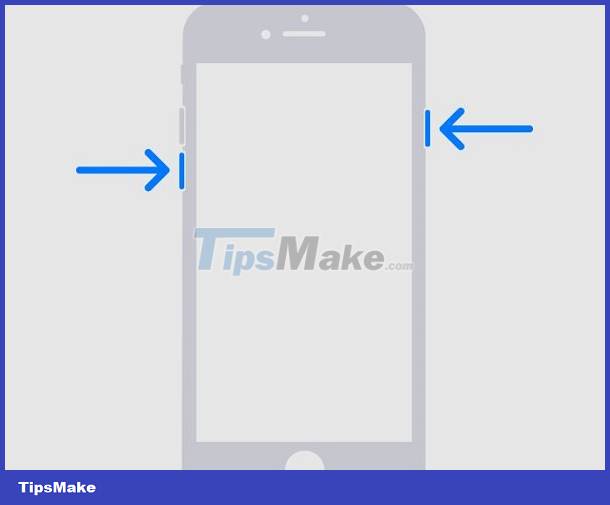
- For iPhone 8 and above (including 2nd and 3rd generation SE): Press and quickly release the volume up button > Press and quickly release the volume down button > Press and hold the side button until you see the Apple logo appear. .
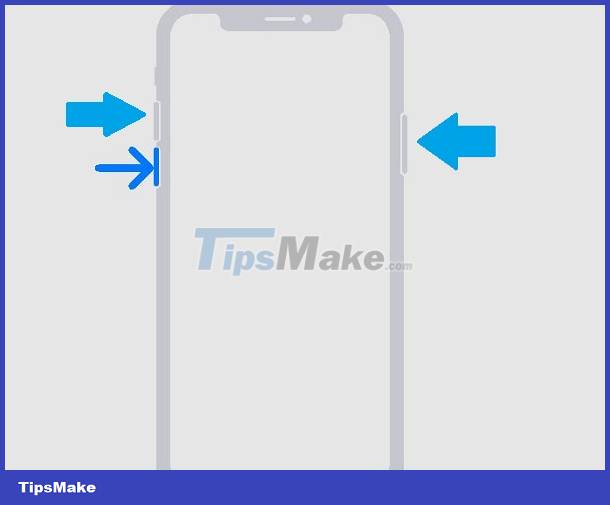
Note: We cannot rule out the possibility that the iPhone freezes to a black screen because the battery is exhausted. Therefore, users should try plugging in the charger to check.
In case the iPhone screen freezes when starting up
If iFan's 'phone' is stuck during the boot process, please follow these steps:
- Step 1: Connect iPhone to computer with iTunes pre-installed. For Macs with macOS Catalina, please open Finder.
- Step 2: Select your iPhone on the computer screen.
- Step 3: After your iPhone has been connected, do the following:
With iPhone SE (first generation) and iPhone 6s and earlier: Press and hold both the Home button and the side or top button simultaneously.
With iPhone 7/7 Plus: Press and hold the side button and the volume down button at the same time.
With iPhone 8 or later (including 2nd and 3rd generation SE): Press and quickly release the volume up button > Press and quickly release the volume down button > Press and hold the side button.
- Step 4: When your phone's screen enters recovery mode, release your hand.
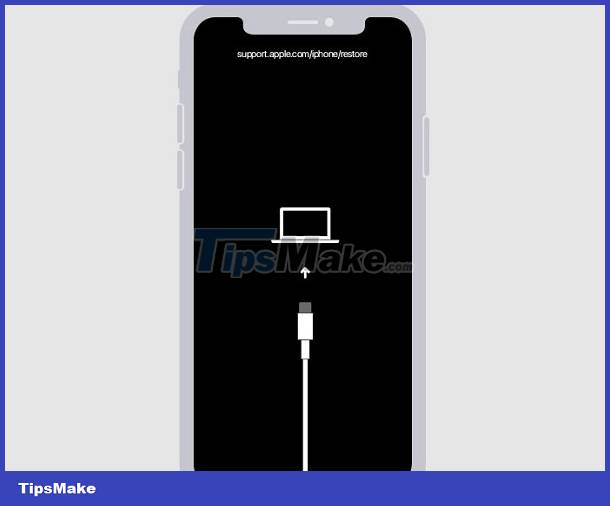
- Step 5: Then, on the computer screen, the user will receive the option to Restore or Update. Click Update to update.
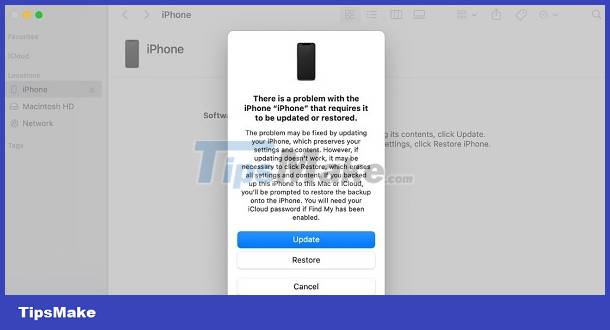
Note: The computer will download the software for your iPhone. But if it takes longer than 15 minutes, the device will exit recovery mode. At this point, you just need to repeat from B2 to B4.
Above are some solutions when encountering the iPhone screen frozen error. If these tricks don't work. It's better for you to go to a warranty center or reputable, professional iPhone repair address. Technicians will check and fix it for you!
You should read it
- Instructions on how to fix 53 error when restoring on iPhone
- Quick fix of Bluetooth error does not work on iPhone 7 and iPhone 7 Plus
- Top 8 solutions to fix Windows 10 freezing your computer
- 7 simple ways to fix Activation on iPhone phones
- Common errors on iPhone 11 and how to fix them
- How to fix iPhone error does not ring when there is a call
 Assistive Touch Can't Turn On, What's The Solution?
Assistive Touch Can't Turn On, What's The Solution? Android Auto Not Displaying – What is the Solution?
Android Auto Not Displaying – What is the Solution? Android Game Plays Out Often, What Should You Do?
Android Game Plays Out Often, What Should You Do? Find out how to handle when iPhone plays video without picture
Find out how to handle when iPhone plays video without picture Instructions on how to handle Android Auto disconnection
Instructions on how to handle Android Auto disconnection Fix Cannot Unlock iPhone Using Apple Watch
Fix Cannot Unlock iPhone Using Apple Watch