Instructions on how to fix 53 error when restoring on iPhone
iPhone 6 is rated to have high security and stable configuration. However, in the process of using iPhone 6, there are no small errors. Especially when Restore iPhone 6 to the default mode as the original, users often encounter error 53. So what is error 53 and how to fix 53 when Restore iPhone error? Please refer to the following article of Network Administrator.

1. Error 53
As reported, error 53 usually occurs on:
- iPhone 6 or 6 Plus
- Iphone is running iOS 8.3 or higher.
- In addition, error 53 also occurs when users update their iOS operating system or restore their iPhone device.
- Theoretically, error 53 could occur on iPhone 5S and iPhone 6S and 6S Plus.
See also: How to accurately distinguish iPhone 6 or iPhone 6s?
2. The cause of error 53 on iPhone
On the Apple page, explain error 53:
"If your iOS device has Touch ID (fingerprint sensor), iOS will check if Touch ID matches the other components on your device during the update (update) or restore.
Error 53 occurs when iOS does not identify Touch ID (fingerprint sensor) or Touch ID module (fingerprint sensor) does not overlap, the test failed ".
3. How to fix error 53
If your iPhone device has an error 53, follow the steps below:
Step 1 : Connect your iPhone to a cable computer and check the version of iTunes for the latest version.
Download the latest iTunes to your phone here.
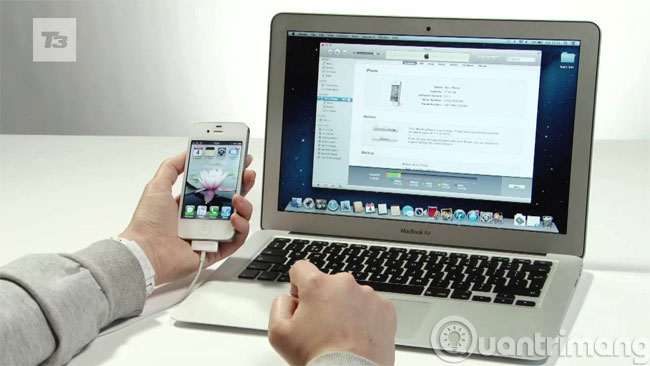
Step 2 : Click the Device button on the left of the iTune Store button.
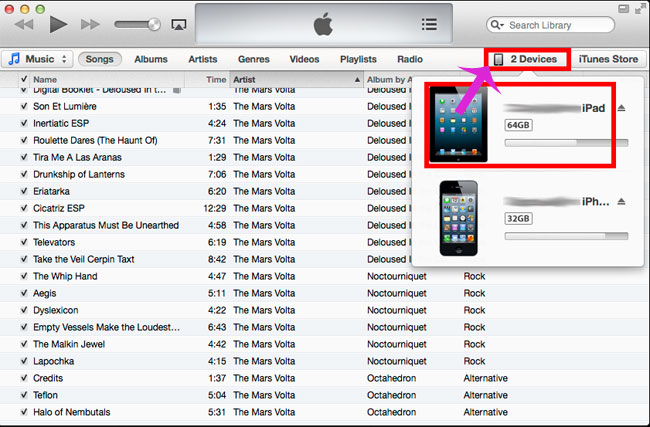
Step 3 : Force iPhone to reboot by pressing and holding the power button and the Home button simultaneously.

Step 4 : Click Restore iPhone in the Summary tab
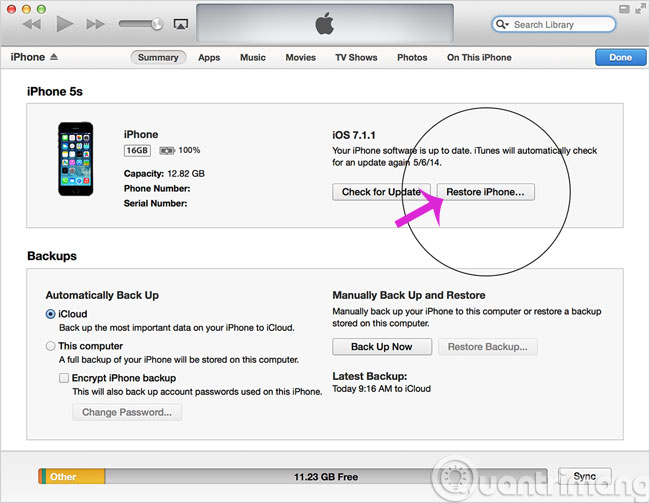
Step 5 : Click Next Download and Install and select Agree to agree to the terms.
Step 6 : iTunes will automatically download the firmware (about 2GB capacity), then the recovery process will automatically run.
Step 7 : Do not rush to disconnect the device until the recovery process is over, which may take about 15-30 minutes. The device will be restored to iOS 9.2.1 and will restart itself 1 to 2 times during the recovery process. When the Hello screen appears, the recovery process is complete.
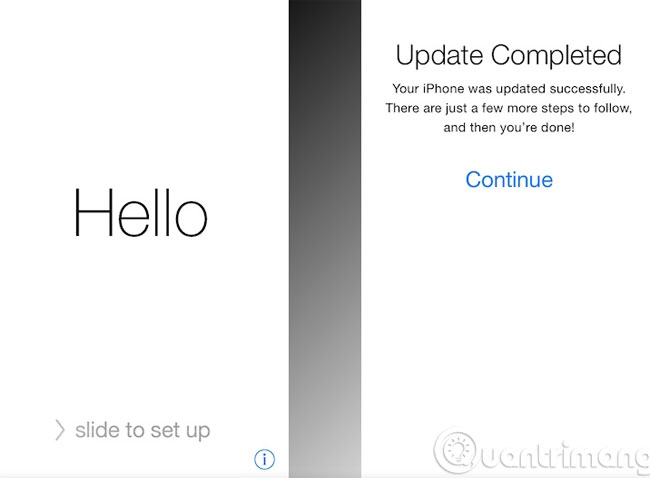
You can refer to some of the following articles:
-
Basic instructions for using iPhone 6, iPhone 6 Plus
-
Forgot iPhone password, what to do?
-
How to transfer data from old iPhone to iPhone 6/6 Plus
Good luck!
 Tips for using 3D Touch on iPhone 6S as electronic scales
Tips for using 3D Touch on iPhone 6S as electronic scales Instructions for booking online train tickets by phone
Instructions for booking online train tickets by phone Tell you 10 simple photography tips that are effective on iPhone
Tell you 10 simple photography tips that are effective on iPhone How to use Heal - Medical ID on iPhone in an emergency
How to use Heal - Medical ID on iPhone in an emergency How to control a computer with a smartphone?
How to control a computer with a smartphone?