How to fix a frozen Windows computer, freezes
If your computer crashes , freezes and even restarts automatically, it's probably a sign of a blue screen of death.If you encounter a computer crash, the first step you need to do is find it. out the specific cause of the error.
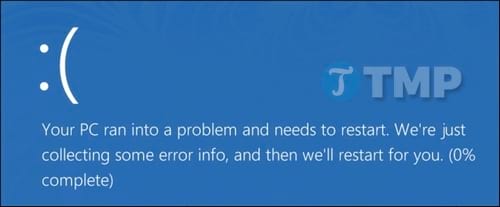
The steps below will help you narrow the search and identify the cause of computer crashes, freezes. For example, the following tools display specific drivers on the device. This means you can check if the device driver may be defective, or the hardware driver is faulty. Either way, you'll have hints to start finding the cause of the error.
The steps in this article TipsMake.com will show you how to diagnose errors on a frozen or frozen Windows computer. In addition, if the computer does not boot, you can refer to the steps to fix the error when the computer fails to boot, which TipsMake.com has guided before.
Check the Reliability Monitor
The Windows Reliability Monitor provides a user-friendly interface that quickly displays system problems and recent applications. This tool is integrated in Windows operating system, starting from Windows Vista, and is available on all higher versions of Windows.
To open the Reliability Monitor, first click Start , then enter reliability in the Search box, on the list of search results, click View reliability history .
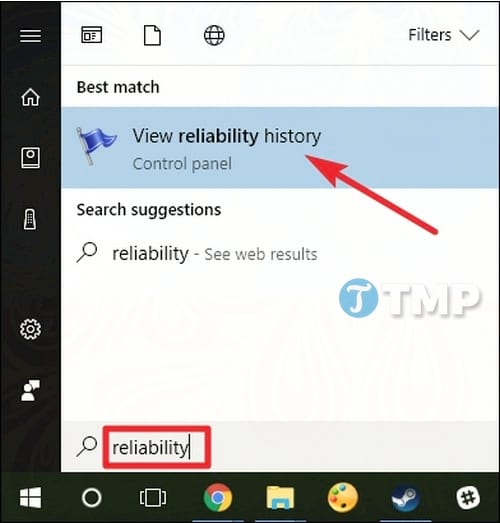
The Reliability Monitor window is organized by date, with the columns to the right showing the most recent date. You can view the history of events in the past few weeks or switch to the weekly view. The columns for each day display the events recorded on that day.
If your Windows computer crashes, you will see a red circle with an X indicating a failure. Click on the column for that day and you will see other information displayed at the bottom of the window. Here you can not only find important events, but also find some other useful information.
For example, the history section will display the date you installed the software, so you can see if something went wrong after installing a specific application.
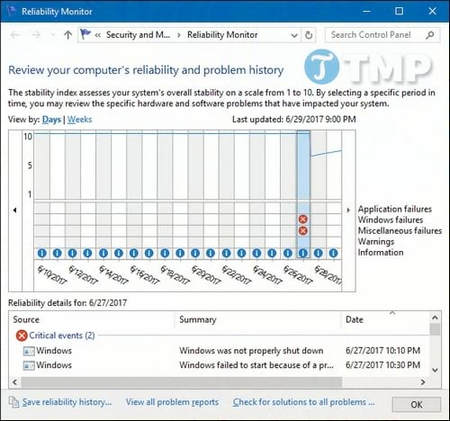
If you see an interesting event listed, double click on it to open the window with details. In the example below you can see Windows having problems booting due to a hard drive failure.
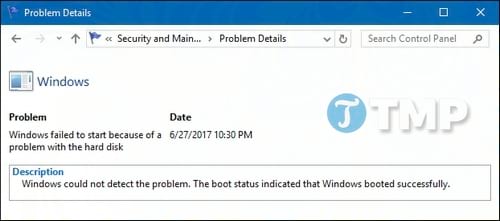
You can also use the Check for solutions to all problems link at the bottom of the window for further assistance. However, in the experience of many users, this feature is not necessarily useful and rarely finds practical solutions. In the best case, it may advise you to install hardware driver updates.
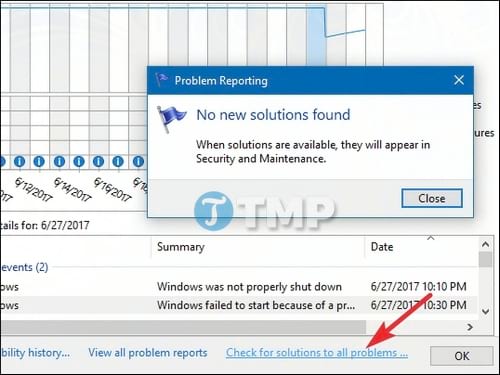
The Reliability Monitor is really useful in the event that if you encounter crashes of Windows computer or other errors, help you narrow the search to find the cause of the error.
You might be wondering the Reliability Monitor retrieves data from the same event logs that the Event Viewer uses. And this is true, you can also use Event Viewer to get the above information.
View Detail Blue Screen Error
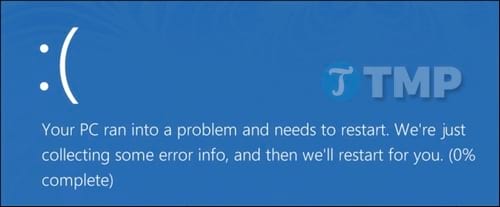
When Windows encounters a blue screen error, it overflows memory into local files, sometimes containing useful information to fix those errors.
To check this, TipsMake.com recommends using the free BlueScreenView utility of NirSoft . This utility displays a list of saved dump files. Click on any dump file to see the information that file contains. In particular, the messages in the Bug Check String and Bug Check Code columns are quite helpful. These columns display the same message displayed on your screen when a blue screen error occurs. Searching online for solutions and information to fix errors by messages or error codes will help you solve the problem.

The list of drivers at the bottom of the window may also be helpful. For example, a blue screen error may be related to a specific driver file, such as a graphics driver. Here you can know the problems, problems related to specific drivers. Or the specific driver error may be related to the faulty hardware. Anyway, this list also shows you a specific direction to be able to fix the error.
Why the computer hangs?
The above tools can help you catch the problem. Holding the specific error message from the blue screen, at least you can search online to see what is happening. That's a better starting point than finding general information around the subject of why your computer hangs or freezes.
If sometimes or rarely Windows computer crashes, freezes, you do not need to worry too much. Nothing is perfect - just a small error on Windows or a hardware driver error can cause your computer to crash, and you'll never see it again.
If your computer often crashes or freezes, it's time to twist the sleeve so start to find the cause and fix the problem.
Also the Memory Diagnostics tool built into Windows can be helpful in these cases. Memory Diagnostics checks memory to make sure everything is working properly. If the memory is faulty it can also cause instability of the system and blue screen error.
While it is not possible to provide solutions to solve the problems, these tools can help you narrow down the problem finding by more specific error messages or hardware drivers, giving you a starting point for troubleshooting.
However, not all problems can be solved with just a few simple steps. If your computer may have a problem with your hardware, there is no way to fix it other than replace or repair the hardware.
When Windows is more stable, the system usually freezes and the blue screen often indicates hardware problems.
The above is a way to find out the cause of the Windows computer to hang and freeze. Hopefully after this article you have more knowledge to be able to find out the cause of the error yourself in case if your Windows computer crashes or freezes.
If you have any questions or questions you'd like TipsMake.com to answer, you can leave them in the comments section below the article. TipsMake.com will answer your questions as soon as possible.
You should read it
- TPM firmware error causes AMD computers running Windows 11, 10 to hang and a temporary fix
- Windows 10 mouse problems and workarounds
- What is a computer virus? The most dangerous viruses today
- iPhone 14 often freezes and here's how to fix it
- 9 Tips to fix your computer freezes and crashes 100% effectively
- Why does the TV freeze and the picture is noisy? 12 easy fixes
 How to fix 'The program can't start because api-ms-win-crt-runtime-l1-1-0.dll is missing from your computer'
How to fix 'The program can't start because api-ms-win-crt-runtime-l1-1-0.dll is missing from your computer' How to fix 'This app has been blocked for your protection' error on Windows 10 PC
How to fix 'This app has been blocked for your protection' error on Windows 10 PC How to check CPU with Intel Processor Diagnostic Tool
How to check CPU with Intel Processor Diagnostic Tool How to Move the Copy Folder in Windows
How to Move the Copy Folder in Windows How to Protect a Folder in Windows
How to Protect a Folder in Windows How to Create a Folder on a PC
How to Create a Folder on a PC