7 simple ways to fix Activation on iPhone phones
In the process of resetting an iPhone device to its original default state, such as when it was newly purchased or during iPhone recovery, most users encountered an Activation error. If you encounter this error, then you can apply some solutions below to fix the error.
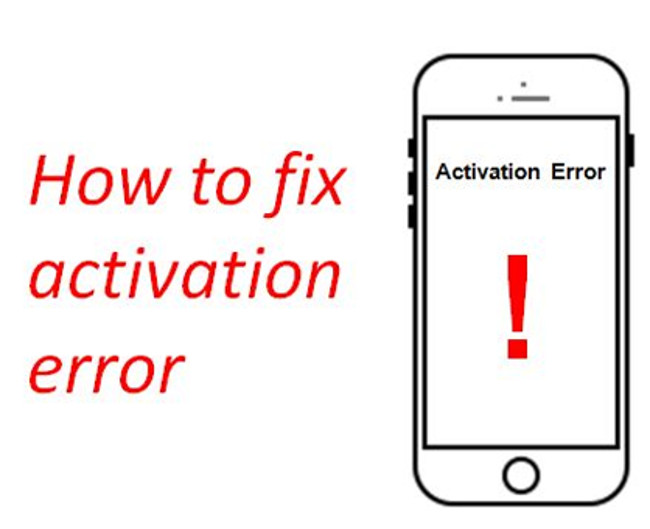
1. Refresh from the beginning
Often, refreshing the iPhone at the beginning can help fix the error. To refresh your iPhone, follow the steps below:
- Press the Home button until you see the options: Emergency Call, Start Over and Wifi Settings .
- Select Start Over .
Finally check if the error is still there, if you repeat the same steps to fix the error.
2. Restart the iPhone
This is the "traditional" solution applied to fix the many errors that users have applied.
To restart iPhone, follow the steps below:
- Press and hold the Home and Power buttons simultaneously at the same time.
- Keep pressing and holding until you see the Apple logo appear on the screen.
3. Is your sim activated or not?
Sometimes in some cases the cause of an inactive iPhone error is because the carrier has not unlocked it on your iPhone. In this case, you can call the carrier and activate your sim card and iPhone phone.
4. Try another Sim
Also, you can try installing another Sim on your iPhone to see if it still has errors. If the error still occurs, you can ask for iTunes support .
5. Use iTunes
- First use a USB cable to connect the iPhone to the computer.
- Turn off iPhone then restart .
- iTunes will automatically open, if iTunes does not open, you will have to open iTunes manually.
- Now iTunes will detect your iPhone and ask you to take some extra steps to activate your iPhone without any errors.
6. Check whether Wifi / network connection is the cause
Wifi or network connection may be the cause of blocking iPhone activation. In this case, try connecting your iPhone to another Wifi network and check if the error still occurs.
7. Restore
No one can be sure that when applying the restore solution will fix the activate error, but you should also try it.
- First power off your iPhone , then connect your iPhone to the computer .
- Open iTunes , then open up your iPhone.
- iTunes will automatically detect your iPhone and ask if you want to restore the device . Your task is to confirm the process .
Finally check to see if the error still exists.
Refer to some of the following articles:
- This is a way to transfer files from your computer to your Android phone without a USB cable
- How to hide important data files and applications in Android devices
- To run Android applications on Windows computers, read this article
Good luck!
You should read it
- Instructions on how to fix 53 error when restoring on iPhone
- Common errors on iPhone 11 and how to fix them
- How to fix iPhone error does not ring when there is a call
- Tips to fix iPhone 5 error turn off and don't restart
- Quick fix No Service error on iPhone 7 and iPhone 7 Plus
- The cause of iPhone shooting error is vibration, blur and remedy
 Instructions for cleaning touch screens for phones and tablets
Instructions for cleaning touch screens for phones and tablets Instructions for enabling 'Slide to Unlock' feature on iOS 10
Instructions for enabling 'Slide to Unlock' feature on iOS 10 You may not know these 23 hidden features on iOS 10 (Part 1)
You may not know these 23 hidden features on iOS 10 (Part 1) How to play Wifi from iPhone, Android to laptop
How to play Wifi from iPhone, Android to laptop Turn off these annoying features immediately on iOS 10
Turn off these annoying features immediately on iOS 10 Guide to distinguish genuine iPhone 7 Plus and counterfeit goods
Guide to distinguish genuine iPhone 7 Plus and counterfeit goods