Common errors on iPhone 11 and how to fix them
After reaching the hands of users for nearly a month, many users have complained that the iPhone 11 series has quite a lot of problems when using this smartphone. However, these problems users can fix themselves.
Here are the common errors on iPhone 11 that come with bug fixes. If you are using the iPhone 11 series and have encountered the errors in the list below, please follow the instructions to fix iPhone 11 error promptly.
- Fix iPhone lost vibration
- Error iPhone, iPad suddenly shutdown even when the battery is still high, here is how to fix the error
- Cause and how to fix iPhone error Wifi but not connected to the network
Fix iPhone 11 can't connect Bluetooth

If you encounter the iPhone 11 error can not connect the bluetooth speaker in the car, hangs the connection, please follow the iPhone 11 bluetooth error fix below.
Go to the Settings app > Bluetooth and make sure the device Bluetooth is turned on. If bluetooth is off and not turned on then reset your iPhone, then turn on bluetooth again.
Before turning on the bluetooth, go to the device you want to connect to for the best connection. And make sure your connected device is fully charged.
Fix iPhone 11 not connecting to wireless charging

Some iPhone 11 users have problems connecting to wireless charging. When they put their device on Qi wireless charger, the receiver did not work but the temperature increased. You can follow the instructions below to fix wireless charging error on iPhone 11.
First press and release the Volume Up button, then press and release the Volume Down button. Then hold the Power button until you see the Apple logo appear.
IPhone 11 error too hot
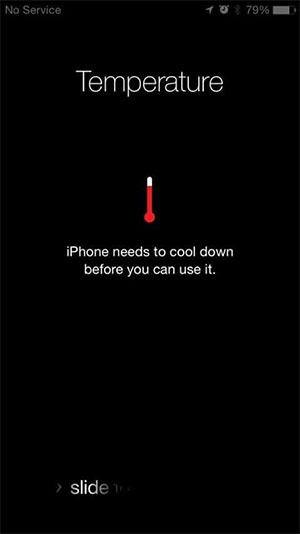
The suitable ambient temperature for iPhones is from 0 to 35 degrees Celsius. Part of the iPhone's temperature is also affected by the surrounding climate, but if the ambient temperature is not too hot, your iPhone is still ". high fever "then follow the tips below.
- Do not put iPhone in the sun while charging
- Remove iPhone case to reduce the temperature
- Make sure iPhone uses genuine charger.
- Turn off some connections like Bluetooth, Airdrop, turn off location services .
- Turn off the iPhone 11 and wait for the device to cool down before turning it on
Usually the iPhone heats up when you play a heavy game, or when you use a non-genuine charger that causes the device to heat up, or you use 4G while it is still sunny, causing the device to heat up continuously. At that time or stop using, put the machine in a place with a stable temperature and then restart to see if the situation has improved.
Above are some common errors on the iPhone 11 series, if the iPhone you are using encounters some of the above error phenomena, please apply to fix the error. If you find that the problem is not resolved, take it to a service center or repair for assistance.
You should read it
- 7 simple ways to fix Activation on iPhone phones
- How to fix iPhone error does not ring when there is a call
- Tips to fix iPhone 5 error turn off and don't restart
- Quick fix No Service error on iPhone 7 and iPhone 7 Plus
- The cause of iPhone shooting error is vibration, blur and remedy
- What to do when an iPhone, iPad phone does not connect to Bluetooth?
 How to use the camera filter on iPhone 11, iPhone 11 Pro and iPhone 11 Pro Max
How to use the camera filter on iPhone 11, iPhone 11 Pro and iPhone 11 Pro Max How to turn on Google SafeSearch for PC and Android
How to turn on Google SafeSearch for PC and Android How to keep the screen of Android phones always bright
How to keep the screen of Android phones always bright How to set Siri to read iPhone messages via AirPod
How to set Siri to read iPhone messages via AirPod How to automatically turn on dark mode iPhone day and night
How to automatically turn on dark mode iPhone day and night How to organize photos on iPhone
How to organize photos on iPhone