iOS 14 officially launched globally, iPhone users need to do to be able to install?
Recently, during Apple's new product launch event, CEO Tim Cook said that the official versions of iOS 14, iPadOS 14 and watchOS 7 will be released globally tomorrow, September 17.
Earlier, at WWDC 2020 in June, Apple officially launched iOS 14 and iPadOS 14 for the iPhone and iPad compatible with iOS 13. This version brings many changes and features. new for Apple's iPhones and iPads.

iOS 14 will support all iPhone devices that have been and are supporting iOS 13, namely: iPhone 11, iPhone 11 Pro, iPhone 11 Pro Max; iPhone Xs, iPhone Xs Max, iPhone XR; iPhone X, iPhone 8, iPhone 8 Plus; iPhone 7, iPhone 7 Plus; iPhone 6s, iPhone 6s Plus; iPhone SE 2016; iPhone SE 2020; iPod touch (7th generation). In particular, the first generation iPhone SE, iPhone 6s and iPhone 6s Plus are 5-year-old iPhone models.
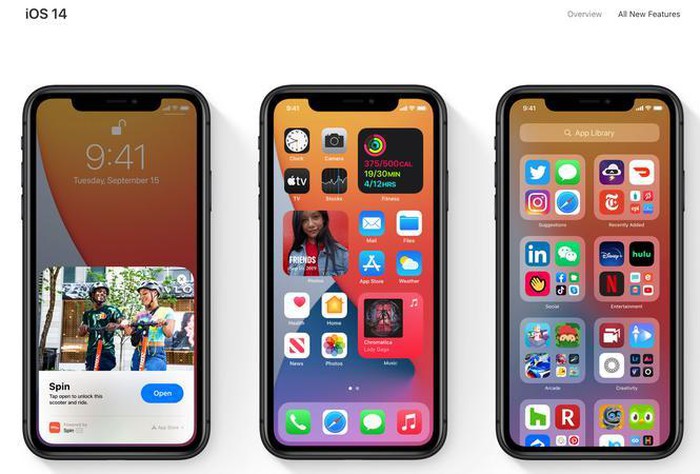
Meanwhile, iPads supported to upgrade to iPadOS 14 include: iPad Pro 12.9 inch (4th generation), iPad Pro 11-inch (2nd generation), iPad Pro 12.9-inch (3rd generation), iPad 11-inch Pro (1st generation), 12.9-inch iPad Pro (2nd generation), 12.9-inch iPad Pro (1st generation), 10.5-inch iPad Pro, 9.7-inch iPad Pro, iPad (7th generation), iPad (generation 6), iPad (5th generation), iPad mini (5th generation), iPad mini 4, iPad Air (3rd generation), and iPad Air 2.
To prepare to upgrade to iOS 14, there are a few things you should do:
Clean up the internal memory: If your iPhone has no memory or too low memory is only about 1- 2 GB of free memory, the first thing you need to do is delete unused applications, as well as Images are not important in the camera to free up space.
Fully charge your battery: While you can still charge and update iOS 14, it's best to fully charge your iPhone before updating to a new iOS. It is advisable to limit the updating and charging as it can cause your iPhone to overheat, even explode ( PhoneArena once reported).
Data backup: Even though this is the official version of iOS 14 from Apple, there are still minor technical issues to avoid, if you feel unsure, then it's better to create a backup. (backup) data for nothing, it still does not affect data in the machine.
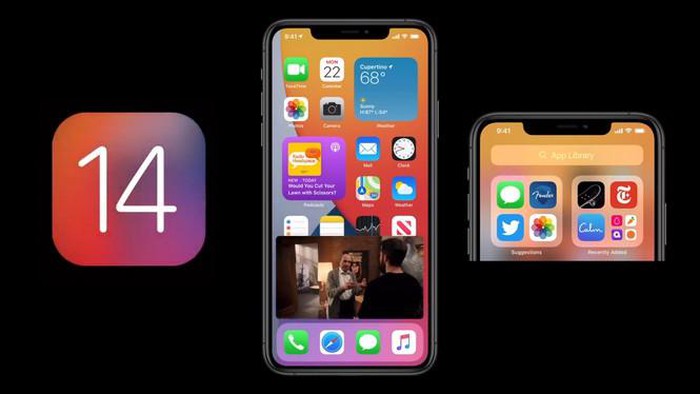
Then you just need to open the Settings (Settings)> General settings (General)> Update software (Software Update) and check the update notification. Follow the system's instructions to update to official iOS 14.
You should read it
- Should I update to iOS 15?
- How to update the Discord app on all operating systems
- Turn off the Win 10 update, stop Windows 10 from updating automatically
- Should the updated iOS 11.2.6 update be launched?
- How to update iTunes to the latest version
- Steps to update TPM 1.2 to TPM 2.0 for Dell laptops, Dell computers
 How to track the amount of data used on Android
How to track the amount of data used on Android What is Google Play Points and how to use Google Play Points
What is Google Play Points and how to use Google Play Points Tips to quickly fix all errors on Play Store
Tips to quickly fix all errors on Play Store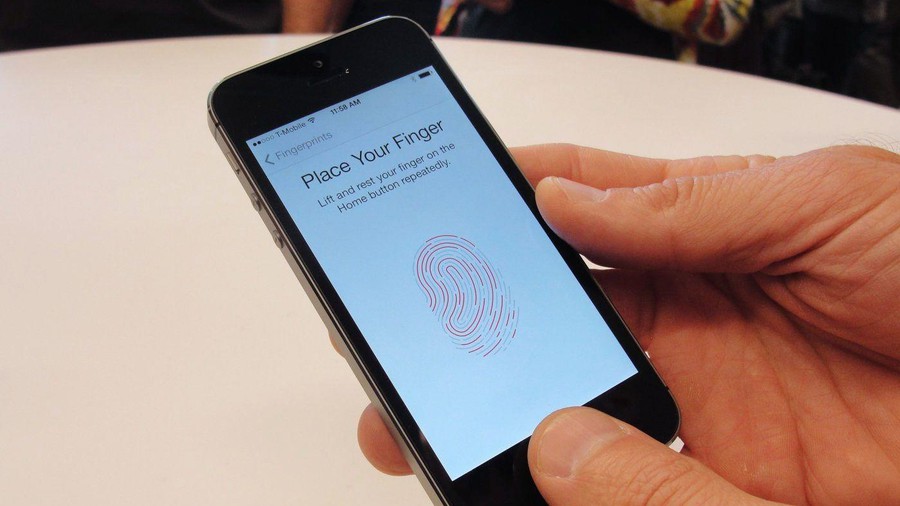 4 ways to fix Touch ID on iPhone not working
4 ways to fix Touch ID on iPhone not working Official iOS 13.7: COVID-19 exposure detection works independently, no need to download third party apps
Official iOS 13.7: COVID-19 exposure detection works independently, no need to download third party apps How to check the battery charge on iPhone
How to check the battery charge on iPhone