How to update the Discord app on all operating systems
This article will show you how to update the Discord app on Windows, Mac, Linux, iPhone, iPad, and Android platforms.
Why update Discord?
Just like other software and applications, when you update Discord to the latest version, you will receive bug fixes, performance improvements, and sometimes even exciting new features. In general, the introduction of new updates is not outside of two purposes: Improve stability, safety and improve user experience. Discord is no exception.
Discord updates are essentially free and easy to download on all compatible platforms.
Update Discord on Windows and Mac
Updating Discord on a Windows or Mac computer is simple. All you have to do is close the app and then reopen it.
First, exit the open Discord application on your Windows or Mac computer if you detect a new update is available. Make sure the application is completely closed.
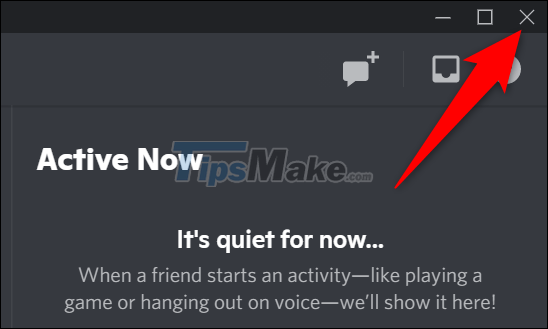
Then reopen the app. On Windows, go to the "Start" menu, search for the keyword "Discord" and click on the corresponding application in the returned results. On a Mac, open Spotlight by pressing Command + Spacebar, enter the keyword 'Discord', and select the app in the returned search results.
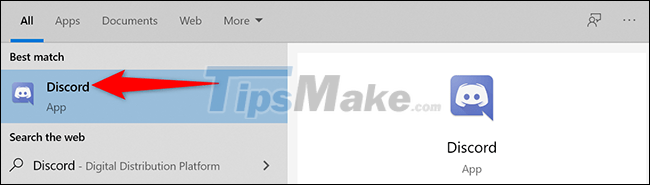
When Discord opens, the app automatically checks for new updates. If it does, it will download and install it for you.
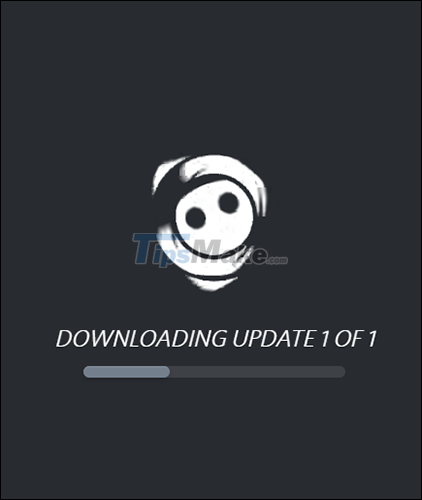
Note: If you want to check for updates while Discord is running, press Ctrl + R (Windows) or Command + R (Mac). Note, however, that updates will only be installed when you close and reopen the app.
Update Discord on Linux
On a Linux computer, you can essentially update Discord just like you can on Windows and Mac by closing and reopening the application. However, you can also try to download the latest version of the app from its official website.
First, open any web browser on your Linux computer and visit the Discord download page. Here, under 'Linux', select Download > DEB for Debian-based distributions, or tar.gz for other partitions.
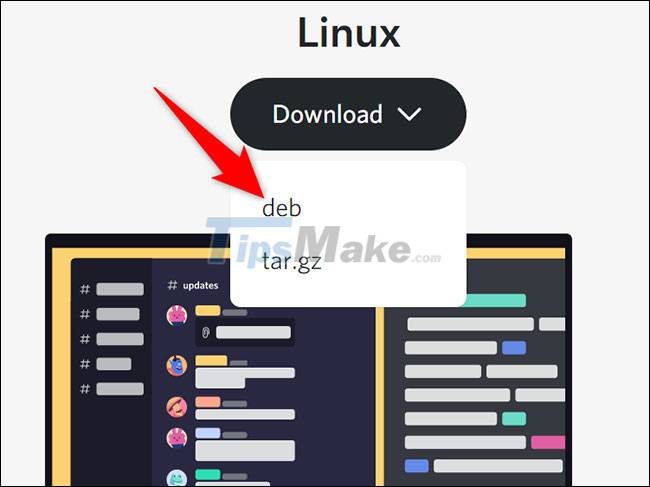
Use the downloaded file to install a new version of the Discord app on your computer.
Update Discord on Android
On Android phones, you'll receive automatic Discord updates via the Google Play Store.
If you want to proactively update apps, first go to the Google Play Store on your phone. Then, hit the search box at the top and enter the keyword 'Discord'.
Tap the Discord app from the search results.
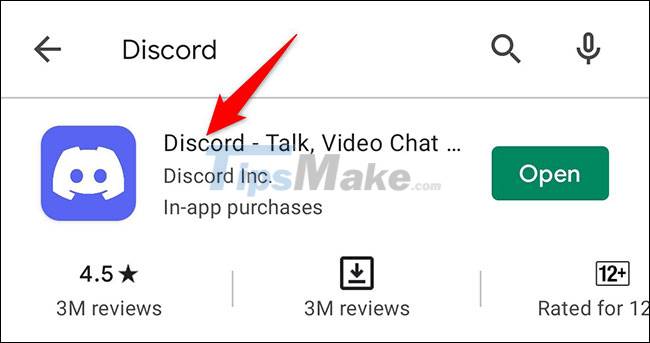
On the 'Discord' page, tap 'Update' to update the app. If you don't see this option, you're running the latest version of the app.
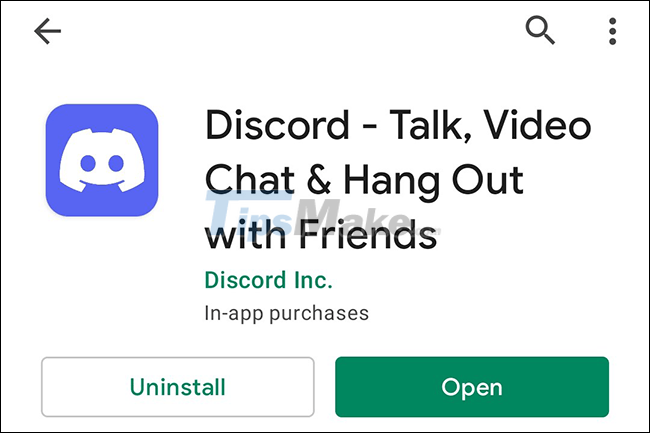
Update Discord on iPhone and iPad
Similar to Android, on iPhone and iPad, you can use the App Store to proactively update new versions of installed applications on your device, including Discord.
First, open the App Store on your phone. Then look to the bottom and tap on the 'Updates' tab.
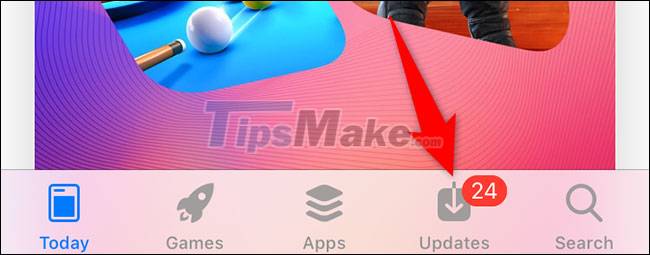
On the "Updates" page, find Discord and click the "Update" button next to it. If you don't see Discord in the list, it means the app is running on the latest version, no need to update.
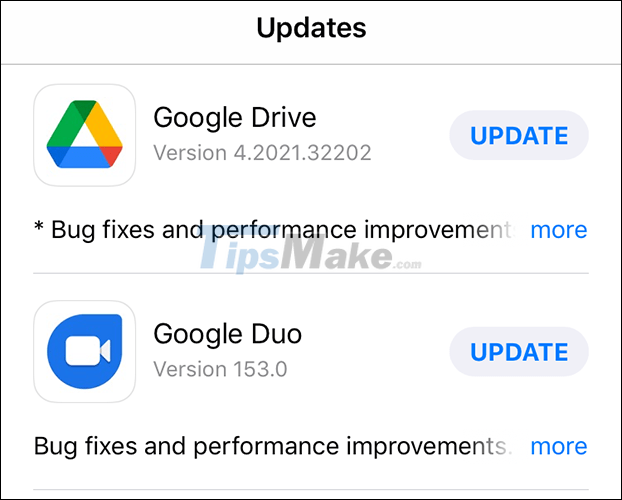
Hope you have a good experience with Discord.
 Microsoft updates end-to-end encryption for Teams calls
Microsoft updates end-to-end encryption for Teams calls How to use Snap Camera's filter on Microsoft Team
How to use Snap Camera's filter on Microsoft Team How to share screen in Microsoft Teams
How to share screen in Microsoft Teams The free Zoom user account is added with a useful automatic captioning feature
The free Zoom user account is added with a useful automatic captioning feature How to block/unblock users on Discord
How to block/unblock users on Discord How to leave the Discord server
How to leave the Discord server