Things to know about backing up your iPhone and iPad
Automatically backing up your data and information on your iPhone, iPad and iPod Touch will help you manage the data on your device better. When your device is backed up data on your iCloud account, when you lose data or switch to a new device, you can restore what you have lost and transfer the data to a new device easily.
By default, each iCloud account will only provide 5GB of free storage, if you can buy more data, the management will be more relieved. Otherwise, you will have to manage your data to keep what matters most. Here's what you need to do for your iCloud account.
- How to log out of an Apple ID account on iPhone
- How to protect your iCloud account from being stolen
- How to access iCloud on Android
Manage iCloud storage and how to change storage plan
When you set up your iCloud during device setup, it will automatically back up with iCloud online storage service. The backup process will happen when your device is connected to Wifi, you will see the backup time at any time. So you will know which data is not available in the automatic backup of iCloud.
To check if iCloud is automatically backed up, follow the steps below.
Step 1: Go to the Settings menu, select your iCloud account at the top, then click iCloud below


In the iCloud menu you can view the capacity that iCloud account uses by clicking Manage capacity. Next you will be transferred to the iCloud Capacity menu, where you will see what is using the capacity of iCloud account.


With mail, photos or other data in other applications, you can know the information by clicking on it and see what data the application uses and how much they have.
For these Backups , you will know exactly which applications are using iCloud storage. They are displayed with the list below and you can turn off any applications that you do not want to use your iCloud storage.
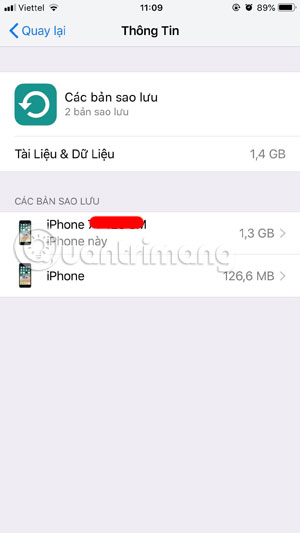
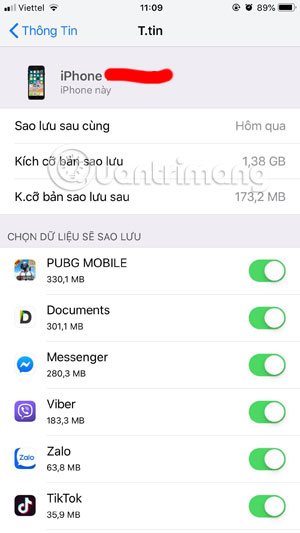
In some items that backup other data such as Photos, you can turn off automatic backup in this photo application. And when you turn it off, any photos you save on the Photos app will not automatically back up to iCloud.
In some other chat applications like Viber, your data will include account information, conversation data . will be automatically backed up to iCloud. You can turn it off by clicking Documents below, then selecting Delete documents & Data .
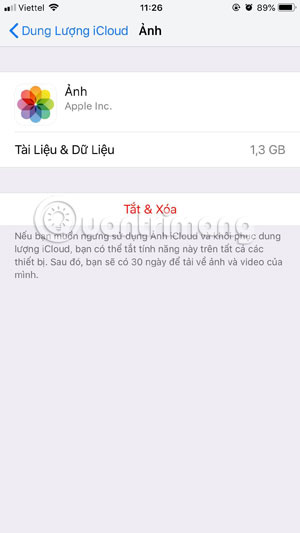
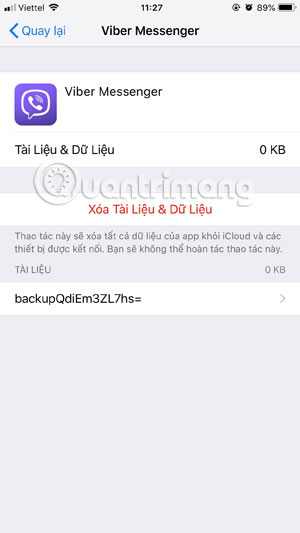
If you feel your storage is too small, you can upgrade your storage by going out and selecting Storage Management> choose Change storage plan. In this menu you will see capacity and price to upgrade capacity for each month.
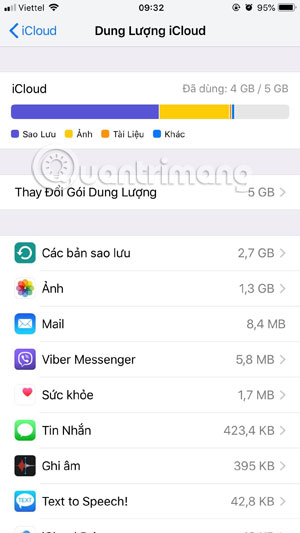
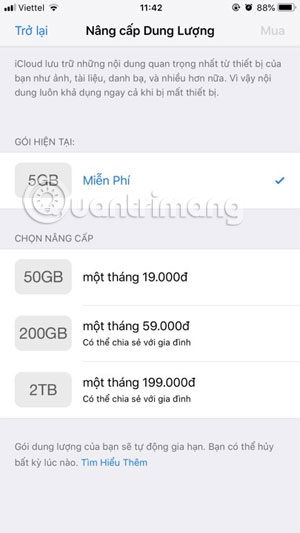
See the last time iCloud backup
iCloud will automatically back up data on your device if you enable this feature, to see when the data on the device was last backed up, go to iCloud menu, scroll down and select iCloud Backup . Next in the Backup section now you will see when iCloud's last backup is on.
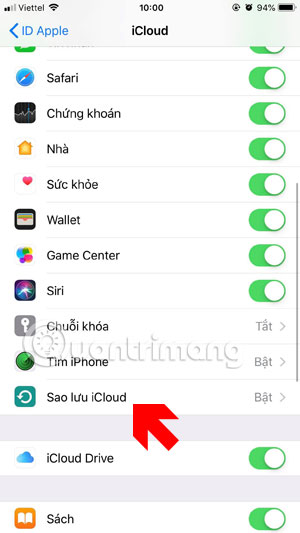
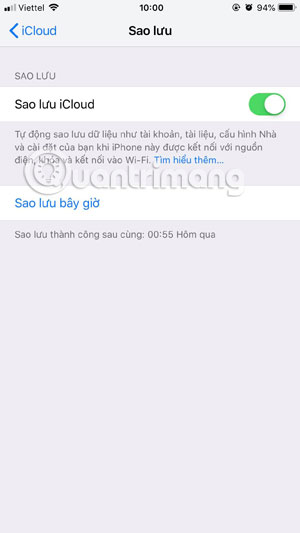
Backup with iTunes
You can create an iTunes backup using the connection cable between Apple devices and the computer. Next unlock your device password (if available) and select Trusted . On the computer you turn on iTunes and select your device in the toolbar on the upper left corner, then select the Summary item.
Next you will see your device information in the right window, including phone number, phone number, iOS version in use .
If you want to make a one-time backup on your computer, check This Computer to save the backup to your computer and click Back Up Now in the table below.
Note , backing up iTunes is different from backing up iCloud, when backing up via iTunes on your computer, you will receive the most complete copy of all data on the device. Later when you want to restore, this iTunes backup will bring your device to that state.
As for iCloud, only the most important data on the device will be backed up with your iCloud account. For example, backups on iClouds do not include music and videos, but backups on iTunes do.
This allows you to save iCloud storage space and limit the need to upload or download large data.
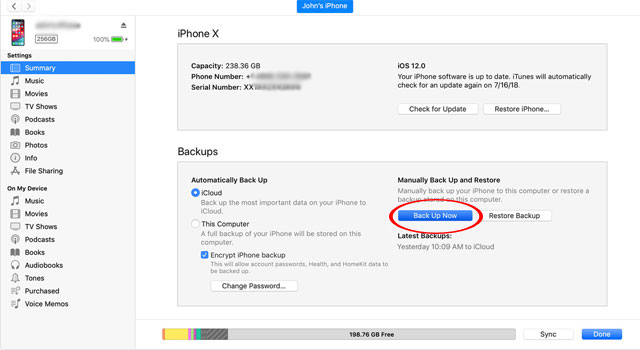
Most users with Apple devices in general and iPhone / iPad in particular, just backing up iCloud is enough, so backing up with iTunes is not necessary. However, before upgrading the machine, jailbreak or have any impact on your device, please backup it with iTunes, then want to restore this backup you just need to click Restore Backup in the Summary section is .
You should read it
- How to back up data on iTunes or Music library
- Methods for data backup on iPad
- How to Recover Deleted iMessages on iPhone or iPad
- Instructions for backing up individual messages on iPhone
- Comprehensive management of iCloud from computer
- Apple offers a free month of iCloud but that's not what iOS users need
 How to cut video by Camtasia Studio
How to cut video by Camtasia Studio 6 best music software on your computer
6 best music software on your computer How to delete duplicate songs on iTunes
How to delete duplicate songs on iTunes How to remove Spotify from your Facebook account
How to remove Spotify from your Facebook account Instructions for cutting videos with VLC Media Player software
Instructions for cutting videos with VLC Media Player software How to increase the Spotify experience with support websites
How to increase the Spotify experience with support websites