What do you need to do before upgrading to iOS 10?
Along with the launch of the iPhone 7 and the official iOS 10, Apple flawed Apple has caught the attention of everyone, not just for Apple fans. So to upgrade to iOS 10 we need to pay attention to what, especially the issue of data backup? Please join the Network Administrator to prepare the operations before upgrading to iOS 10 in the article below.
1. Which devices are upgraded to iOS 10?
There will be some devices that can upgrade and install iOS 10, some devices are not on that list. Check if your device is in the iOS 10 upgrade list below:
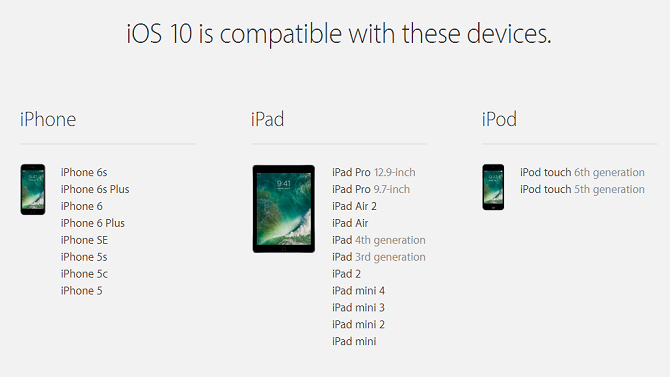
2. Backup data before going to iOS 10:
Leveling up iOS 10 sometimes happens with some errors, such as losing data. Therefore, you should not ignore the backup operation of your data before installing iOS 10 version.
1. Backup data with iCloud:
First connect the device to Wi-Fi . Then, in the Settings section, select iCloud . Select Backup below and turn on iCloud Backup mode. You can then back up the data when you click Back up now .



Readers can refer to the article Things to know when backing up with iCloud to know how to do it.
2. Restore backup from iPhone:
Step 1:
Go to Settings and select General and then select the Reset item directly below. Next, click Erase All Content and Settings . Click Erase iPhone and enter the password if asked.

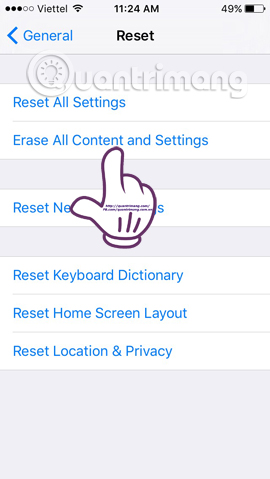
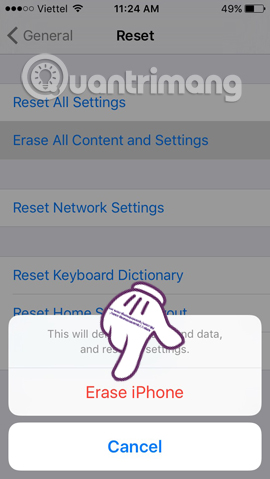
Step 2:
In the App & Data section , select the Restore from iCloud Backup item. Enter the Apple ID and password to continue. You will see a list of backups taken. After selecting the latest backup, iPhone will proceed with the recovery process.
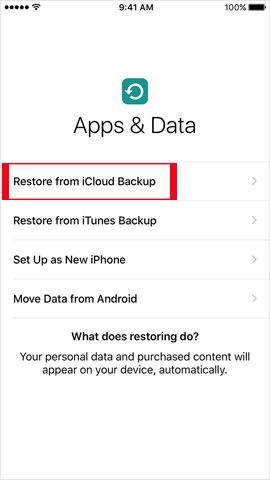
3. Backup data with iTunes:
- Download the free iTunes software
Step 1:
First of all, connect your device to the computer with iTunes pre-installed. Then click the connected device icon on the iTunes interface.
In Backups , you will see two options including backing up to iCloud and backing up to your computer. Ideally, users should choose both to increase data security.
First, choose to backup iPhone data to iClodu when selecting the iCloud item and clicking Back Up Now . Wait for the backup process to take place immediately.
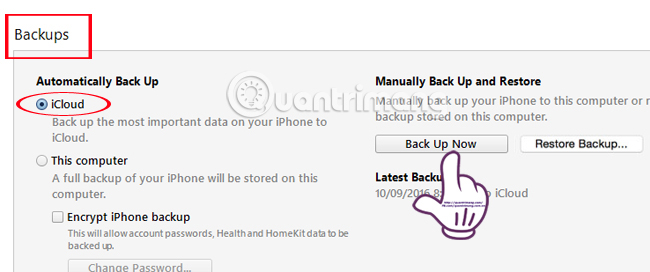
Step 2:
Similar to when backing up on iCloud, we choose to select this computer to backup data to the computer. Then, select Back Up Now to proceed.
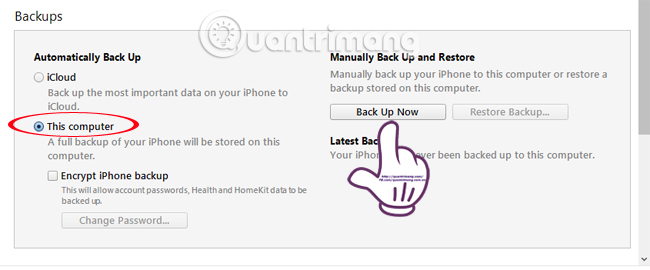
Step 3:
And also to restore the data, we will click on Restore Backup to complete.
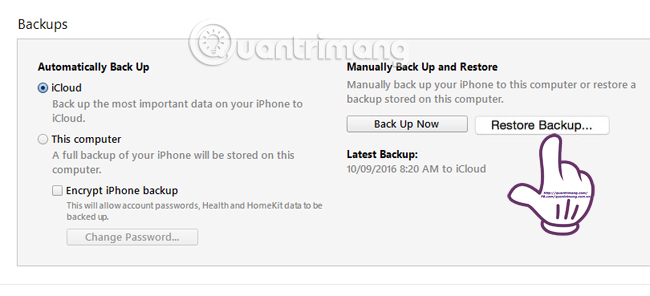
4. Clearly remember the device unlock password:
You need to remember the password to unlock your device. So if you forget your iPhone password, please follow the steps in the article Forgot your iPhone password, what to do?
5. Check iCloud account and password:
ICloud password is also needed to secure all of our data. You can change iCloud password when following the article How to change iCloud password?, Or restore iCloud password if we accidentally lose in the article How iCloud password recovery is most effective.
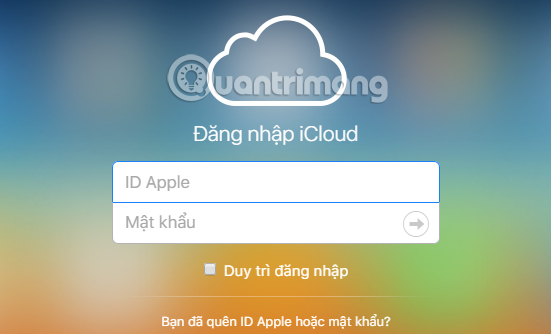
Above are the necessary tasks before leveling up iOS 10. In addition to checking compatible devices, you need to back up all your data, to avoid data loss cases.
Refer to the following articles:
- How to copy photos from iPhone, iPad to computer?
- How to transfer data from old iPhone to iPhone 6/6 Plus
- How to simply copy files from computer to iPhone / iPad
I wish you all success!
You should read it
- IOS 11 upgrade you need to know the following issues
- Instructions for backing up individual messages on iPhone
- How to Backup and Restore data on iPhone, iPad
- Tips for recovering selected data for iPhone
- How to Backup iPhone data to computer
- Instructions for backing up and storing data on your Android device securely
 Summary of some common errors that occurred during iOS 10 update and how to fix errors (Part 1)
Summary of some common errors that occurred during iOS 10 update and how to fix errors (Part 1) Instructions for transferring data from old iPhone phones to iPhone 7 / iPhone 7 Plus
Instructions for transferring data from old iPhone phones to iPhone 7 / iPhone 7 Plus Summary of some common errors that occurred during iOS 10 update and how to fix bugs (The last part)
Summary of some common errors that occurred during iOS 10 update and how to fix bugs (The last part) 6 simple ways to speed up iOS 10 on old iPhones
6 simple ways to speed up iOS 10 on old iPhones How to bring iPhone 7/7 Plus to DFU restore mode with iTunes
How to bring iPhone 7/7 Plus to DFU restore mode with iTunes Quick fix of Bluetooth error does not work on iPhone 7 and iPhone 7 Plus
Quick fix of Bluetooth error does not work on iPhone 7 and iPhone 7 Plus