Backup data on iOS devices
The article guides 2 ways to backup data on iPhone, iPod Touch, or iPad using iOS 5.
If you're using an iPhone, iPod Touch, or iPad, you'll be interested in backing up data on these devices. If you are using iOS 5, Apple offers you 2 ways to backup: iCloud and iTunes. The following are general guidelines to help you back up data.
Backup with iCloud
With iCloud, data, settings, preferences and everything else will be synchronized to your iCloud account. Apple offers 5GB of free storage, allowing you to store photos, movies, settings, application data, messages, ringtones, etc. Besides, you also have unlimited space for articles. sing, music, TV shows, applications, movies and books on iCloud.
To back up data to iCloud, first open your iOS device, select Settings , iCloud , Storage and Backup . Next, open the backup function to your iCloud account. IOS devices will ' understand ' not backing up via iTunes. If you want to proactively back up data, select Settings, iCloud, Storage and Backup , click Back Up Now .
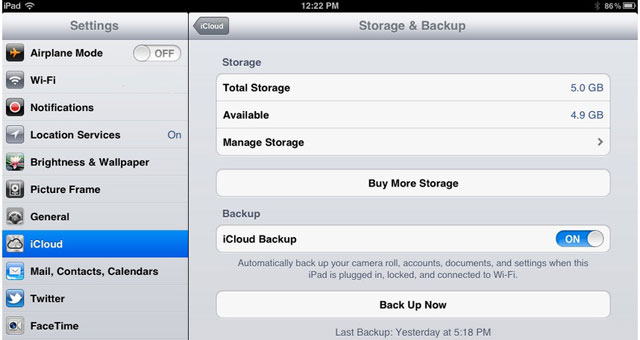
Backup with iTunes
With iTunes, the data you backup will be stored on your computer, and iCloud, the data is saved on the cloud. First, open the iTunes program and connect your iOS device to the computer. Next, sync all data on your iOS device with iTunes. Then under Devices, right-click on your iPhone, iPad, or iPod Touch device, select Back Up. iTunes will make backups of all your important files.

 Connect SkyDrive storage folder in Windows 7
Connect SkyDrive storage folder in Windows 7 Store 25GB of 'cloudy' data for free
Store 25GB of 'cloudy' data for free Watch YouTube videos on Linux Mint 11 with Minitube
Watch YouTube videos on Linux Mint 11 with Minitube Store 10 GB online for free
Store 10 GB online for free Tips to download videos from YouTube, Google
Tips to download videos from YouTube, Google Backup Linux, Mac or Windows using fwbackups
Backup Linux, Mac or Windows using fwbackups